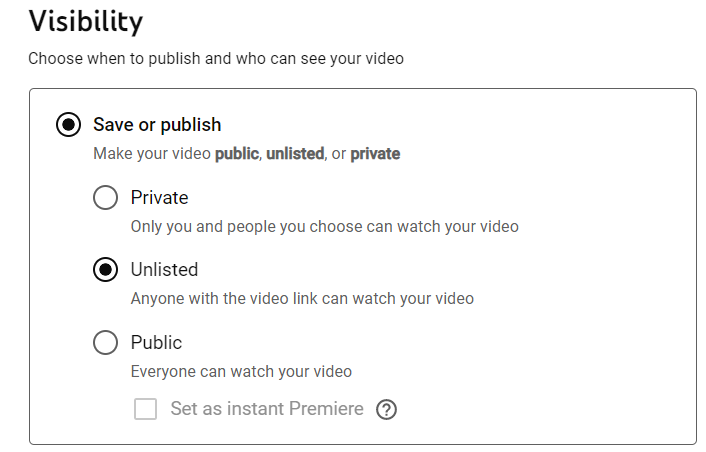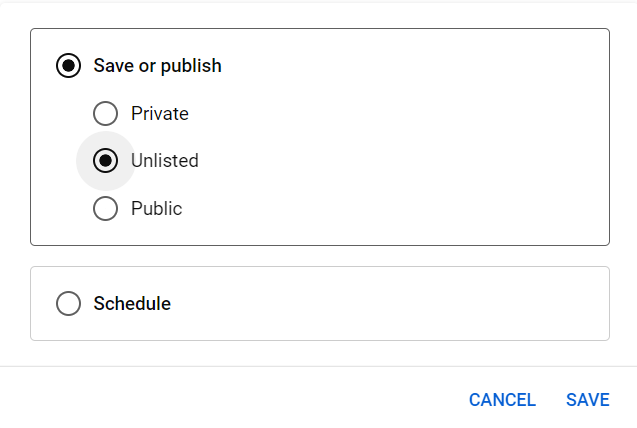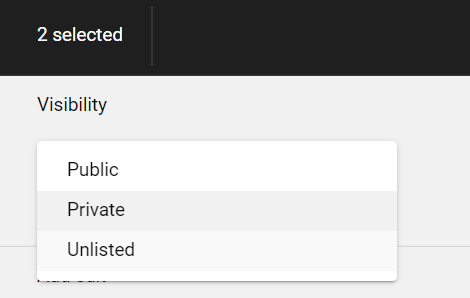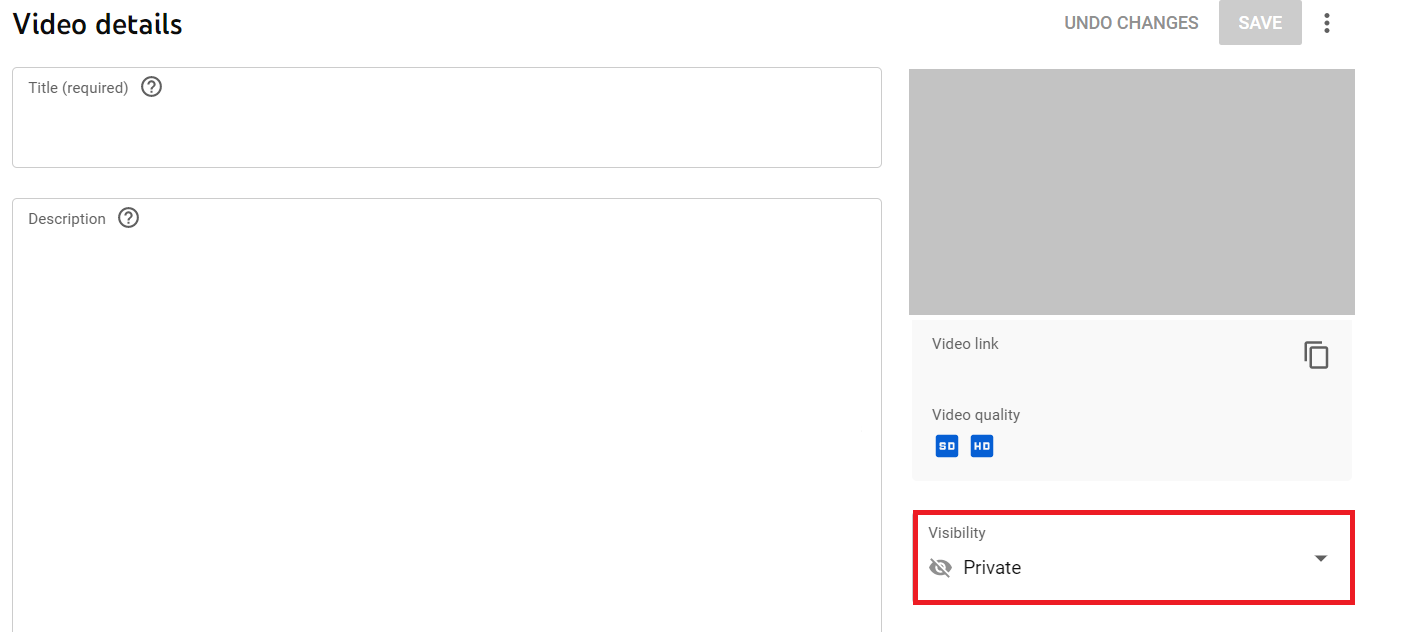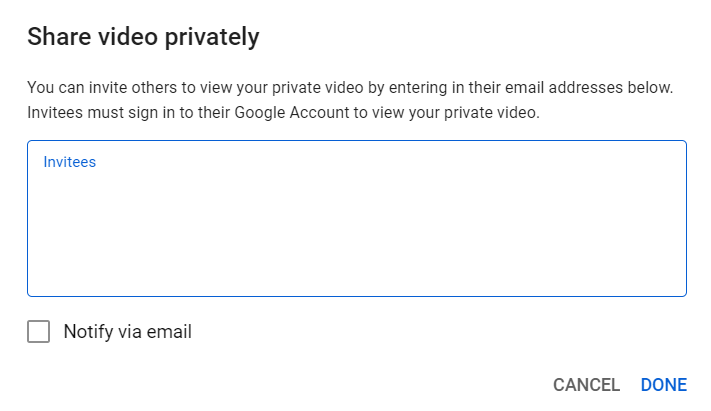Difference between YouTube Private VS Unlisted?
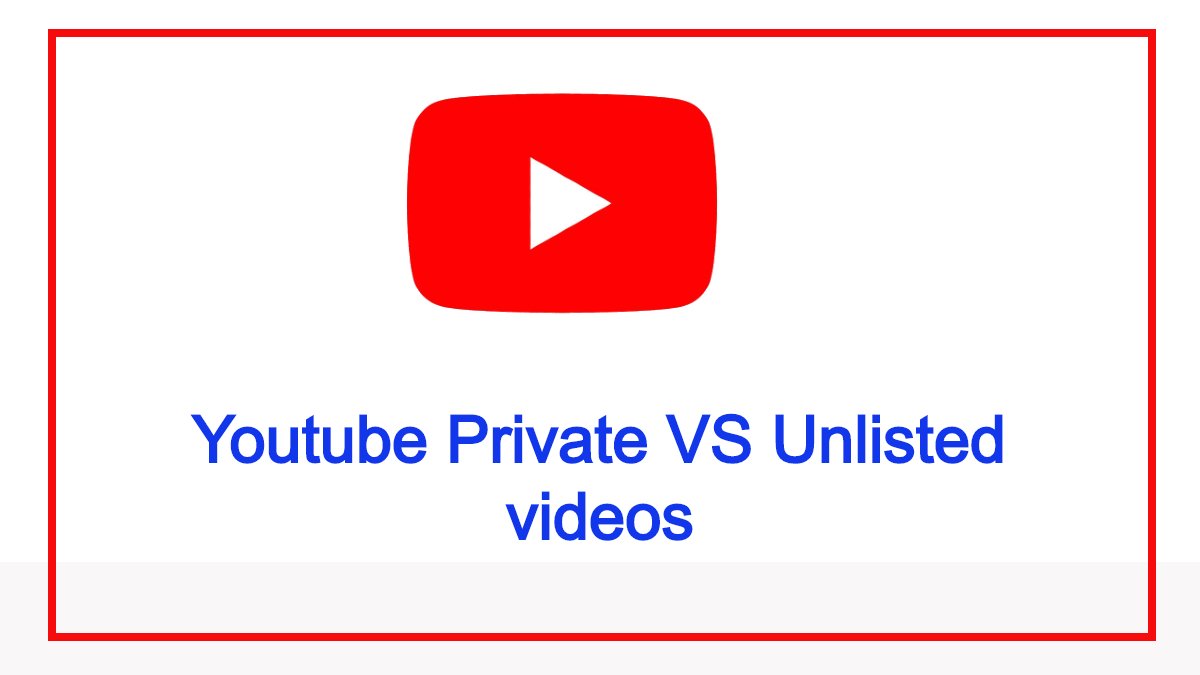
YouTube is undoubtedly the best platform there is to share your content with the world, with approximately 1.7 billion monthly users and 500 hours of content uploaded daily. Whether you want to promote your business, grow your fan base, share your opinions with the world, share video resumes, or wish to upload snippets from your life, YouTube is the place to go.
If you’re someone who wants to share your content but doesn’t wish for it to be accessible to the public, YouTube’s privacy settings for videos easily allow you to do so. This article will discuss the difference between YouTube private vs unlisted video settings and the difference between YouTube’s private vs. unlisted videos.
Contents
What is an Unlisted YouTube Video?
YouTube gives creators the option to share their videos as “Unlisted”, which means the only people who will be able to view that video is those who have its URL. This enables the users to opt for something between public and private settings.
Unlisted videos do not show up on your subscribers’ feeds, search results, YouTube’s homepage, or the channel’s video tab. However, the video may be shared with others via the video link. Hence allowing the users to share their videos without the video public.
What is a Private YouTube Video?
Another option for users who do not wish to share their videos with the public is to make their videos private. Similar to unlisted videos, they do not show up in search results, user recommendations, or the video tab. The default video privacy settings for creators 13-17 is always private.
In order to access a private video, one must have received an invite from the content creator. This provides a much more secure way to share data, as even those with a URL cannot access the video unless they have an invite.
Difference Between Public, Unlisted and Private videos
The default setting for videos on YouTube is Public. It allows everyone on the platform to view your video and share it. Public videos can appear in search results, on YouTube’s homepage, and the channel’s video tab, and they can be recommended to users as well.
Unlisted videos are not viewable by everyone on the platform, rather only users with the video’s URL can view it. There is no limit as to how many people can access the video using the URL and share it with anyone they wish.
Private videos, on the other hand, cannot be simply viewed with a URL. Only specific users who have received an invite to the video can view it, and no more than 50 people can view a private video. This makes it the most secure YouTube privacy setting.
How to Upload an Unlisted YouTube Video
Here’s how you can upload an unlisted video on YouTube:
- Log in to YouTube Studio.
- On the top right corner, click Create, then click Upload videos.
- Choose a video file from your computer and wait for it to be processed and uploaded.
- Fill in the video details, such as the video title, description, and thumbnail.
- You can add video elements, including subtitles, end screen, and cards.
- In the Visibility section, choose Unlisted.
- Click Save.
How to Make a YouTube Video Unlisted
Suppose you’ve already uploaded a video as public but you no longer want it to be accessible to everyone on the platform. In that case, you can easily change the visibility settings even after the video has been uploaded. The unlisted video does not appear in suggestions, user video tabs, subscriber feeds or search results. Here’s how you can make a YouTube video unlisted:
- Log in to YouTube Studio.
- From the menu on the left, click Content. A list of all your videos will appear.
- Under the Visibility column, click Public or Private (depending on the current privacy settings of your video).
- From the menu that appears, select Unlisted.
- Click Save.
If you want to make multiple videos unlisted at once, you can easily do so by following these steps:
- Select all the videos you wish to unlist by ticking the checkbox next to them.
- From the black menu that appears on top, click Edit.
- From the dropdown menu that appears, select Visibility.
- Now, select Unlisted from the menu.
- Click Update videos to save your changes.
How to Upload a Private YouTube Video
Uploading a YouTube video as private is just as quick and simple as uploading it as unlisted. Here’s how you can upload a private YouTube video:
- Log in to YouTube Studio.
- On the top right corner, click Create, then click Upload videos.
- Choose a file from your computer and wait for it to be processed and uploaded.
- Fill in the video details such as video title, description, and thumbnail.
- You can add video elements including subtitles, end screen, and cards. However, note that these elements cannot be seen in a private YouTube video.
- In the Visibility section, choose Private.
- Click Save.
How to Make a YouTube Video Private
If you’ve decided you want to keep your YouTube video as secure as possible, you can change its privacy settings to make it private even after you’ve uploaded it. To do so, follow these simple steps:
- Log in to YouTube Studio.
- From the menu on the left, click Content. A list of all your videos will appear.
- Under the Visibility column, click Public or Unlisted (depending on the current privacy settings of your video).
- From the menu that appears, select Private.
- Click Save.
If you want to make multiple videos from your channel list private at once, you can easily do so by following these steps:
- Select all the videos you wish to make private by ticking the checkbox next to them.
- From the black menu that appears on top, click Edit.
- From the dropdown menu that appears, select Visibility.
- Now, select Private from the menu.
- Click Update videos to save your changes.
How to Share a Private YouTube Video
Unlike unlisted videos, simply sharing the URL of a private video does not authorize a user to view that video. To access a private video, a user must receive an invite on their email address. However, only 50 users can access a private video.
The invites to a private video can be sent before the video is uploaded on the platform. To do so, while uploading the private video, click the blue Share Privately button while setting the video’s privacy settings. Then, enter the email addresses of authorized users.
If you want to share a private video that you have already uploaded, here’s how:
- Log in to YouTube Studio.
- From the menu on the left, click Content. A list of all your videos will appear.
- Click the video you wish to share. This will open the Video details
- From the column on the right, under Visibility, click Private to open a menu.
- Click Share privately.
- In the window that appears, enter up to 50 email addresses of users you want to share the video with. You can also select Notify via email.
- Click Done.
Advantages of Unlisted YouTube Videos
Unlisted YouTube videos are ideal if you want a large number of people to be able to view and share your video, but don’t want your video to show up in search results or in users’ recommendations.
A major advantage of unlisted videos over private videos is that unlisted videos can be embedded in a website and can be viewed and shared, but will remain invisible if someone tries to search it. It is especially helpful if you wish to declutter your channel but want external websites where your video has been embedded to retain access.
However, keep in mind that unlisted videos can be freely shared. Anyone who has access to its URL can view the video and pass on the URL to countless other people. Additionally, if your video is added to a playlist, it will be viewed as public.
Advantages of Private YouTube Videos
If you want to keep your videos as secure as possible, then it’s best to upload them as private. Private videos can not be shared as freely as unlisted videos. A user can only view a private video using the Google account on which he or she has received an invite. Also, users can not forward invites and only the original content owner can authorize users to view the content.
Private videos are the best option to store your videos if you run out of storage space, and you can share these videos with your loved ones via invites as well. Only up to 50 users can be authorized to view your private video, making it the most secure way to upload a video on YouTube.
Frequently Asked Questions
-
Do unlisted videos hurt your channel?
Views you receive on unlisted videos do not count towards your watch time and do not affect your analytics. The videos you post as unlisted do not affect the algorithm until their privacy setting is changed to public.
-
Can you get copyrighted on unlisted videos?
The YouTube rules applicable to public videos are enforced on private and unlisted videos as well. This means that YouTube’s Content ID system can automatically detect copyrighted content, even it is posted as unlisted.
-
How do you view someone’s private video on YouTube?
If you want to view someone else’s private video, you have to contact that person and ask them for an invite. If they agree to your request and send you an invite, you can only view their video using the account you have been sent the invite on, and you can not share that invite with anyone else. You can also use the video URL they share with you.