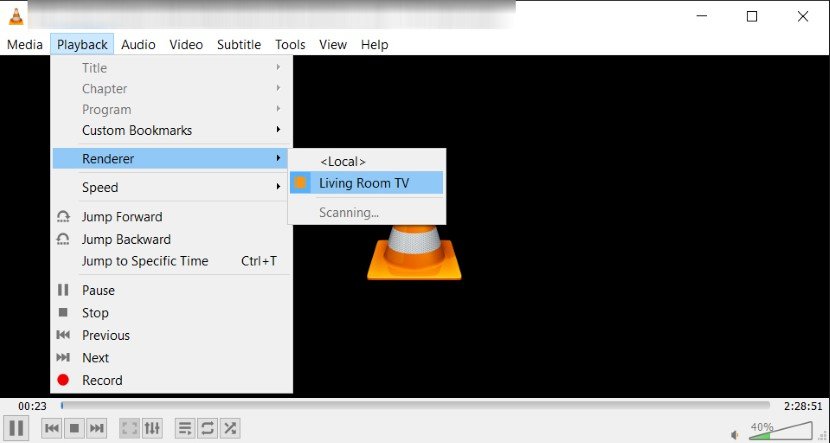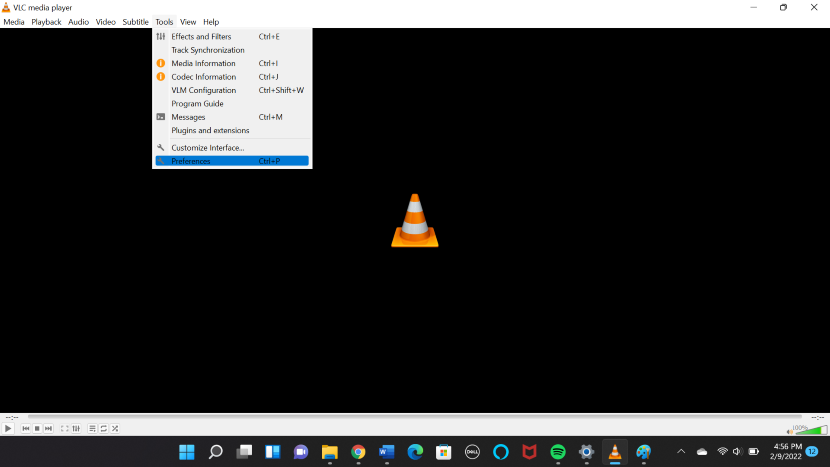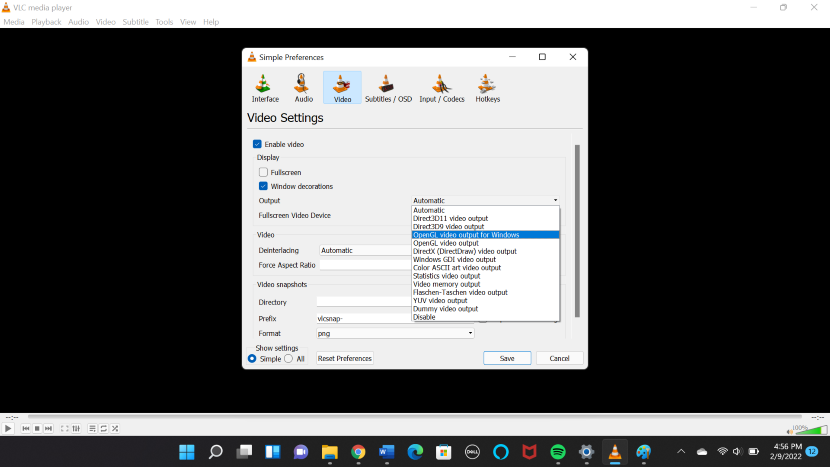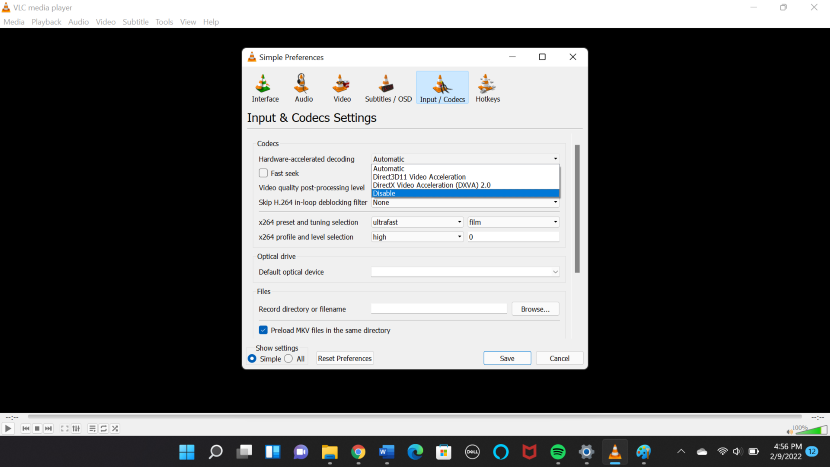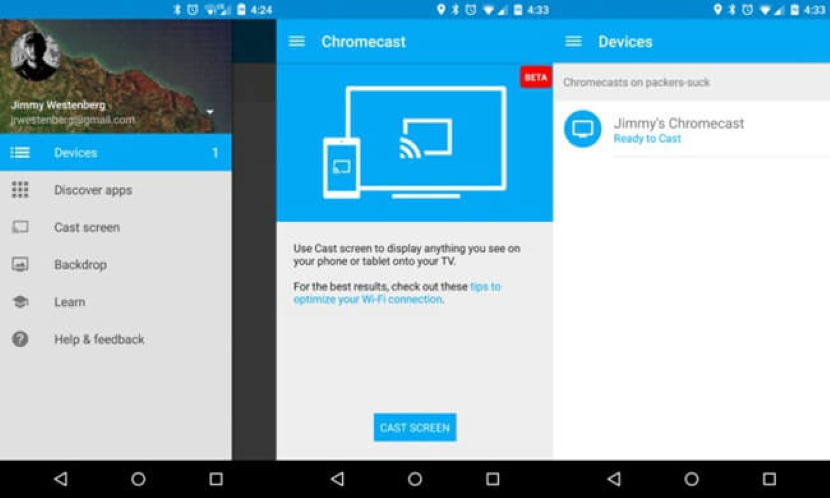Easy guidelines for enabling VLC media player to cast media to Google Chromecast
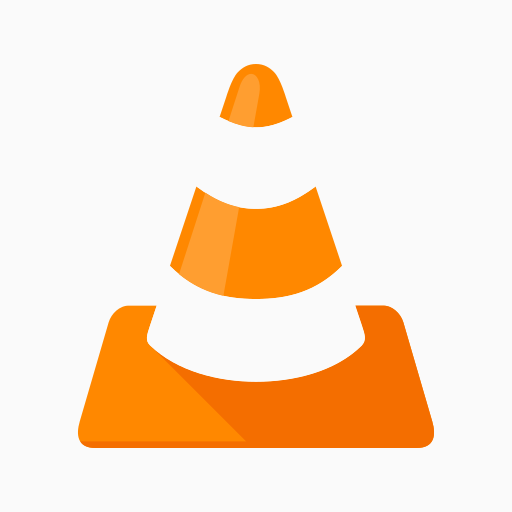 Image Source: Google
Image Source: Google
This article is going to discuss VLC Chromecast: that is how to cast media from VLC to Google Chromecast.
One of the most popular media players on laptops and PCs is the VLC media player. Just like YouTube is the most popular online video streaming platform, the VLC media player is the most popular and commonly used offline video streaming service. The media player supports a number of video formats and is user-friendly.
VLC is a free and open-source cross-stage multimedia player that plays most multimedia files, and different streaming conventions Due to its wide range of functions, it makes its use highly convenient. The VLC media player can help the users edit and format audio. Not to mention, the media player is available for free download. With its latest version released in 2018, you can now cast the media from a VLC media player to a Chromecast device.
This article will elaborate on how the VLC Chromecast combination works and how you can cast the media from a VLC media player to a Chromecast device.
Contents
The VLC Chromecast Combination: How to Cast the VLC Media Player from Chromecast?
There are a few simple steps to follow to cast media from your VLC media player to your Chromecast device. Here is how:
- Open your VLC media player. From the options at the top, select Playback.
- From the drop-down menu, select Renderer.
- Once you click that, a side renderer menu will appear, which will show you the option of casting on your Chromecast device. You can select the device you want to cast on from this renderer menu. On the off chance that the option does not appear, you can try scanning for it.
- Source: Hello Tech
- If a prompt sign opens up about an Insecure site, click View certificate and then Accept permanently.
- By doing so, you will successfully have cast media from your VLC media player to your Chromecast device, thus, completing the VLC Chromecast combination.
To be more specific with the VLC Chromecast combination condition, here are some “How-Tos” using different casting devices.
a. How to Cast the VLC Media Player to Chromecast using a PC?
The steps mentioned above can be used by both Mac and PC users. PC users, however, can use the following alternative method of Google Chromecast casting as well:
- Open your video file or the audio file in the VLC media player.
- Right-click to open a drop-down menu.
- From the menu list, select Playback from the options menu and then Renderer.
- From here, select your Google Chromecast device.
These steps should immediately start casting your video onto your Chromecast device. Once your casting has started, you use the playback functions of your VLC media player to control the media being cast on the TV.
If the Chromecast does not appear in the options, you should make sure that your device and PC are using the same internet connection. If they are already connected to the same WiFi network, try going to the tool’s menu of the VLC media and clicking on Messages. From here, you have to set the Verbosity to 2. You can even try restarting your Chromecast device as well. If it still does not work, try disconnecting your PC’s VPN.
b. How to Cast the VLC Media Player to Chromecast using a Mac?
If you have a MacBook, you can use the steps mentioned above to cast your media to your Chromecast i.e. go to the Playback option from the Apple menu, select Renderer, and click on your Chromecast device. This should hopefully establish your VLC Chromecast combination.
c. How to Cast the VLC Media Player using your Smartphone?
It is even simpler to cast your VLC media player from your smartphone than from a PC or a laptop. However, you do have to make sure to download the 3+ version of the app to access this function on your mobile device.
Here is how:
- Download the Google Home app on your mobile device and connect it to the Chromecast device.
- Open the VLC media player app on your smartphone.
- Play the media and then select the Chromecast option on the top-right corner of the app.
- Tap on Displays and then select the Chromecast TV or device.
- As soon as you select the device, the VLC media player will start streaming on the big screen.
- Once it is connected, your phone can start functioning as a remote control. You can handle the playback speed of your media, add subtitles and even rewind and forward.
- When you want to disconnect your phone from the Chromecast device, simply tap on the Chromecast button (next to the address bar) and tap on Disconnect.
There is a list of other options present in the smartphone for your Chromecast streaming. You can access these by going to More and then Settings. This will take you to Extra Settings. From the list of options, you will find Casting.
Troubleshooting VLC Media Player to Chromecast Streaming
VLC Chromecast, sometime you might face errors. If you are facing some errors while streaming video player onto your Chromecast, there are some troubleshooting settings you can manage. Sometimes only the audio streams when you cast your media to the Chromecast. Following is a step-wise guide on how you can resolve this issue:
- Open your VLC media and left-click on the screen. From the drop-down menu items, select Tools and then go to Preferences.
- A new window will open. Select the Video tab from the menu bar.
- From the video settings window, you will see an option of Output, and next to it, a drop-down menu.
- From the drop-down menu select OpenGL video output.
- If you are using Windows, you will have to select OpenGL video output for Windows.
- Next, you will have to select the Input/Codecs Tab.
- From the Hardware-accelerated coding drop-down menu, select Disable.
- In the end, try logging out and then back in. This might refresh the new settings.
If these steps do not resolve your audio issue, you can try going to the Audio tab and see if the Audio Passthrough is turned off. If not, you will have to switch it off. If this also is unsuccessful, you can simply go through your firewall settings as a last resort.
How to Stream VLC using your Android?
The VLC media player also offers you the option of casting to a Chromecast by simply using your Android phone as well. Following is a step-wise guide on you can do that:
- Download the latest version Chromecast app on your Android device.
- Set up the Chromecast with your Android.
- Open the media you wish to cast using your VLC media player.
- Now head to your Chromecast app on your Android device and go to the Menu. A list of Chromecast-enabled devices will appear.
- Select the Cast Screen.
- Source: Video Solo
- You will now see on-screen instructions on how to further proceed with the casting. Just keep following them and you will successfully be able to stream VLC using your Android device.
Frequently Asked Question (FAQs)
Q. Does VLC support iOS streaming on Chromecast?
The short answer is “Yes”. iOS now lets its users stream on Chromecast from the VLC media player. The option was first added in the 3.1.0 version of the VLC media player, along with other supporting features for the users.
Q. Why is the VLC media player not casting to Chromecast on Mac?
To tackle this problem, you can try using the app Airflow which lets you cast media to your Chromecast device. The working mechanism is very user-friendly as well. You drag the media you wish to stream in the app and then select the Chromecast option. This should start the casting. The app, however, does not come free and costs $19.
If this does not work, you can try to find a solution on Reddit where a lot of people are discussing this issue. You can also try going to the VideoLan forums for further guidance.
Q. Are there any alternative ways for VLC to cast to Chromecast?
If all the guides mentioned in the article still do not enable you to establish a VLC Chromecast combination and you are unable to stream to your Chromecast using your device, you can cast Google Chrome. This will cast your entire computer screen and everything you see or work on it. There are three simple steps on how you can do that:
- Open your Google Chrome browser on your PC.
- At the top-right corner, click on the Menu option (three vertical dots).
- From the drop-down menu, select Select your Chromecast device from the list of devices and you are good to go.
We are hopeful that you are well-equipped with information about VLC Chromecast and can now easily cast media from the VLC media player to Google Chromecast. If you still have any more queries about VLC Chromecast functionality, please let us know in the comments below! we would love to hear from you!
We have written another detailed article for you. If you further want to learn about setting up Google Chromecast on you PC or another device.