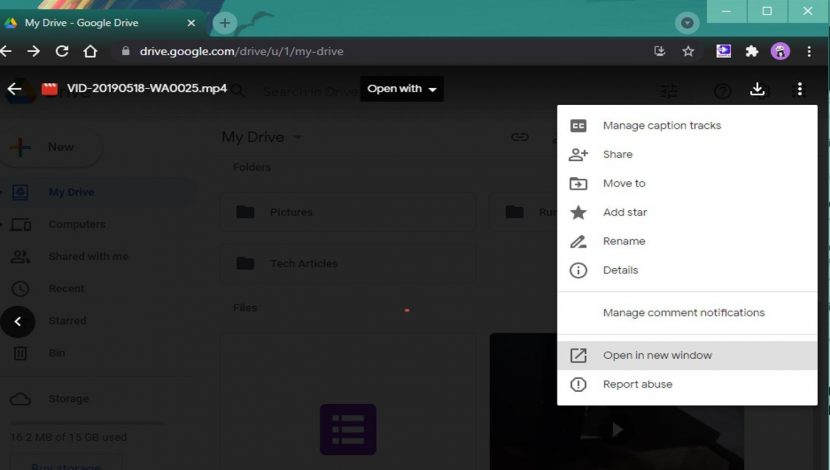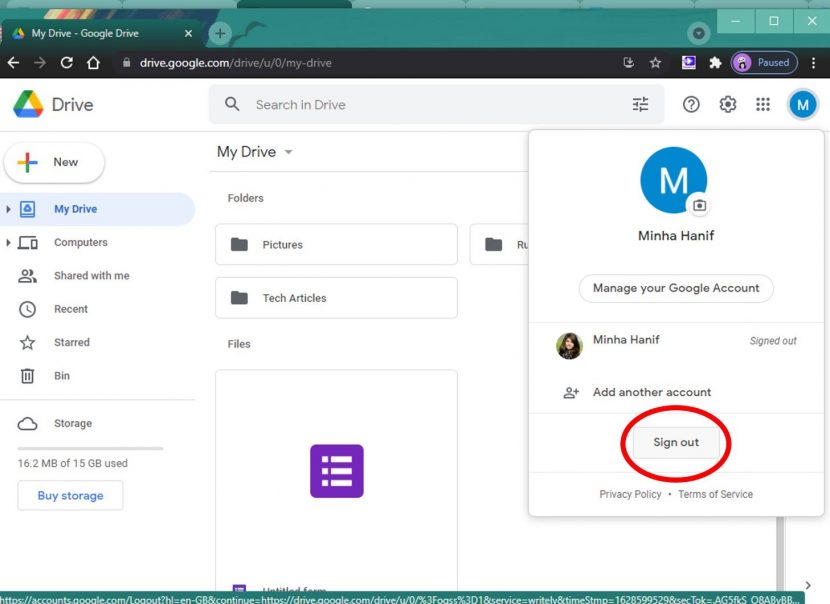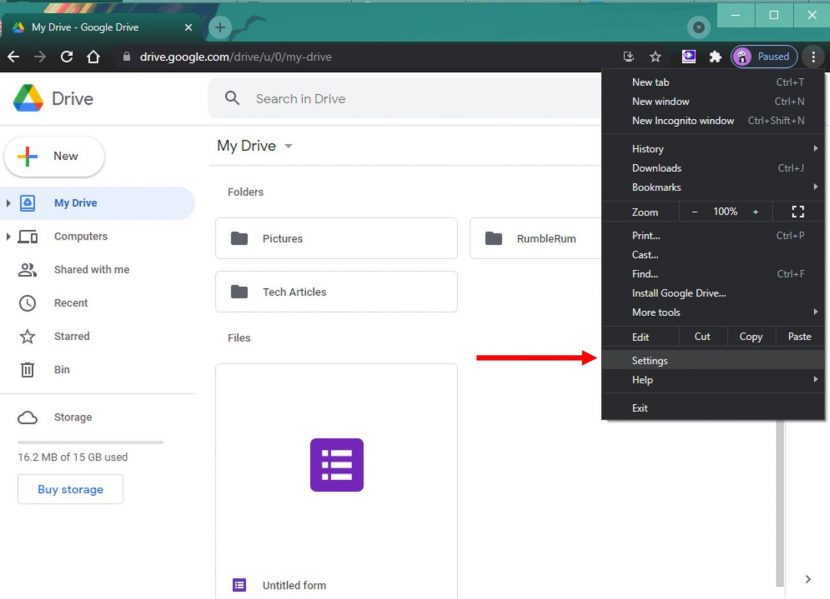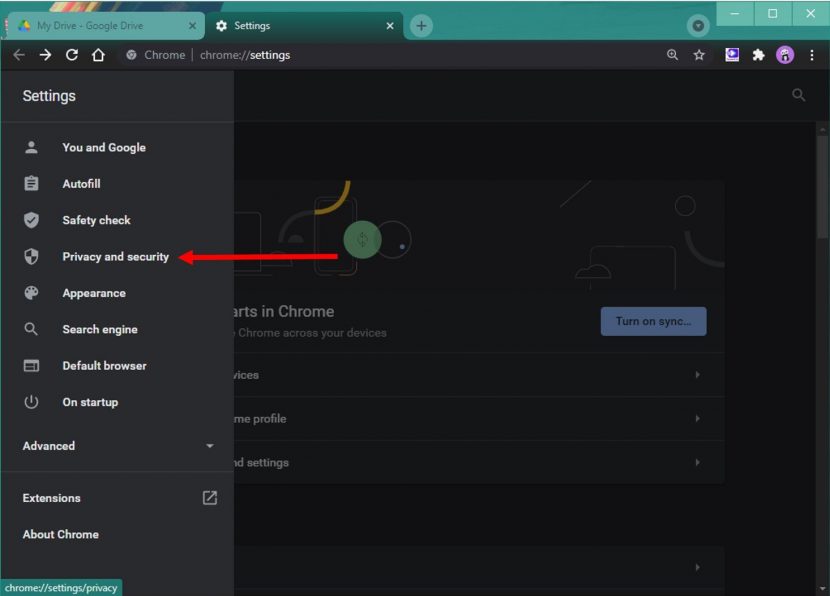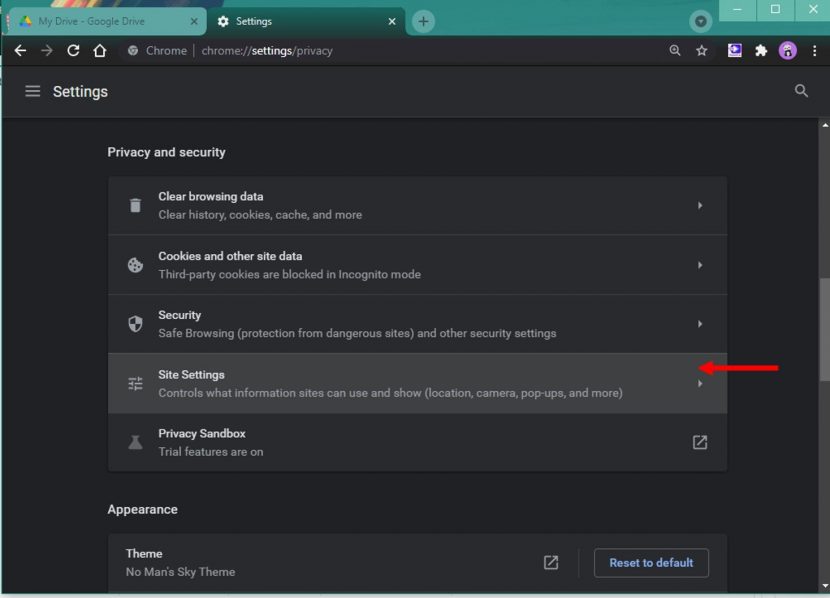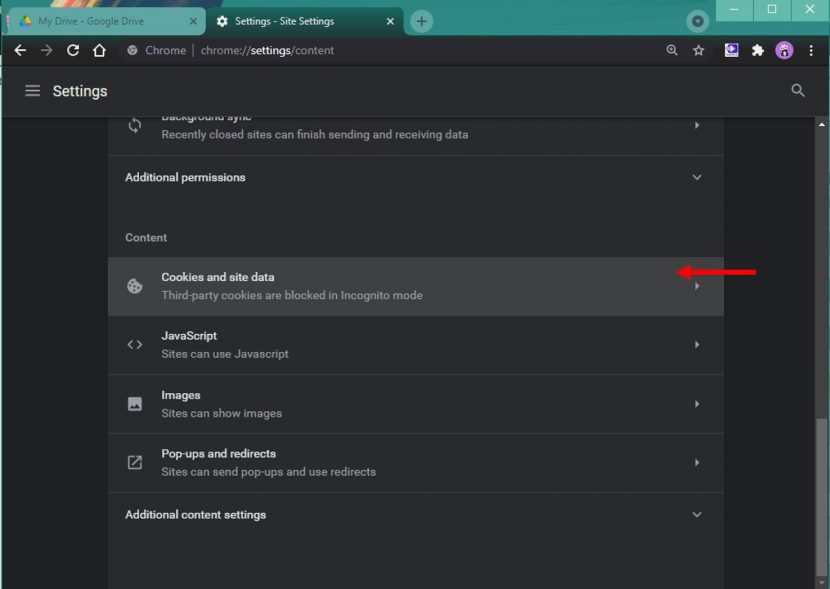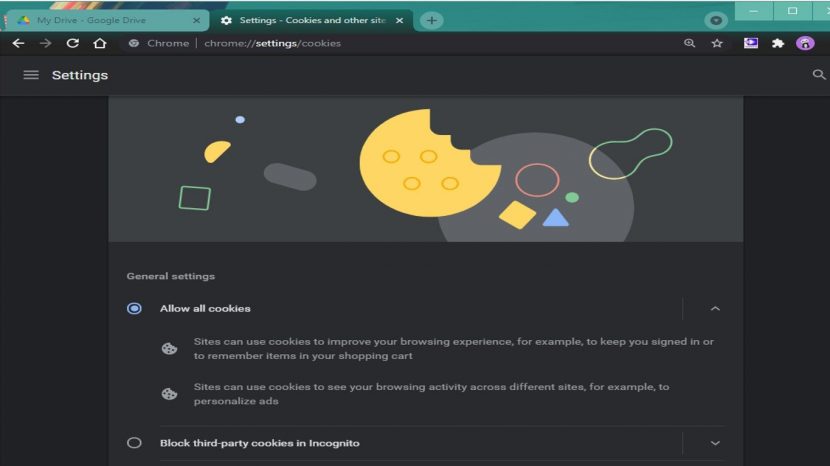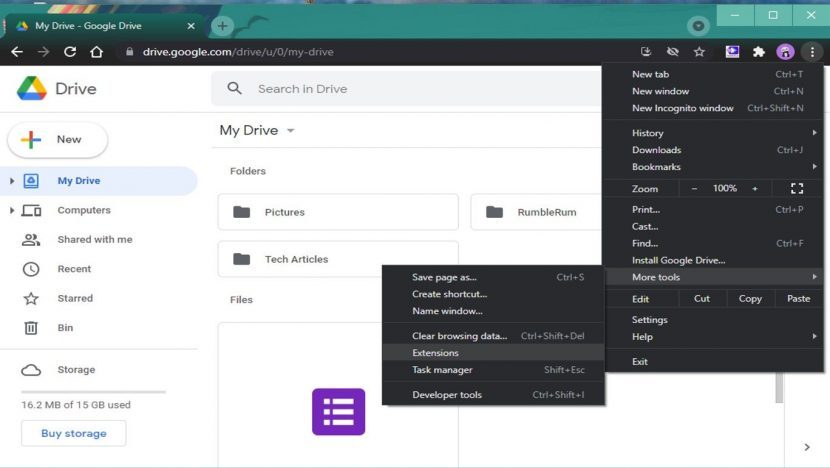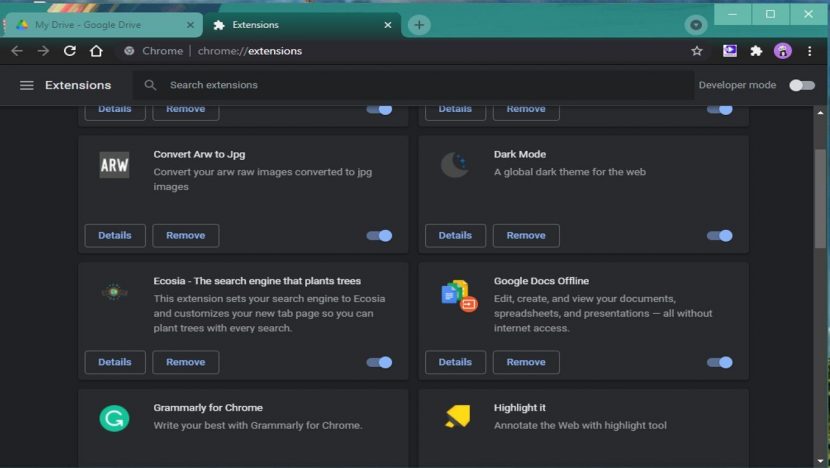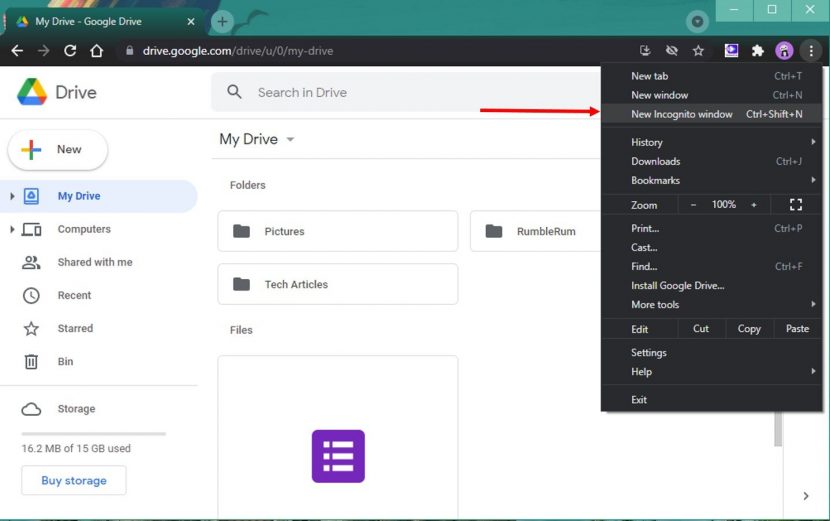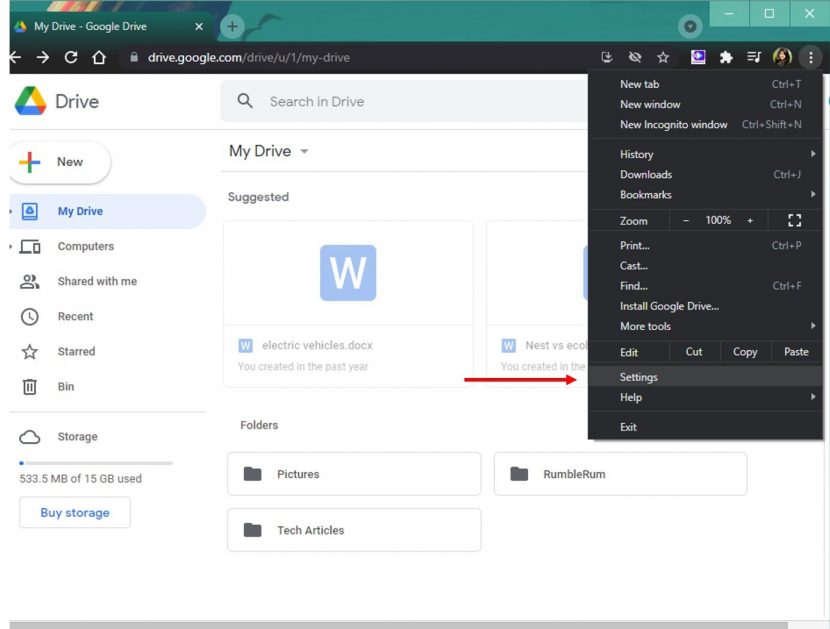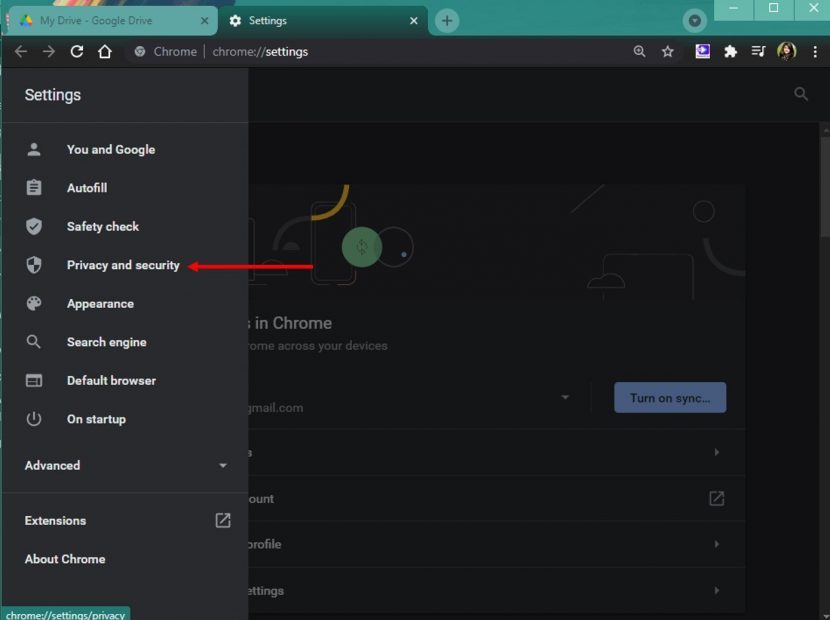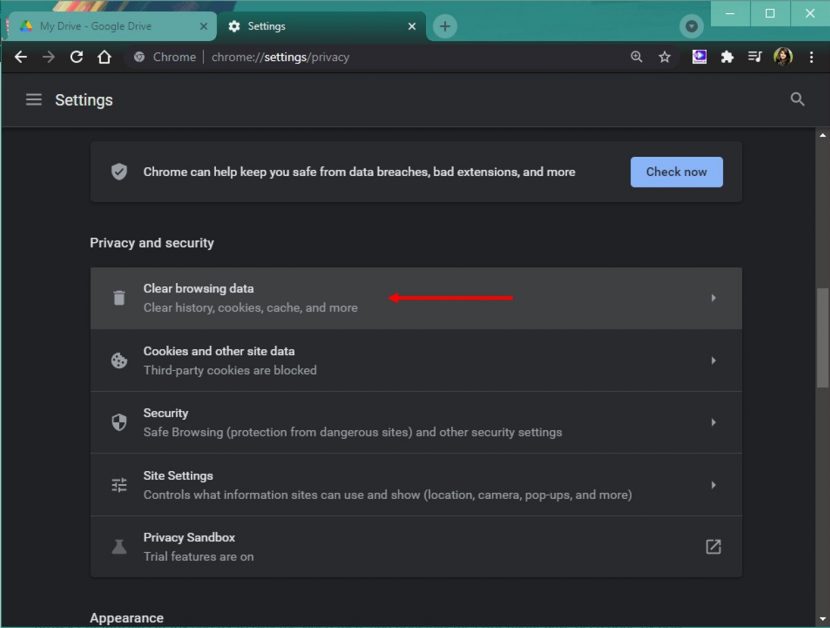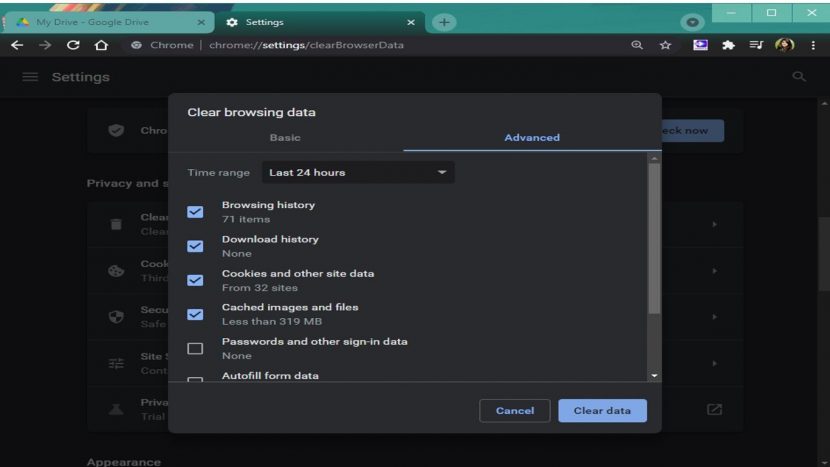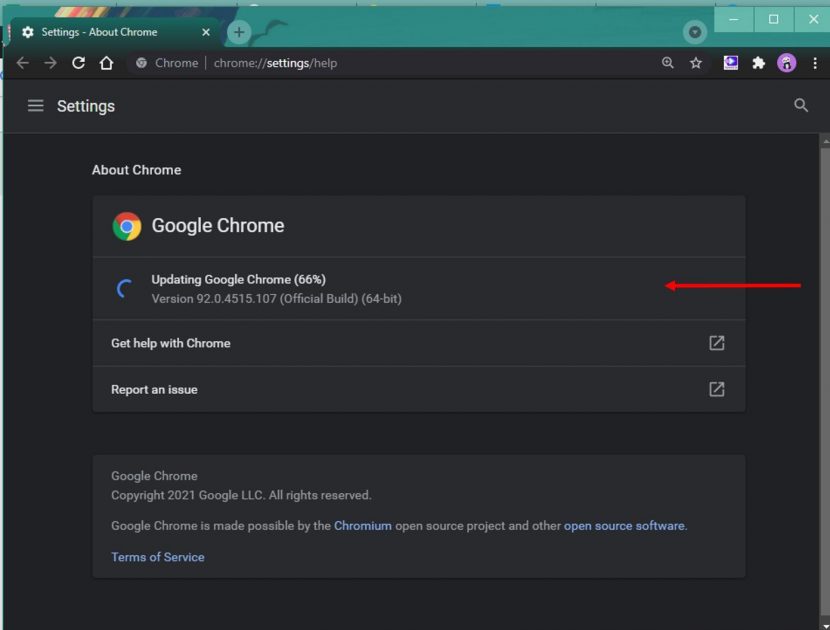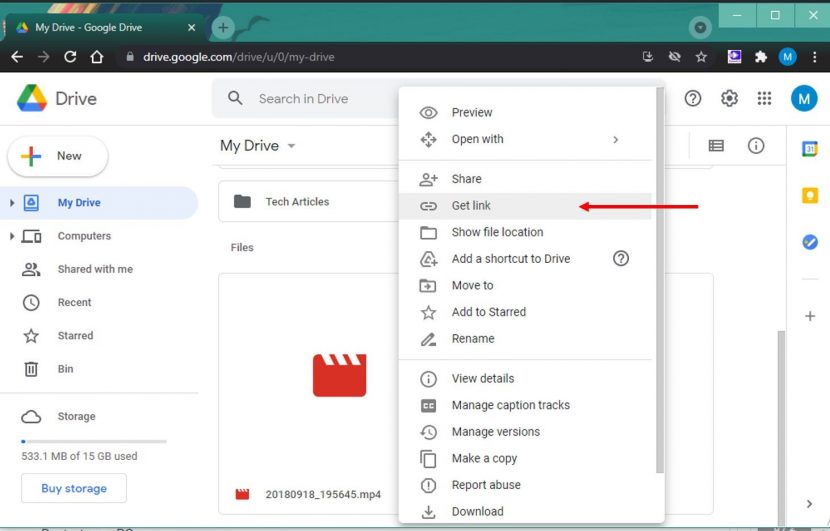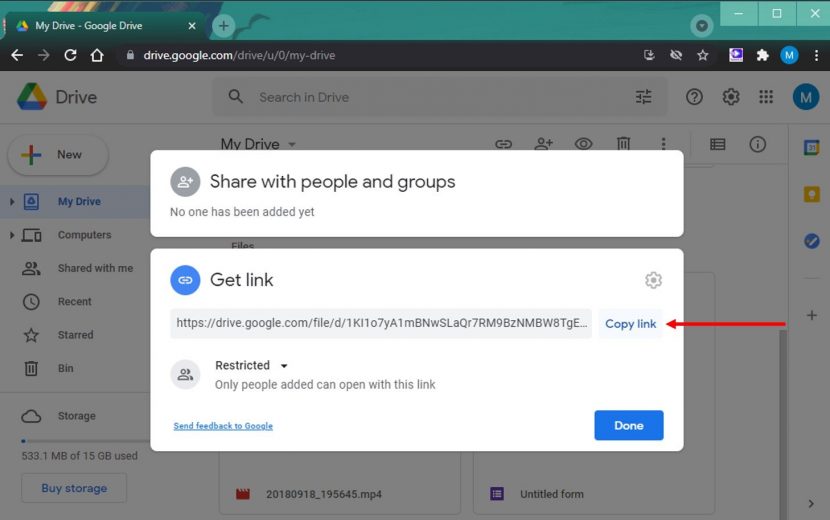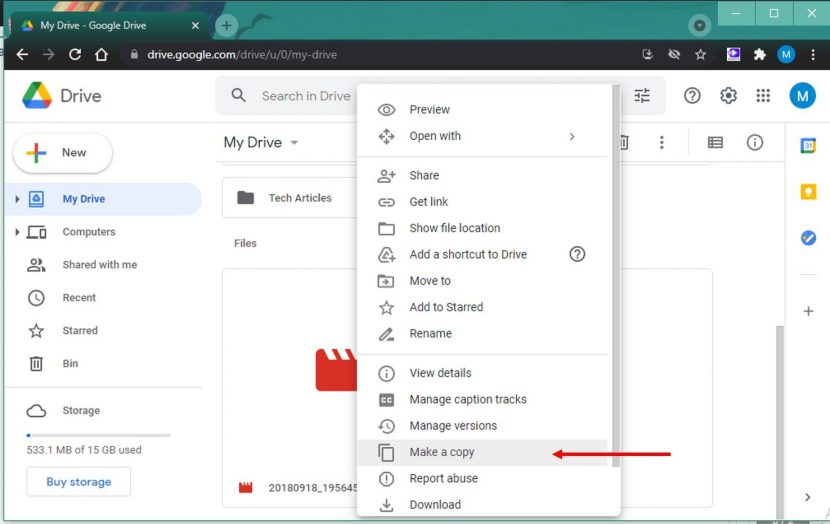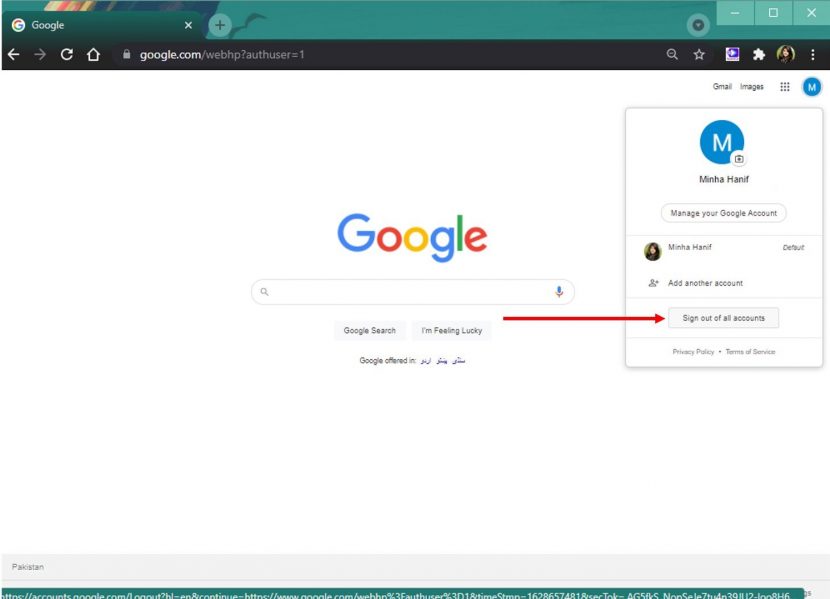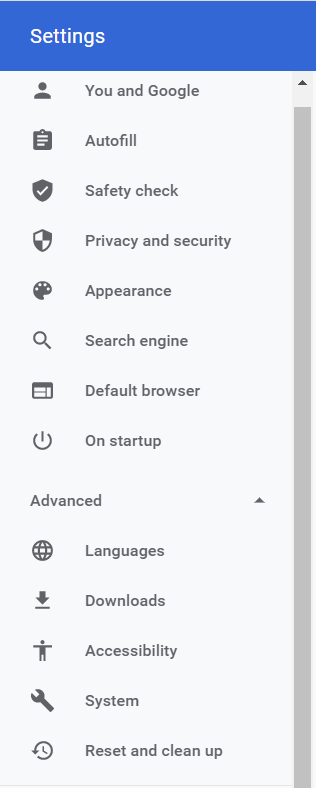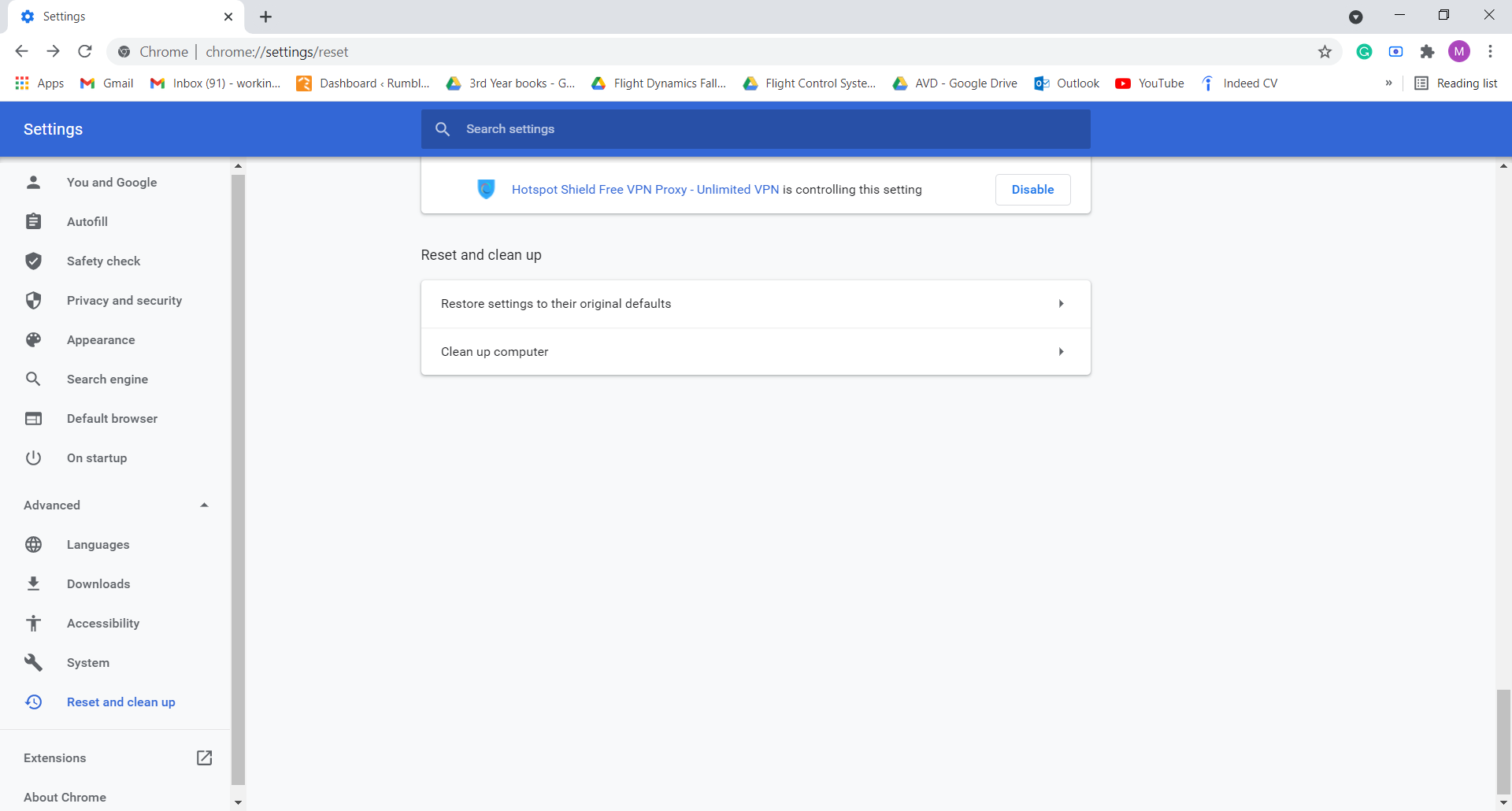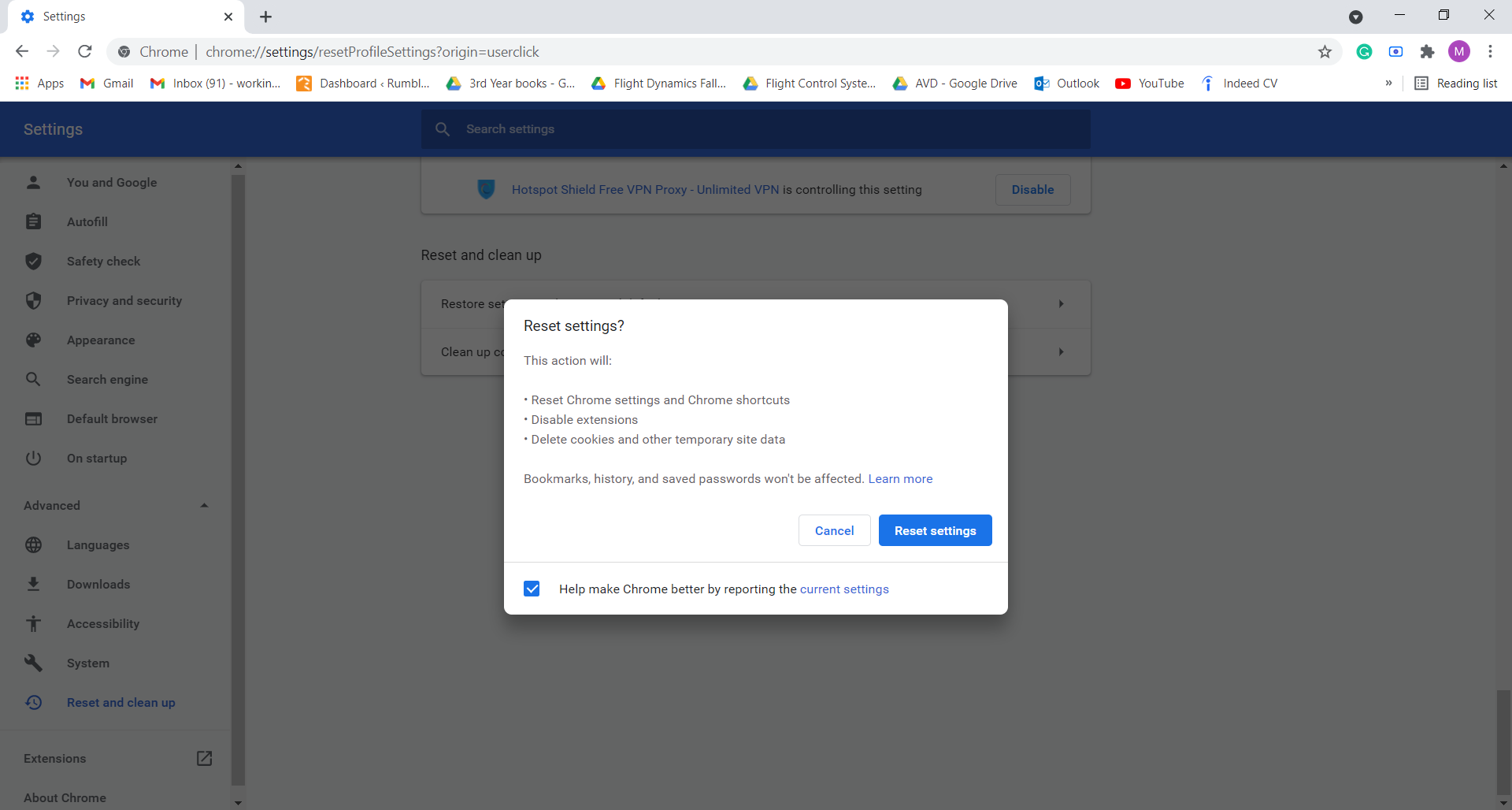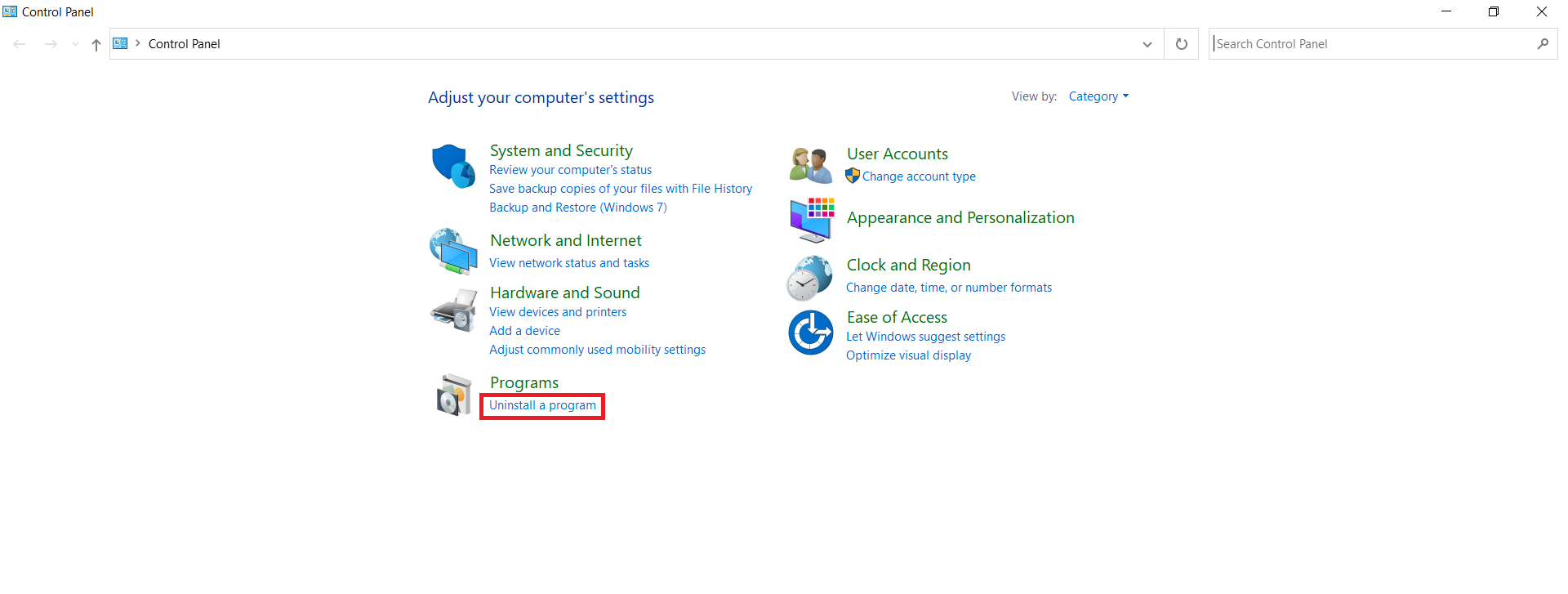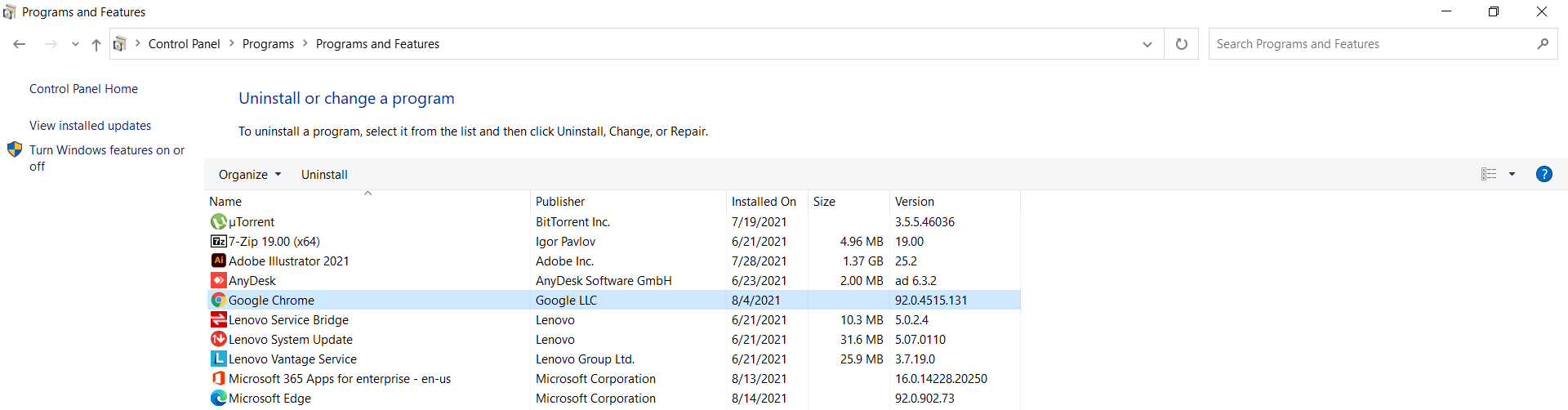Google Drive “Whoops! There was a problem playing this video” Fixed!
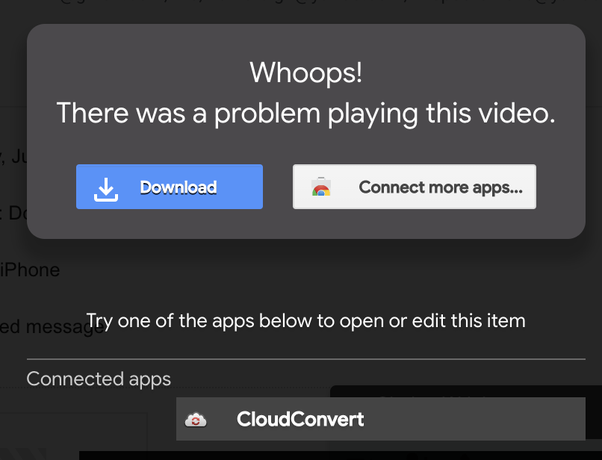 Image Source: Google
Image Source: Google
Google Drive is one of the oldest and most popular file synchronization services on the internet. As its popularity increases more and more, so do the potential errors. An error that many users have struggled with, whilst trying to play a video saved on Google drive, is the “Google Drive whoops there was a problem playing this video” message.
With your Google account, you get 15 GB of free storage space which can even be extended. This makes it easy to share heavy data or keep backup files like videos, audio files, Google Documents Google Sheets, etc. However, video playback issues are now surfacing and users are reporting errors like the “Video Processing Error” or the “Google drive whoops there was a problem playing this video”. These errors prevent the video file from being played, but fortunately, there are several methods to fix this problem.
Contents
How to Fix the “Google Drive Whoops there was a Problem Playing this Video” Error?
The error statement “Google drive whoops there was a problem playing this video”, is very vague with no inclination towards a direct remedial method. This means we have to, ourselves, figure out what the issue is and how to resolve it.
This could be due to simple human errors or problems with the cache, browser, network connection, etc. The possibilities are many and therefore, we have to go through each one by one. The best approach is to start off with the very basic requirement for playing a video on Google drive: a stable internet connection.
It is, therefore, imperative that you first make sure that you have an online internet status, i.e. your Wi-Fi is connected and the internet connection is stable. If not, switch off your router, give it a minute or two and restart it with a new browser window to open the Google drive video file. Make sure you have good signal strength, if not, move closer to the router, and retry playing the video.
If the “Google drive whoops there was a problem playing this video” error persists, it means we have to dig deeper into the problem and try other unconventional methods to resolve the issue.
With that, let’s take a look into other possible reasons for the error and ways to solve them.
1. Open the Video in a New Browser Window:
When you try to play the video and it shows you the “Google drive whoops there was a problem playing this video” error, click on the three dots in the top-right corner. Select the “Open in a new window” option and see whether this solves the issue.
2. Sign Out and Sign In again to your Google Account:
If opening a new window doesn’t do the trick, you might want to try signing out of your Google Drive account and then signing in again. For this, you need to click on the Google Account icon in the top-right corner indicated by the first letter of your name and click on “Sign Out”. Afterwards, you may sign in again and try playing the video.
3. Unblock Cookies:
If cookies are blocked on your browser, sometimes it will prevent the video from playing in Google Drive, thereby, showing you the “Google drive whoops there was a problem playing this video” error statement. To unblock cookies on Google Chrome, you can follow these steps:
1. Click on the three dots in the top right corner and select “Settings“.
2. From the options panel that now appears on the left, click on “Privacy and security“.
3. Click on “Site Settings” under this option.
4. Scroll to “Cookies and site data” and toggle the button to allow sites to save and read cookie data (recommended).
Once you do this, try playing your desired Google Drive video once more.
4. Disable Browser Extensions:
Sometimes the extensions installed on your browser are running in the background and slowing down your internet activity. This could be a reason why your video is not playing. You can disable these extensions temporarily to play your video by following these steps:
1. Click on the three dots icon in the top right corner, hover over “More Tools” and click on “Extensions“.
2. In the new window are all your installed extensions displayed. You can go through each one to turn it off.
5. Sign in on Incognito Mode:
If you have disabled all your extensions and are still facing this issue, you can sign in on incognito mode to further restrict any background activity happening in the browser. This should make Google Drive run smoother and your video file will, hopefully, this time be played.
In order to sign in using the incognito mode, simply click on the three dots icon on the browser’s top right corner and click on “New incognito window“.
If this too, did not work out for you, there are still a few other options you can try out and successfully get rid of the “Google drive whoops there was a problem playing this video” error message.
6. Clear Browser Cache and Cookies:
Chances are you still might need your extensions for your web activity so instead of going incognito, you can clear browser cache and cookies. By doing so, you are removing some unnecessary data files automatically saved by your browser to make your experience easier. In hindsight, this could be the exact reason for other errors to occur.
You can clear browser cache and cookies by following this method:
1. Again, we begin by clicking on the three dots in the top right corner and select “Settings“.
2. Under “Privacy and security“, click on the “Clear browsing data” option.
3. When you click on the “Time Range” dropdown, you will get multiple options. Select “All Time“.
4. Make sure that the boxes against the “Cookies and other site data” and the “Cached images and files” options are checked.
5. Select the “Clear Data” option and try playing your video in Google Drive again.
7. Update your Outdated Browser:
If your browser is not updated, improper browser configurations might be keeping your video from playing properly. From your Chrome window, click on the three dots option on the top-right corner. Hover over “Help” and click on “About Chrome“. If you’re not using the latest updated browser, it will begin updating on its own.
Once this has been done, you may try playing the video again.
8. Try Playing the Video with a Shareable Link:
If you’re logged into multiple Google Accounts on the same browser, it makes it more probable for you to receive the “Google drive whoops there was a problem playing this video” error. You can try playing it in a new window by using the video link.
Right-click on the video file to be played, and click on “Get Link“. This will open another window that displays a link to the video (which you can copy) and through which you can change the settings on who can view the video file.
Click on “Copy link” and then paste it in a new window and see if the issue is resolved.
9. Make a Copy of the Video File:
Alternatively, you can make a copy of the video file within Google Drive. Right-click on the file and select “Make a copy“.
10. Download the Video and Watch it Offline:
Right-click on the file and select “Download” and simply enjoy playing the video offline on your favorite video player instead.
11. Sign Out of All Other Accounts Logged in the Same Browser:
This method works for fixing all kinds of Google drive errors including the “Google drive whoops there was a problem playing this video” issue. Click on the accounts icon in the top-right corner (indicated by the first letter of your Google account name) and select “Sign out of all accounts“. Next, sign back into the one storing your video on Google drive and it should have the issue resolved.
12. Reset Google Chrome Settings:
You can do this by going to the browser’s menu option (three dots) and clicking on “Settings“. On the left panel that has now appeared on the screen, click on “Advanced” and then “Reset and clean up” at the very bottom.
Select the first option “Restore settings to their original defaults“.
Next, you will have to click on “Reset settings“.
13. Reinstall Browser:
If none of the smaller fixes seems to work, you can always try reinstalling your browser. For this, you will have to go to “Control Panel“. Under “Programs“, click on “Uninstall a program“.
Locate “Google Chrome” and right-click it to uninstall the app.
Launch Internet Explorer or Edge Explorer and download Google Chrome from there. Play the video on Google drive again and see if the issue has now been resolved.
14. Try other Popular Browsers:
You can check whether the problem is in your browser or your video file itself by logging into your Google Account from any of the other popular browsers like Mozilla Firefox, Opera, Safari, etc, and playing the video on Google Drive from there. If you still get the “Google drive whoops there was a problem playing this video” error, chances are it is the video file that is the problem.
15. Check the Video File Format:
One of the problems with your file could be that its video format may not be supported by Google Chrome. If that is the case, you would need to download the video itself (as explained above), find a video player that supports it, convert the file’s format to that file type, and upload it to Google Drive again.
16. Scan PC for Malware:
It is always recommended to scan your PC for malware if errors like the “Google drive whoops there was a problem playing this video” persist. Download a good antivirus and run a thorough scan, then retry playing the video on Google Drive.
17. Check your Network Connection Settings:
As mentioned in the very beginning, a slow network connection also triggers the error message under question. You can check your internet connection’s speed through online speed tests and troubleshoot the internet connection settings on your PC.
18. Restart your PC:
It’s always worth a shot restarting your PC whenever something isn’t working the way it’s supposed to. If your computer has too many tabs open or applications running in the background this might just do the trick. Try restarting your PC, getting rid of junk applications in the background, and retry playing your video in Google Drive.
Other Possible Issues
The issue may not always lie with your browser and/or internet connection. It is quite possible that the video under discussion just isn’t in a workable condition.
Some possible issues with the video itself are mentioned here:
1. Corrupt Video File:
The file you’re trying to play could likely be broken or corrupt. You can choose from any of the aforementioned options to test this, for example making a copy, opening the video in a new tab, downloading the video, etc. to figure out whether the problem lies with the file itself or not.
2. Content may be Pirated
Users often share pirated content through Google Drive, however, Google instantly removes copyrighted files. In this case, the video can not be played.
3. Maximum Video Resolution
Check the file size of the video you are trying to play. Google Drive supports video resolution up to 1920×1080 only. Higher resolution videos are not played by Google Drive.