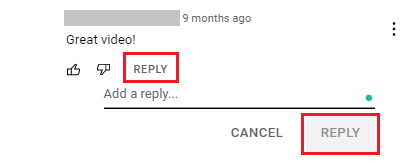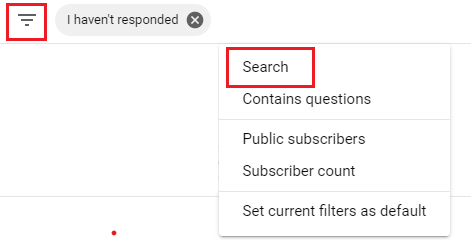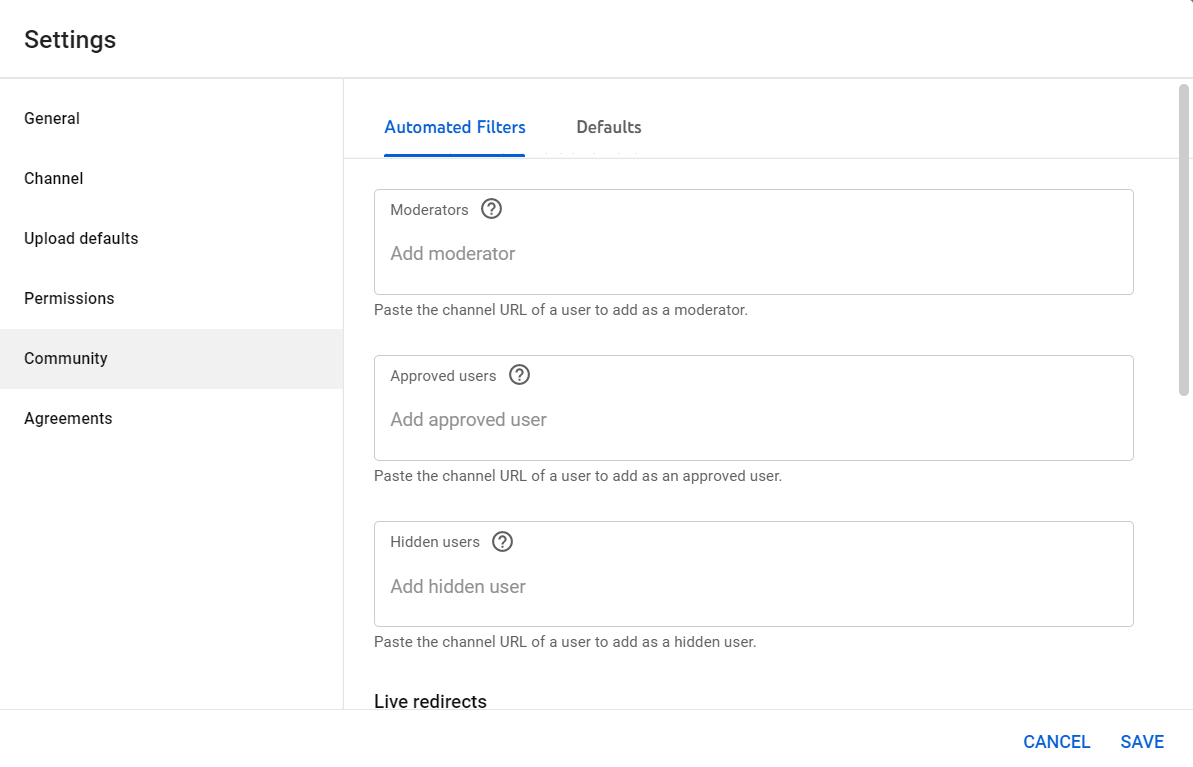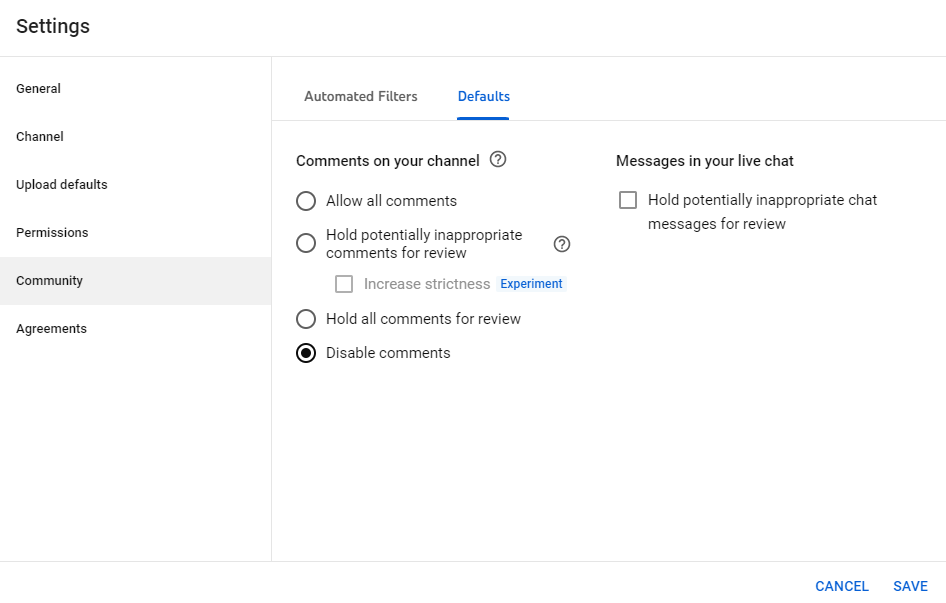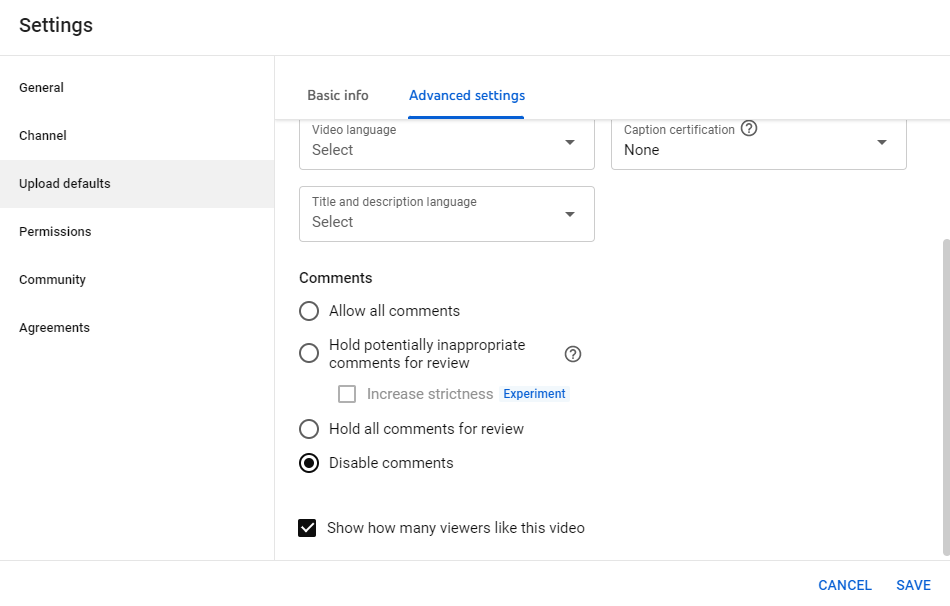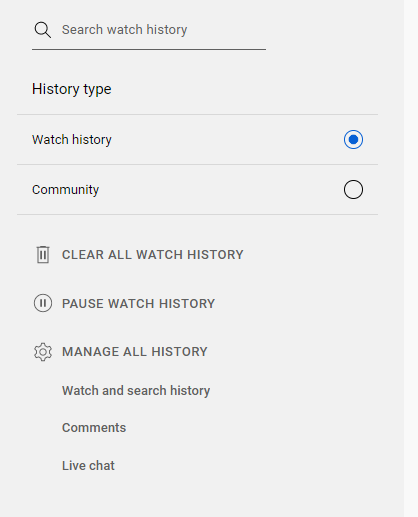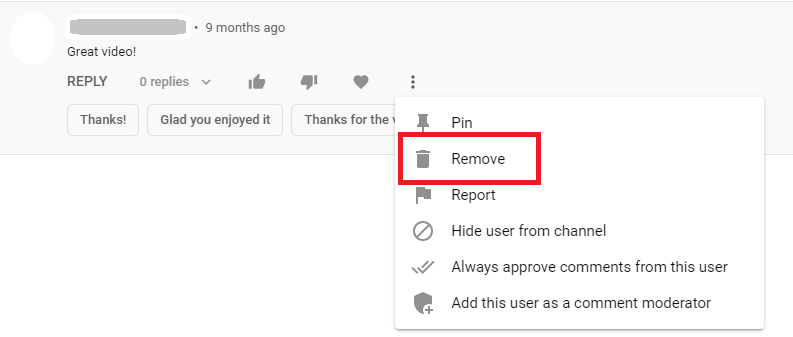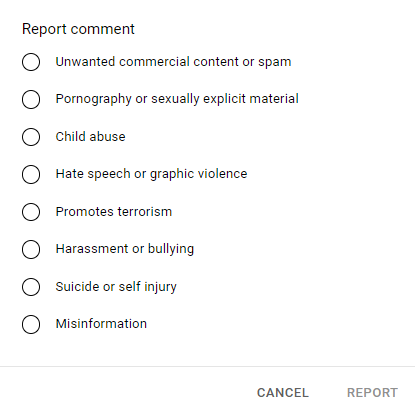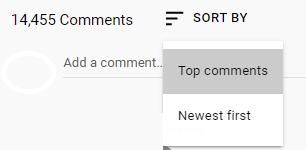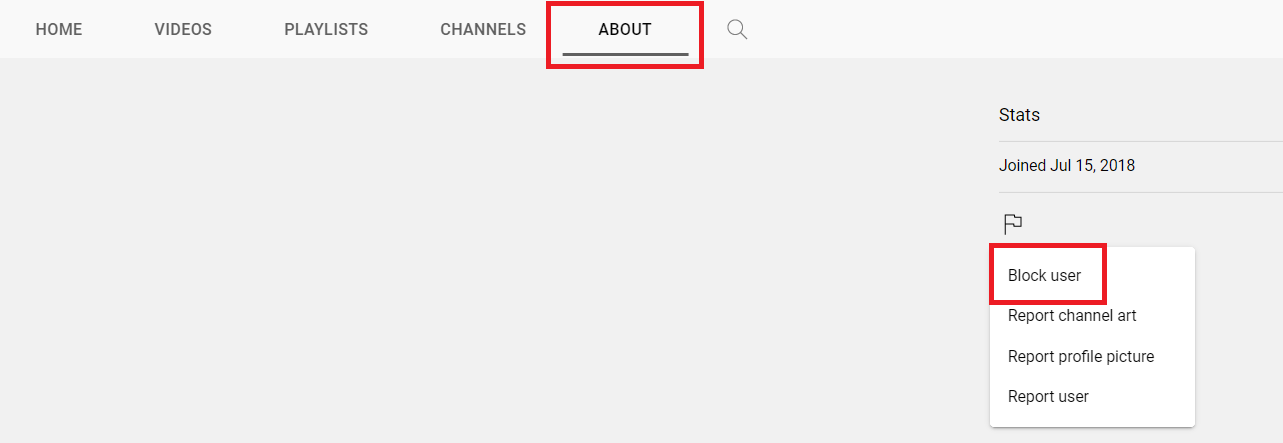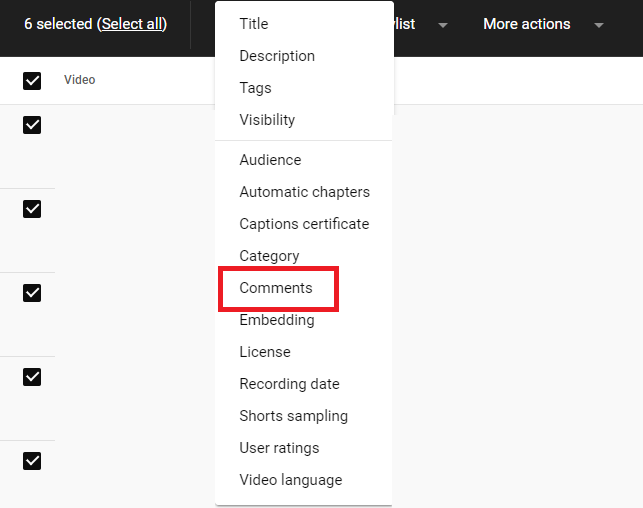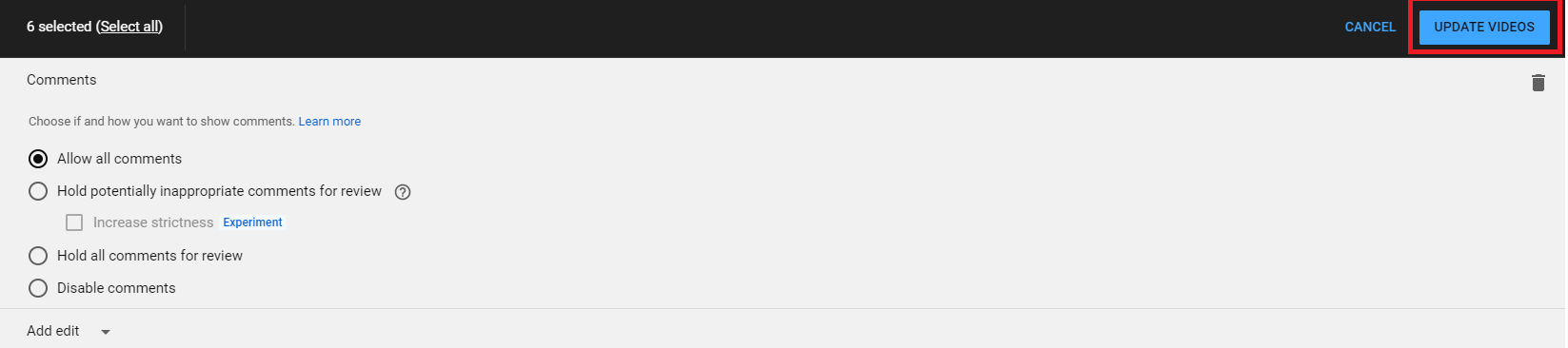Here’s how to disable comments on YouTube

Learn how to disable comments on YouTube: One of the things that set YouTube apart from other video-streaming platforms is the community that can relate to or share its thoughts on a video by commenting. In a way, comments play a crucial role in creating a connection between a content creator and his viewers. New viewers can learn a lot about a creator and the kind of community he has created by taking a look at the comments under his video. At the same time, the creator gets an insight into the type of content his viewers prefer to watch just by going through the comments.
Learn how to disable comments on YouTube and manage your comment section effectively. The comments on YouTube include several features that some of the other platforms do not offer, including highlighted comments, pinned comments, and the option to edit and format comments. Additionally, creators can choose to disable comments under a video or delete certain comments. This is helpful in making sure there are no unnecessary comments or spam in the comment section which can ruin the experience for users. This article will cover all these topics.
Contents
How to Comment on a YouTube Video
Leaving a comment under a YouTube video is fairly simple. Here’s what you have to do:
- Play the video you wish to comment on.
- Scroll down till you see the comment section. You’ll find it under the channel name.
- Click on the text box that says “Add a comment…” and type your comment.
- Click on the blue button that says Comment.
Remember that the comments you leave under a video are public. That means not only the creator but all the viewers of that particular video can view it as well. So make sure your comments are always respectful and relevant to the video.
How to Reply to a Comment
Users can easily reply to a comment if they wish to add their opinion on the subject. These replies appear under the comment they are intended for and are visible to the public, including the content creator and the original poster of the comment. Here’s how you can reply to a comment:
- Navigate to the comment you wish to reply to and click Reply.
- A text box will appear. Type your response inside the textbook and then click Reply.
- Your reply will be posted.
How to Edit a Comment
In case you accidentally post a comment with an embarrassing typo or just decide to add some extra information in your comment later on, YouTube has your back. Instead of deleting your comment and reposting it, you can easily edit a comment you’ve previously left under a video, without needing to disable comments on YouTube. You can choose to add some more text to it or rewrite the comment completely. However, keep in mind that such comments earn an “Edited” label to let users know that it has been altered, which helps to prevent any misunderstandings. To edit your comment:
- Find the comment you wish to edit.
- Click on the three vertical dots on the top-right corner of the comment and then click Edit.
- Make the required changes to your comment and then click Save.
How to Search for a Comment
As a creator, there might be a situation where you would need to go back to a certain comment you’ve seen before. In such a case, looking for that comment may be difficult, especially if you have hundreds of comments to search through. YouTube makes the job easier by allowing creators to search for comments on their videos by keyword. To search for comments:
- Open YouTube Studio.
- From the menu on the left, go to Comments.
- Above the list of comments, click on the Filter icon.
- From the dropdown menu that appears, click Search.
- Enter the keywords of the comment you wish to search for and then click Apply.
- The comment with those particular keywords will be filtered out. If more than one comment contains those keywords, all those comments will be filtered out.
How to Moderate Comments
Moderating comments is important to make sure your comment section is free from trolls and spammers who can drive away new viewers. As a content creator, you have the freedom to use automated filters to block certain users from commenting on your videos, deleting comments, and blocking certain keywords. Here’s how you can use these filters:
- Open YouTube Studio and make sure you are logged in with you’re the same account as your YouTube channel.
- From the menu on the left, click Settings.
- In the window that appears, click Community from the menu on the left.
- Now, under the “Automated filters” tab, you can choose which filters to apply. You can also add certain users to become moderators, which means the users you trust can moderate your comments for you.
You can also rely on moderation tools such as Hootsuite and Statusbrew to help you efficiently moderate your comment section.
How to Disable and Enable YouTube Comments
As a content creator, you can choose to turn off comments on your videos to prevent any user from commenting on your video. Here’s how to turn off comments on a YouTube video:
- Open YouTube Studio and make sure you are logged in with you’re the same account as your YouTube channel.
- From the menu on the left, click Settings.
- In the window that appears, click Community from the menu on the left.
- Under the “Defaults” tab, select Disable comments.
You can also disable comments by following these steps:
- Open YouTube Studio and make sure you are logged in with you’re the same account as your YouTube channel.
- From the menu on the left, click Settings.
- In the window that appears, click Upload defaults from the menu on the left.
- In the “Advanced settings” tab, under “Comments”, select Disable comments.
If you change your mind and decide to enable comments on all your videos, you can simply follow these same steps, and then choose Allow all comments, or Hold potentially inappropriate comments for review, which is the recommended setting.
How to Disable Comments on YouTube Live
Noticing malicious comments or trolls while you are live-streaming on YouTube is surely stressful as they leave a bad impression on viewers, and viewers tend to focus more on the comments than the content itself. Luckily, YouTube gives creators the option to disable the live chat. Here’s how:
- Open YouTube, click on the Create button in the top-right corner and click Go live.
- The Live Control Room will appear. From the menu on the left, go to Stream and Webcam and then click Edit.
- In the “Edit settings” window that appears, go to Customization and uncheck the box next to Live chat.
How to View YouTube Comment History
YouTube allows users to view every comment they have left under someone’s videos through the Comment History page. Your YouTube comment history shows you what you commented under any video, as well as the date and time stamp, and allows you to delete the comment as well. However, you won’t be able to view the comments on videos that have been deleted or made private. Here’s how to view your comment history:
- Open YouTube.
- From the menu on the left, go to History.
- From the options on the right, click Comments under “Manage all history.”
- You will be redirected to a page with the comment history of that particular Google account.
How to Delete YouTube Comments on your Video
Learn how to disable comments on YouTube and remove malicious comments from your video. In case a user leaves malicious comments under a video, it is very easy for a content creator to remove it from the comment section. Here’s how you can do so: This article will cover how to disable comments on YouTube, along with managing your comment section effectively and removing malicious comments:
- Navigate to the comment you wish to delete.
- Click on the three vertical dots on the top right corner of the comment.
- From the dropdown menu that appears, click Remove.
How to Delete your Comments on Someone Else’s Video
If you ever leave a comment under someone else’s video and later decide to remove it, you can easily do so by following these steps:
- Navigate to the comment you wish to delete. You can easily do this by going through your YouTube comment history.
- From the comment history window, all you have to do is click the cross button on the top-right corner of the comment you wish to delete.
- You can also click on the comment to open the video, then click on the three vertical dots on the top right corner of the comment and click Delete.
Remember that you can only delete the comments you have left on someone else’s videos, or someone else has left on your video. It is not possible to delete someone else’s comment on a video uploaded by a different creator. If you think a certain comment violates any of the community guidelines, you can report it.
How to Report a YouTube Comment
If you notice a comment on someone else’s video that violates the community guidelines, you can report it to YouTube to play a role in the betterment of the community. Here’s how to report a comment:
- Navigate to the comment you wish to report.
- Click on the three vertical dots on the top-right corner of the comment.
- Click Report.
- From the window that appears, choose your reason for reporting the comment, and then click Report.
How to change YouTube comment default view
You can choose to change the way comments appear under a video by simply sorting them by time or popularity. To change the default view of comments, follow these simple steps.
- Play a video and scroll down to its comment section.
- Next to the comment count, click on the Sort by button.
- Choose whether you want to view the newest comments or the most popular comments first.
- Your changes will be applied and the comment section will automatically reload.
How to hide and unhide users on YouTube
If there are certain users who frequently leave malicious or spam comments under your videos, it is easier to hide that user from your channel than to delete all the comments individually. Hidden users can still view your videos and comments, but they can not comment on your videos. To hide a user on YouTube:
- Open YouTube Studio and make sure you are logged in with you’re the same account as your YouTube channel.
- From the menu on the left, click Settings.
- In the window that appears, click Community from the menu on the left.
- Under the “Automated filters” tab, you will see the “Hidden users” box.
- Enter the URL of the user channel you wish to hide.
- Click Save.
If you later decide to unhide the user, you can follow these same steps and simply click the cross next to the user channel’s name to remove the channel from the list of hidden users.
How to block users on YouTube
If you want to completely prevent a user from watching your videos and interacting with them, you can block them instead of hiding them. Here’s how you can block a user:
- Find the user by going through your comments and then click on their channel name to open their channel homepage.
- Click the About tab.
- Click the flag icon under the channel stats.
- Click Block user from the dropdown menu that appears.
- A confirmation window will appear. Click Submit.
What is a highlighted comment on YouTube?
Highlighted comments are a feature often confused with pinned comments. While pinned comments, chosen by the content creator, appear above all other comments, disabling comments on YouTube is a different functionality. Highlighted comments, on the other hand, temporarily appear for the convenience of the user. They show up at the top of the comment section but are not public. Their purpose is to set the required comment apart from other comments, making it easier for the user to spot and interact with.
Highlighted comments appear when the user interacts with a comment-related notification, or by clicking the timestamp next to the comment. Highlighted comments are only visible to the particular user that interacts with them, and not to the public.
Frequently Asked Questions
-
Should you go how disable comments on YouTube?
Content creators mostly disable comments when they expect a negative response from the audience. So, if you’re creating content on YouTube to promote your brand, then it’s best to keep comments enabled on your videos. Allow your audience to communicate with you and take their opinions and criticism into consideration. If you are worried about spam or trolls, moderating your comments is a better option than disabling them.
However, if you are uploading your content for personal reasons and do not want the public to comment on it, you can choose to keep the comments disabled.
-
Why are YouTube comments useful?
YouTube comments are quite useful, as they benefit not only the content creator, but fans and new viewers as well. Through the comments, the audience can share their opinions with the content creator, and new viewers can get an idea of what kind of content the video contains before they watch it. Comments and interactions on a video also boost the video in the YouTube algorithm, and such videos are more likely to be recommended to users.
-
Why did YouTube disable my comments?
A few years ago, YouTube announced their decision to disable comments on videos involving minors in order to avoid predatory comments. If comments have been disabled on your video, review the content of your video. Also, make sure your video is not set to “Made for Kids” as comments are always disabled on such videos.
-
Can comments make your profile more visible?
Comments play a major role in increasing viewership, as they keep your audience engaged and lengthen your watch time. Positive comments and a creator’s positive interaction with his or her audience draw more viewers in as well. Videos with more interactions are boosted by YouTube’s algorithm and are more likely to be suggested to other users.
-
Why is my YouTube comment not showing up?
If your YouTube comment is not showing up, there could be several reasons for it. First of all, make sure your comment does not violate any community guidelines. Using inappropriate language could have your comment automatically taken down by YouTube. Also, your comment might have included a keyword blocked by the content owner. Lastly, the content creator could have removed your comment. If your comments are being removed, be careful about your choice of words and make sure you do not leave offensive comments.
-
Who was the first person to comment on YouTube?
The first ever comment on YouTube was posted by user Marco Cassé on 14th June 2005. Under zubazpants’s video titles “Good Times!!!”, Marco commented, “LOL!!!!!!!”
-
How do I set comment allowance on YouTube?
If you want to allow comments on all of your YouTube videos, here’s how to do so:
- Open YouTube Studio.
- From the menu on the left, go to Content.
- Above the list of your videos, tick the box next to “Videos” to select all your videos. If you wish to allow comments for a few specific videos, you can select those.
- From the tab that appears, click Edit to open a dropdown menu. Then click Comments.
- Select Allow all comments and then click Update videos.
-
When do comments get deleted on a YouTube video?
YouTube comments are strictly regulated according to YouTube’s community guidelines. If your comment is offensive, inappropriate, spam, or seems to be in violation of the community guidelines, it will immediately be removed. Also, if the content creator wishes, they can remove your comments from their video. When a comment is deleted, all the replies to it are deleted as well.