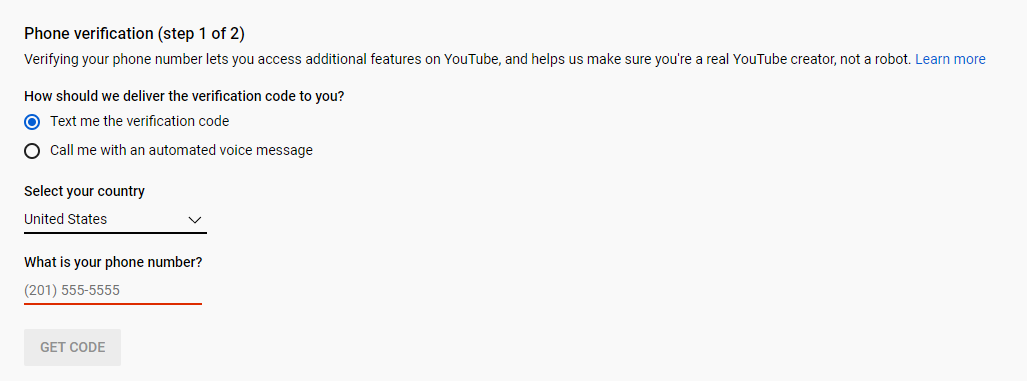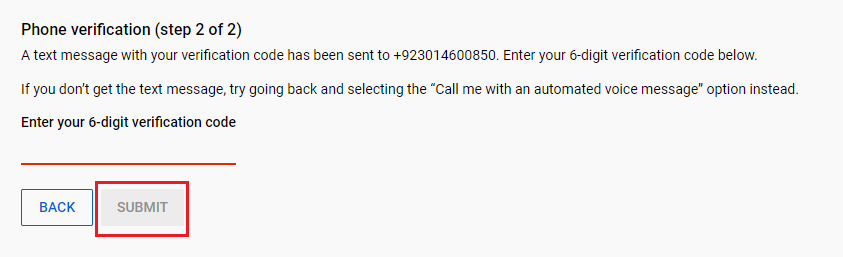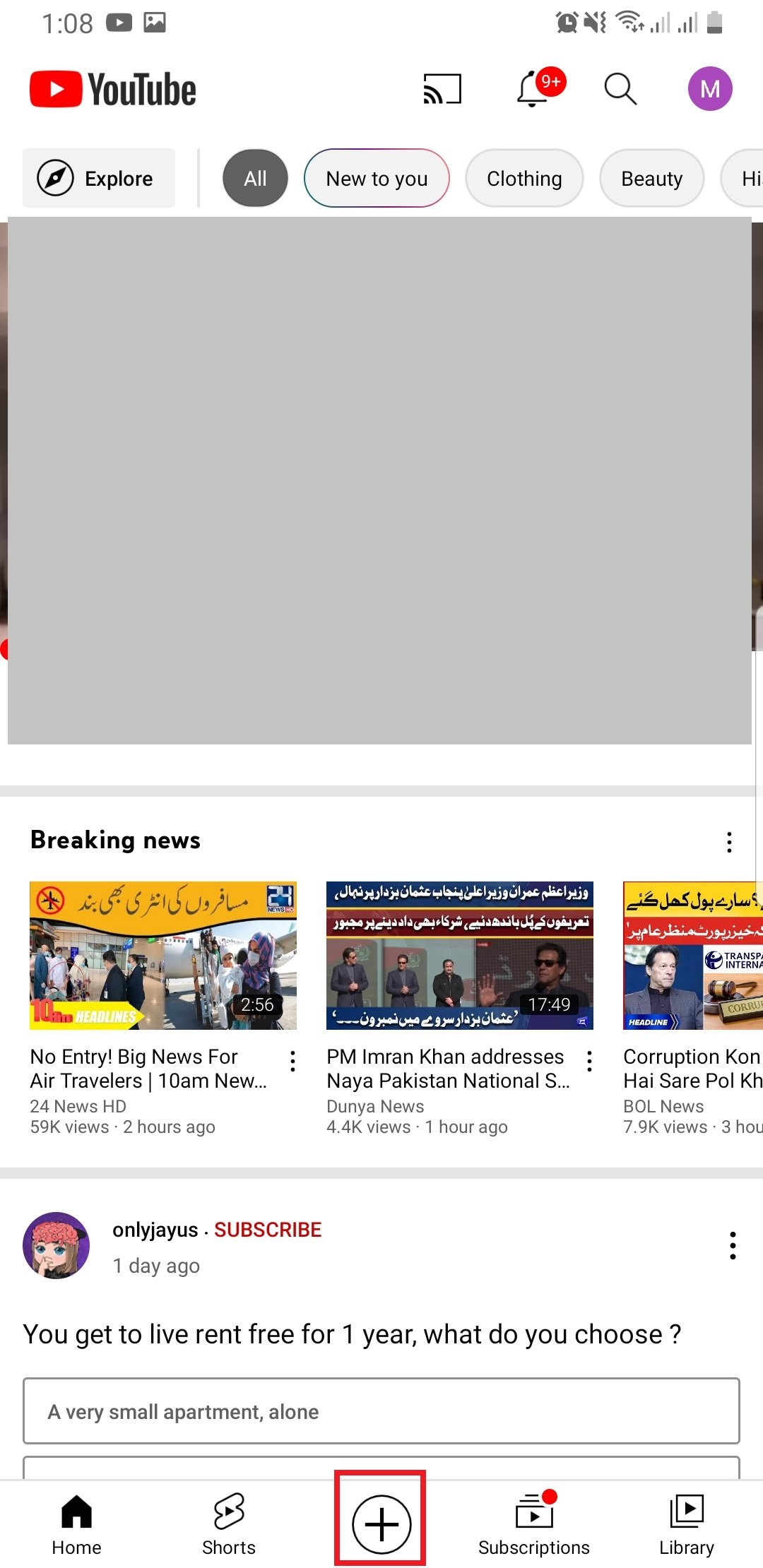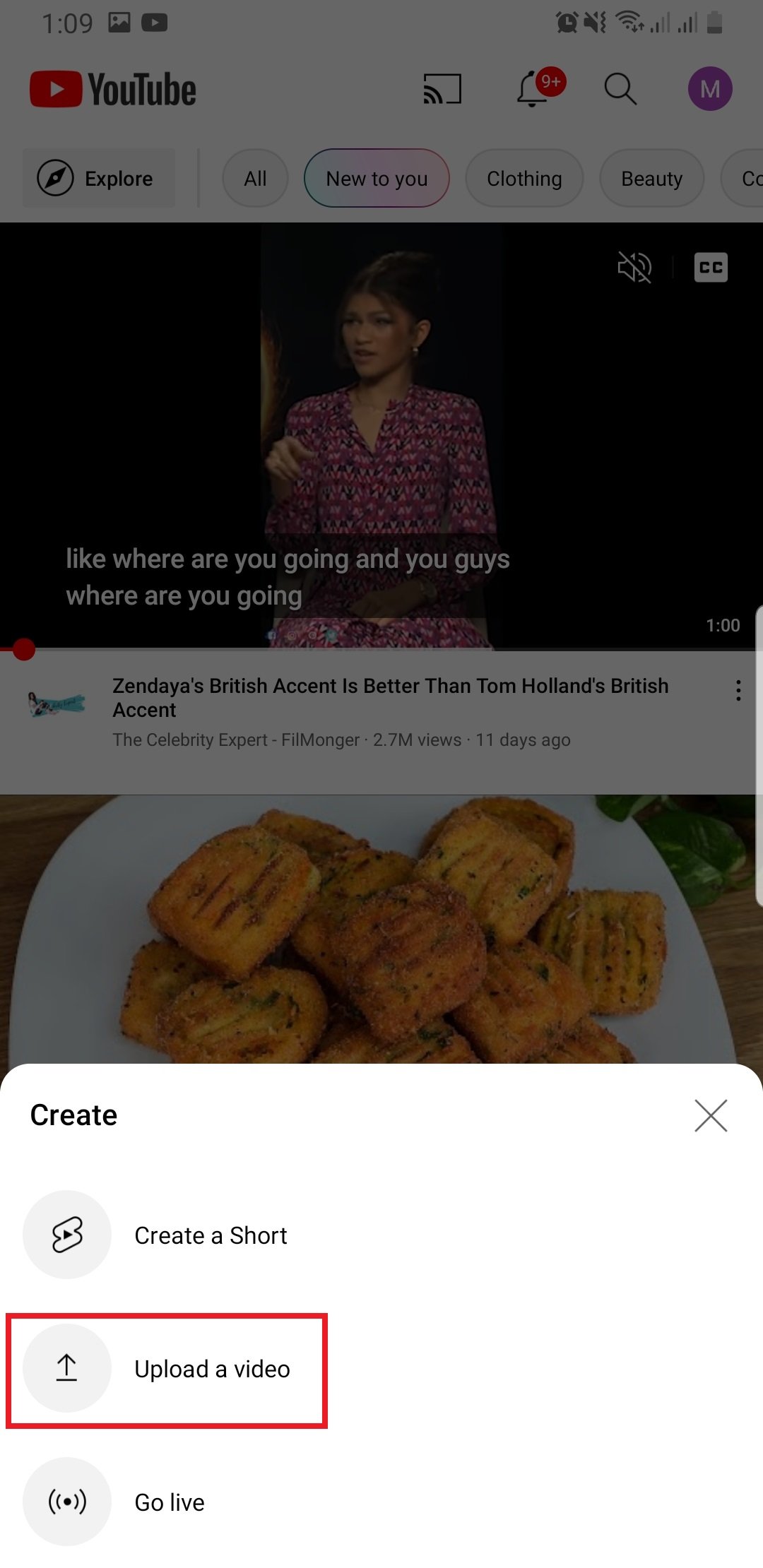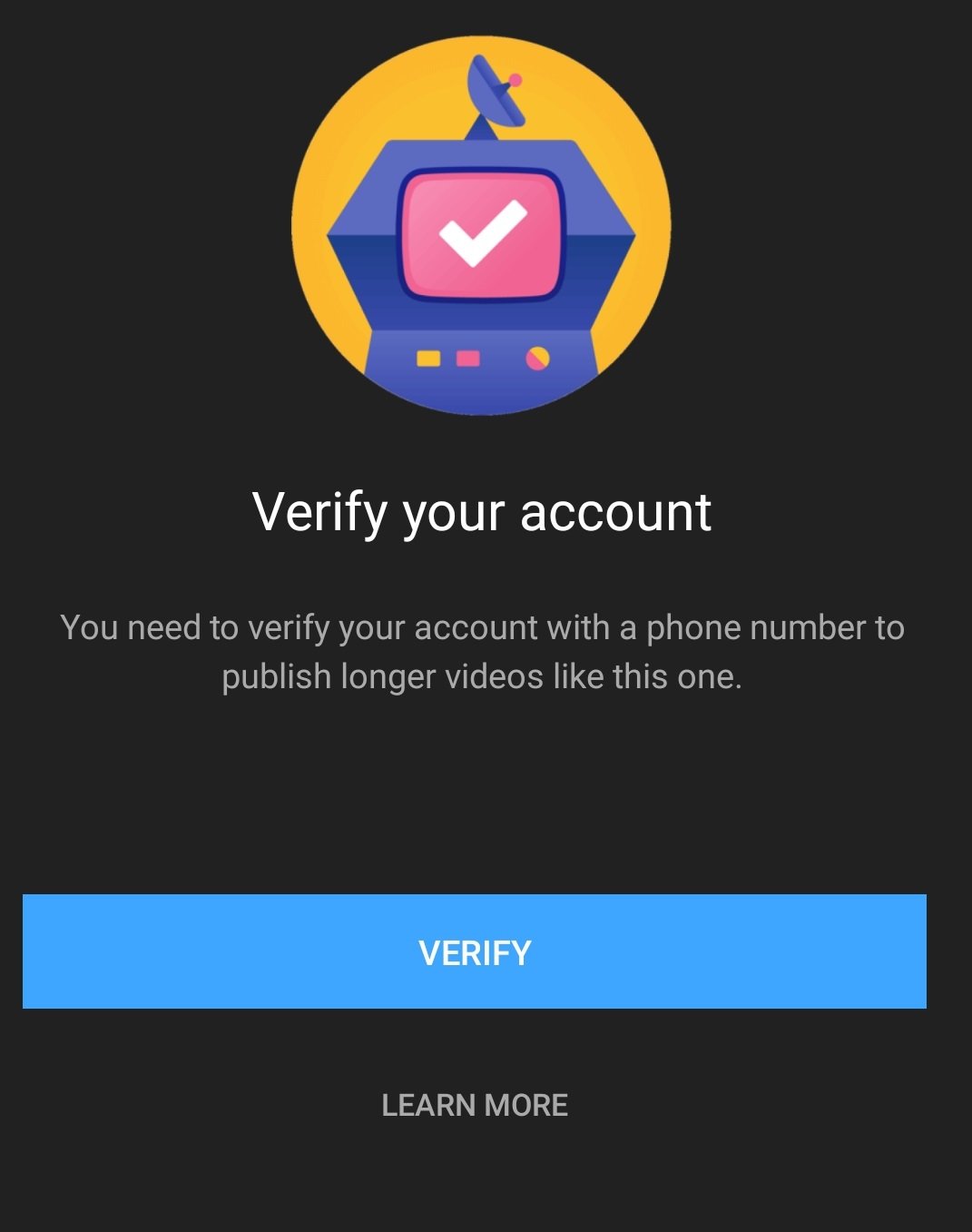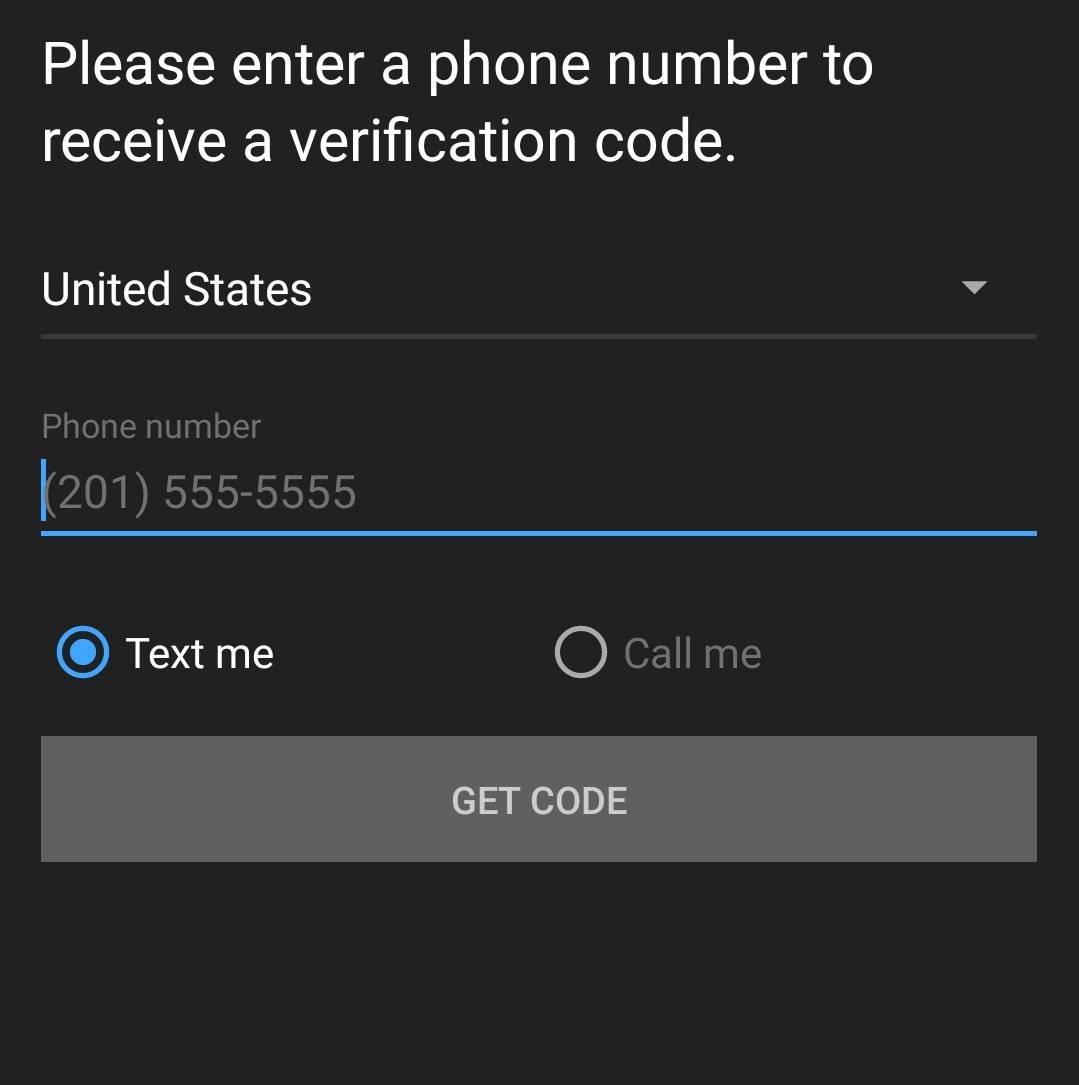How to Enable Long Videos on YouTube? Everything You Need to Know – A Complete Guide
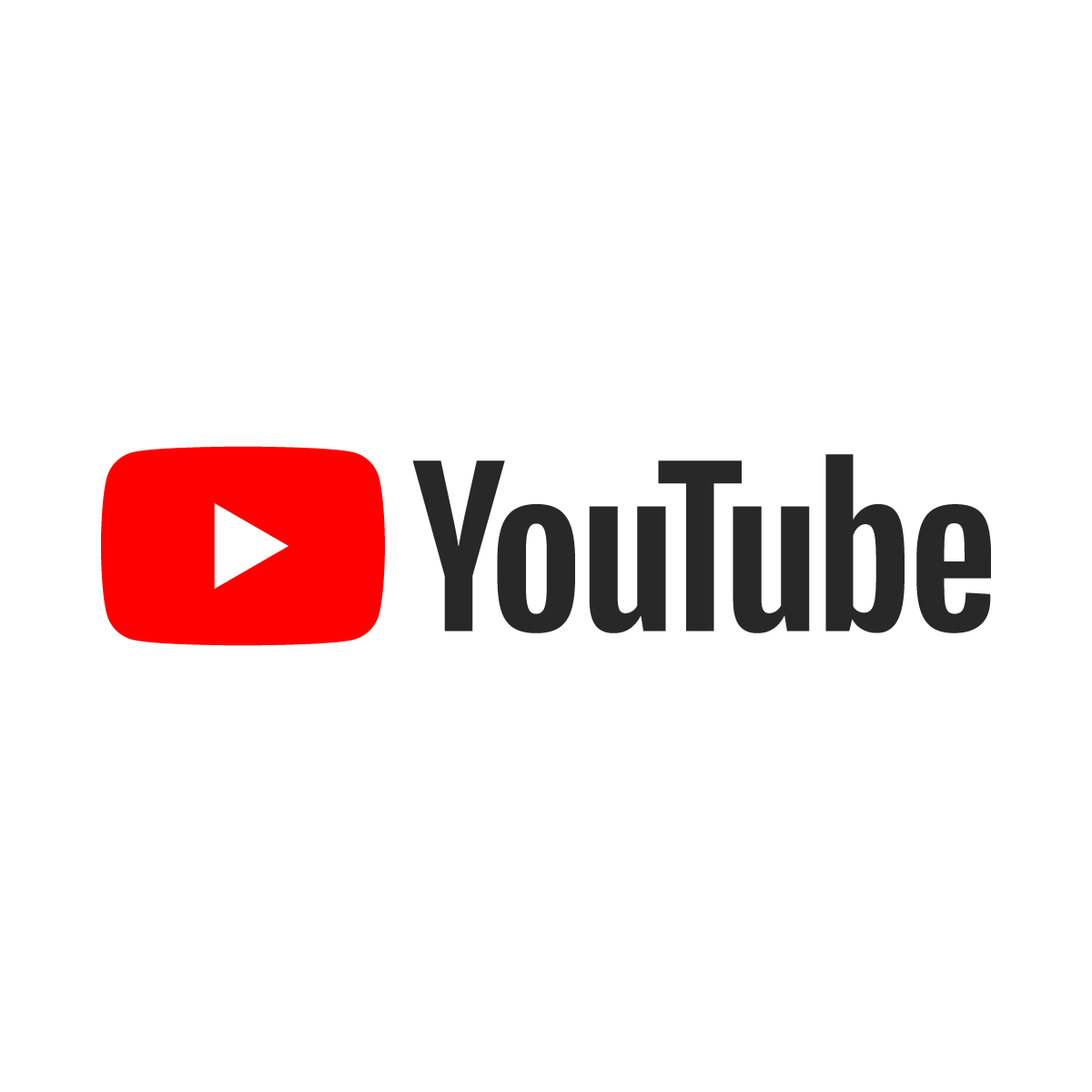 Image Source: Google
Image Source: Google
YouTube gets 30 million visitors every day, making it the biggest video-sharing social media platform and the second-biggest search engine in the world. Around 30,000 hours of video content is uploaded on it every hour, as of the February analysis. During the Covid-19 lockdown, these numbers surely skyrocketed and are still growing exponentially with each passing day.
YouTube serves as the hotspot for all kinds of videos, including tutorials, entertainment, vlogs, and more. If you’re wondering how to enable long videos on YouTube, you can find various guides and tutorials available online. Enabling long videos on YouTube allows content creators to upload videos that exceed the standard duration limit. This difference can be categorized both on the basis of content and on the basis of length.
This article will elaborate on “How to Enable Long Videos on YouTube” so that you are able to upload videos on your YouTube channel as long as you like. To learn more, keep reading!
A little fun fact about YouTube is that you can upload video files up to 12 hours long or as heavy as 256GB on YouTube. This generous limit allows a variety of music playlists or study-with-me videos to exist on YouTube. Some videos on YouTube may even be longer than 12 hours, depending on whether they were uploaded before this limit was set.
Before we get started, it is important to note that some users may face an issue where they can only upload videos shorter than 15 minutes. This is because 15 minutes is the default length for any YouTube channel, and in order to upload videos any longer than that, users must verify their account using their phone number.
Contents
How to Enable Long Videos on YouTube?
The entire process of how to enable long videos on YouTube is incredibly easy. All you have to do is follow some simple steps to link your phone number to your account, and it’s done!
Here is a step-by-step guide on how to enable long videos on YouTube, whether you’re using a desktop or a mobile device:
a. How to Enable Long Videos on YouTube – Using a Desktop
Here’s how to enable long videos on YouTube by verifying your account on a desktop PC:
- Open the browser of your choice and go to YouTube’s verification page. Make sure you are logged in with the account you wish to verify.
- Specify your country and enter your phone number in the related fields. You can also choose whether you wish to receive the verification code via text or call.
- Click Get code.
- Enter the 6-digit verification code that you have received on your phone.
- Then click Submit.
- By clicking submit, you have officially verified your account. Now, you can upload videos longer than 15 minutes.
b. How to Enable Long Videos on YouTube – Using a Mobile Device
If you wish to enable long videos on YouTube using the mobile application, you will automatically be directed to it when you try to upload a video longer than 15 minutes.
Here’s a step-by-step on how to enable long videos on YouTube using the mobile phone application:
- Open the YouTube app on your phone and tap the plus sign at the bottom center.
- Then tap Upload a video (Make sure YouTube supports the video format you are uploading).
- Choose a video longer than 15 minutes that you wish to upload. You can even drag and drop your video from your computer or simply use a video link. (Note: high video quality files might take longer to upload).
- A preview will appear. On the top-right, tap Next.
- Enter the title of the video file and other related information, such as description and privacy settings.
- Select whether or not the video is Made for kids. You can also set an age restriction if your video is meant for 18+ viewers.
- Now, you will be asked to verify your account with a phone number. Tap the blue Verify button.
- Specify your country and enter your phone number in the related fields. You can also choose whether you wish to receive the verification code via text or call.
- Enter the 6 digit verification code that you received on your phone.
- At this point, your account will have been verified. Now, you can upload videos longer than 15 minutes.
Frequently Asked Questions (FAQs)
Q. How long does it take to upload a YouTube video?
The time taken for a YouTube video upload depends on a couple of factors, including file size, video resolution, connection speed, and YouTube traffic. You can read our detailed article to find out how to calculate the upload time and how to upload a video faster.
Q. What is the YouTube daily upload limit?
The daily upload limit on YouTube is 100 videos. After you have uploaded 100 videos in 24 hours, the upload limit drops to 50 per day and then to 30 per day, according to some users.
Q. What’s the longest YouTube video?
The longest video to ever be uploaded on YouTube is by Jonathan Harchick of Moldy Toaster Media, titled “THE LONGEST VIDEO ON YOUTUBE – 571 HOURS”. The video was uploaded in July 2011, shortly after YouTube removed its video length limit. It includes a slideshow of pictures from his trip to Chile, and the video has been highly compressed to meet the YouTube upload requirements and stands at a running time of 571 hours, 1 minute, and 41 seconds. Jonathan Harchick also held the previous records for the longest videos on YouTube.