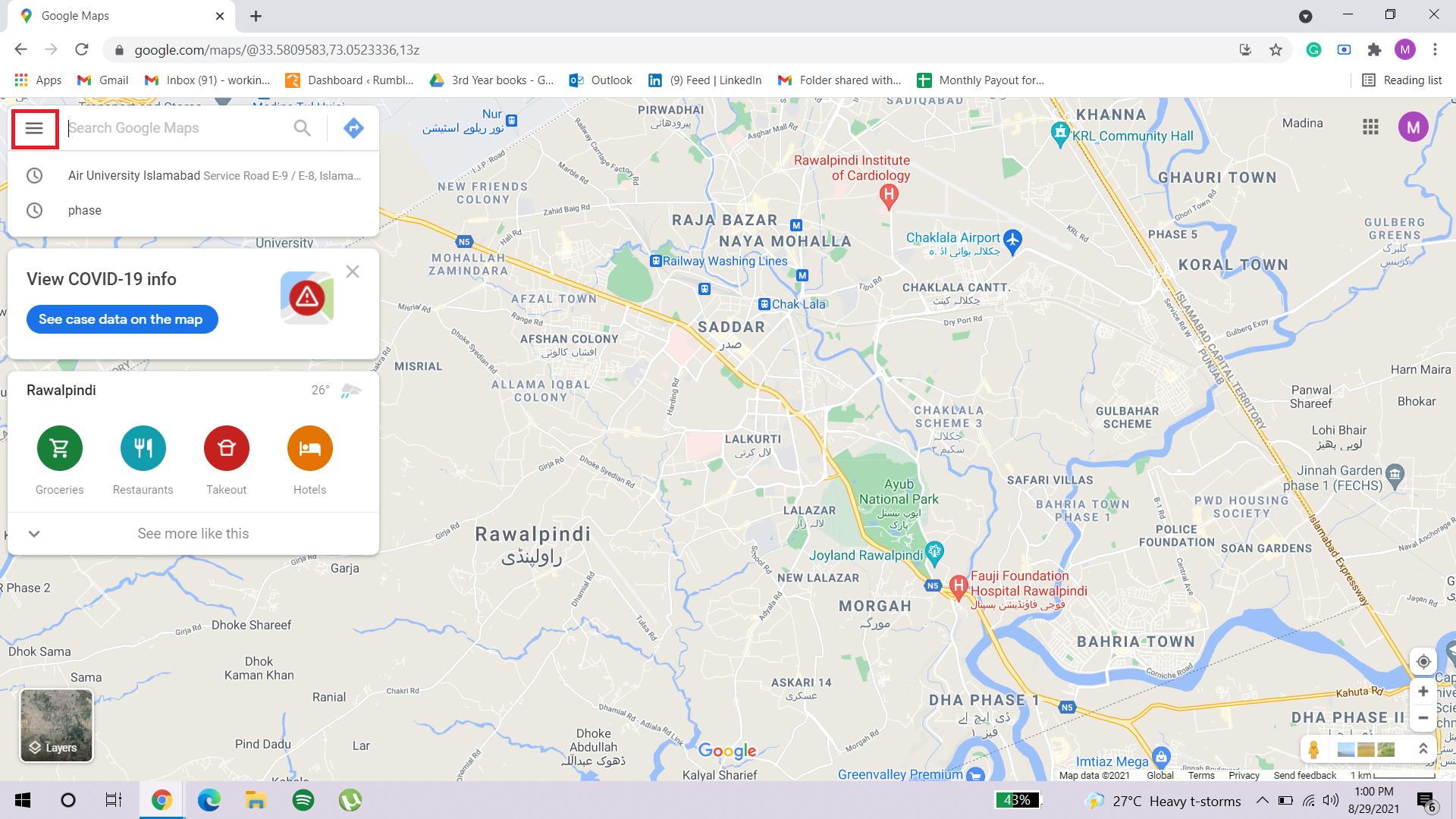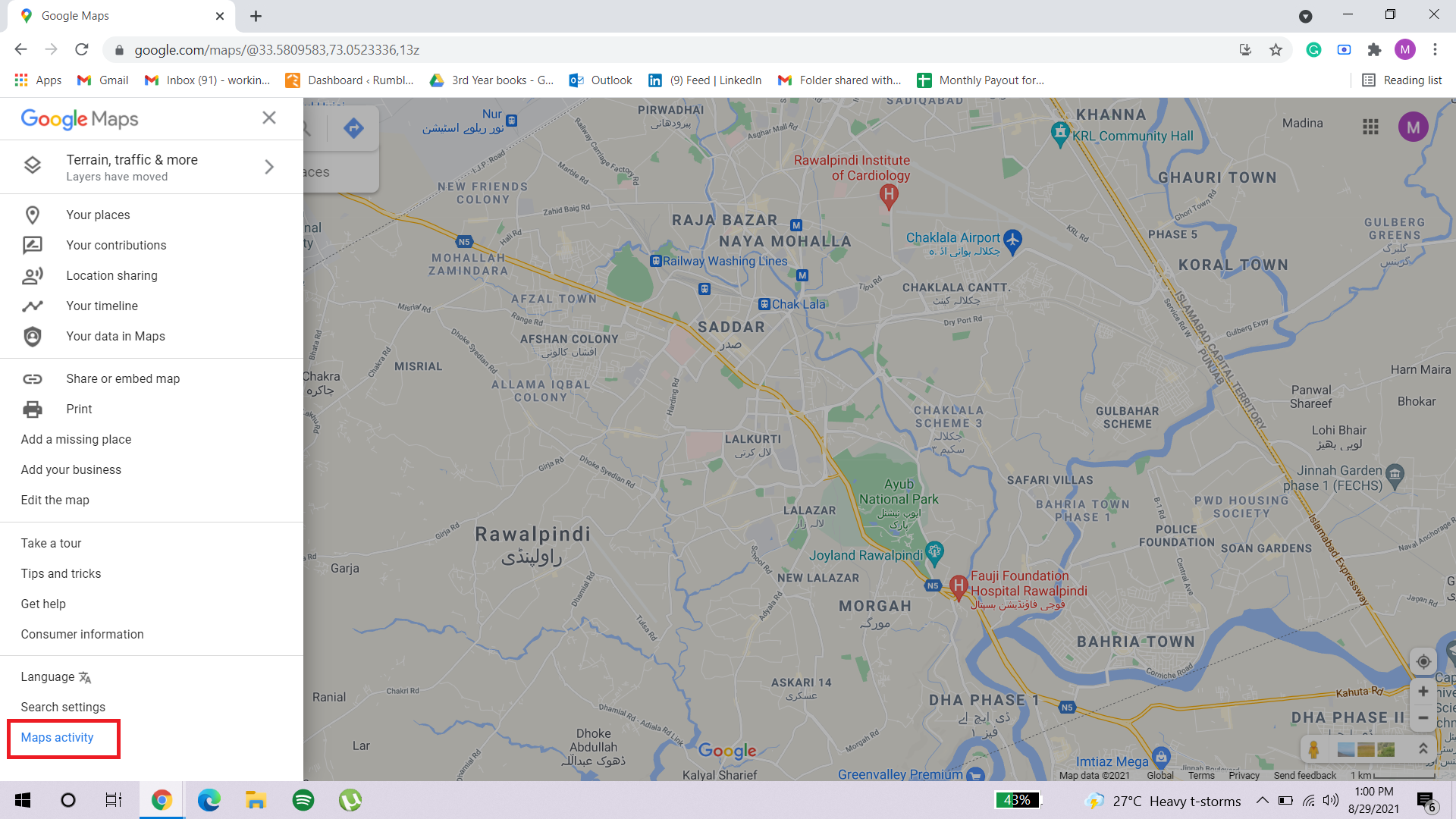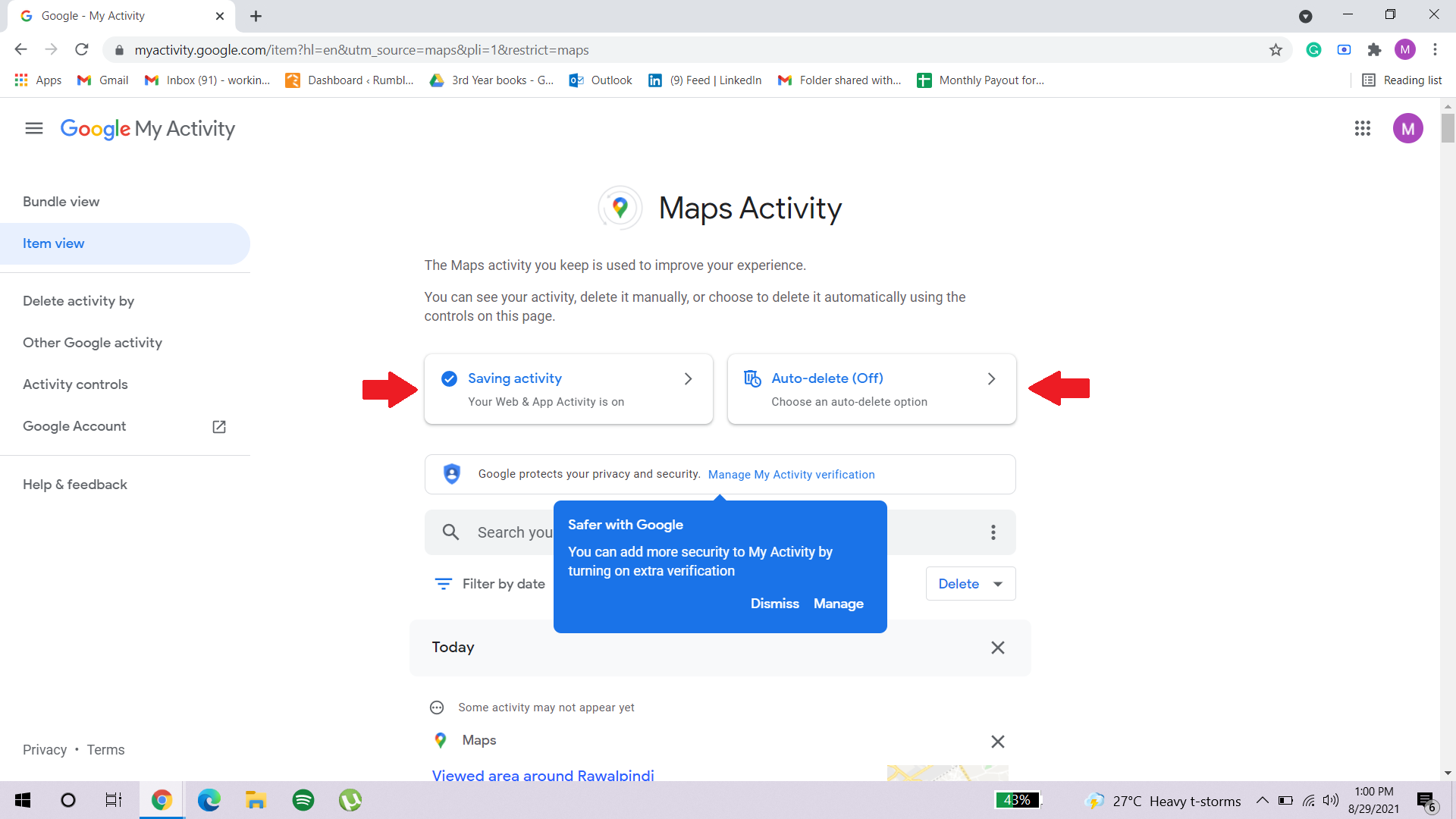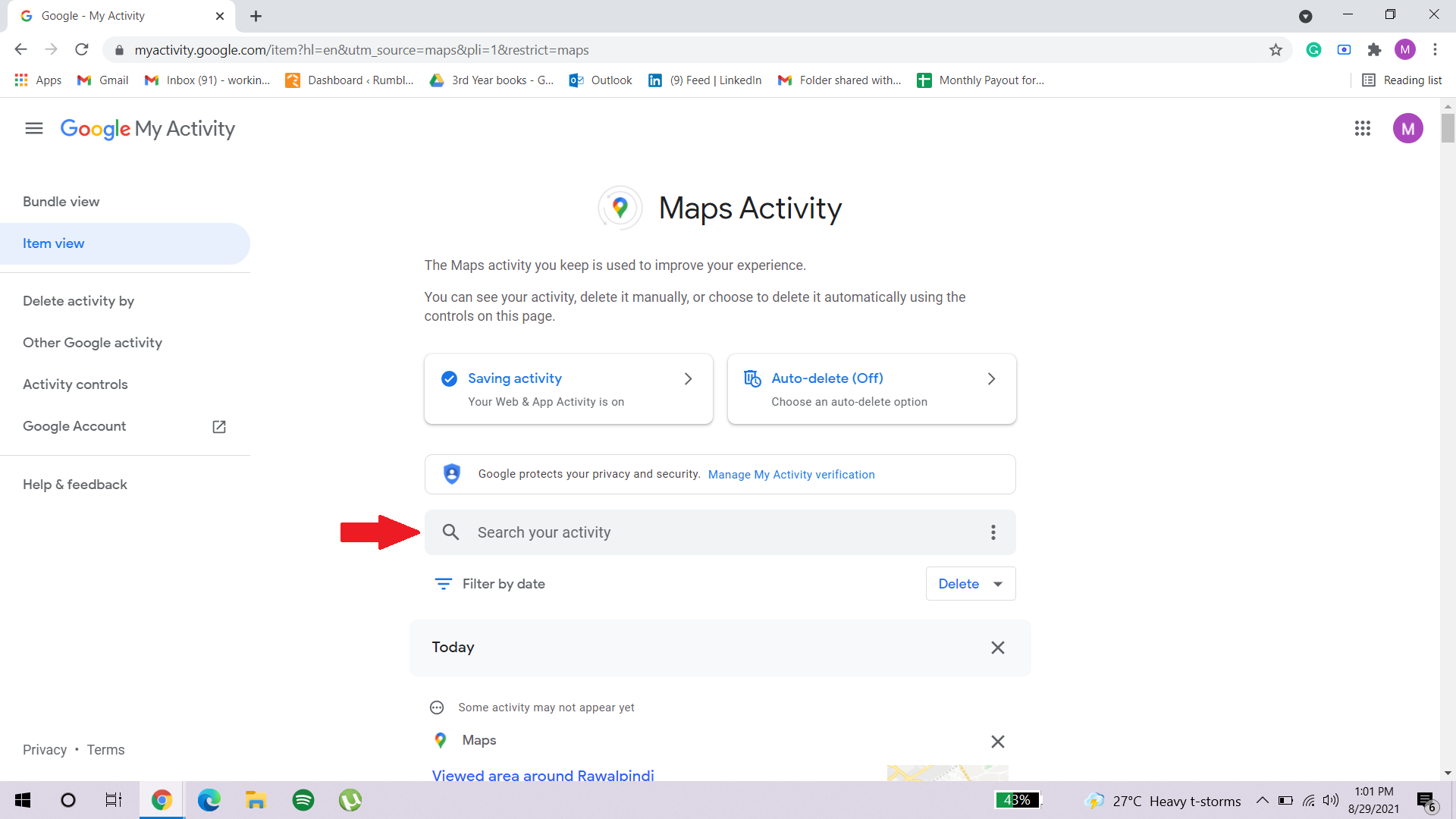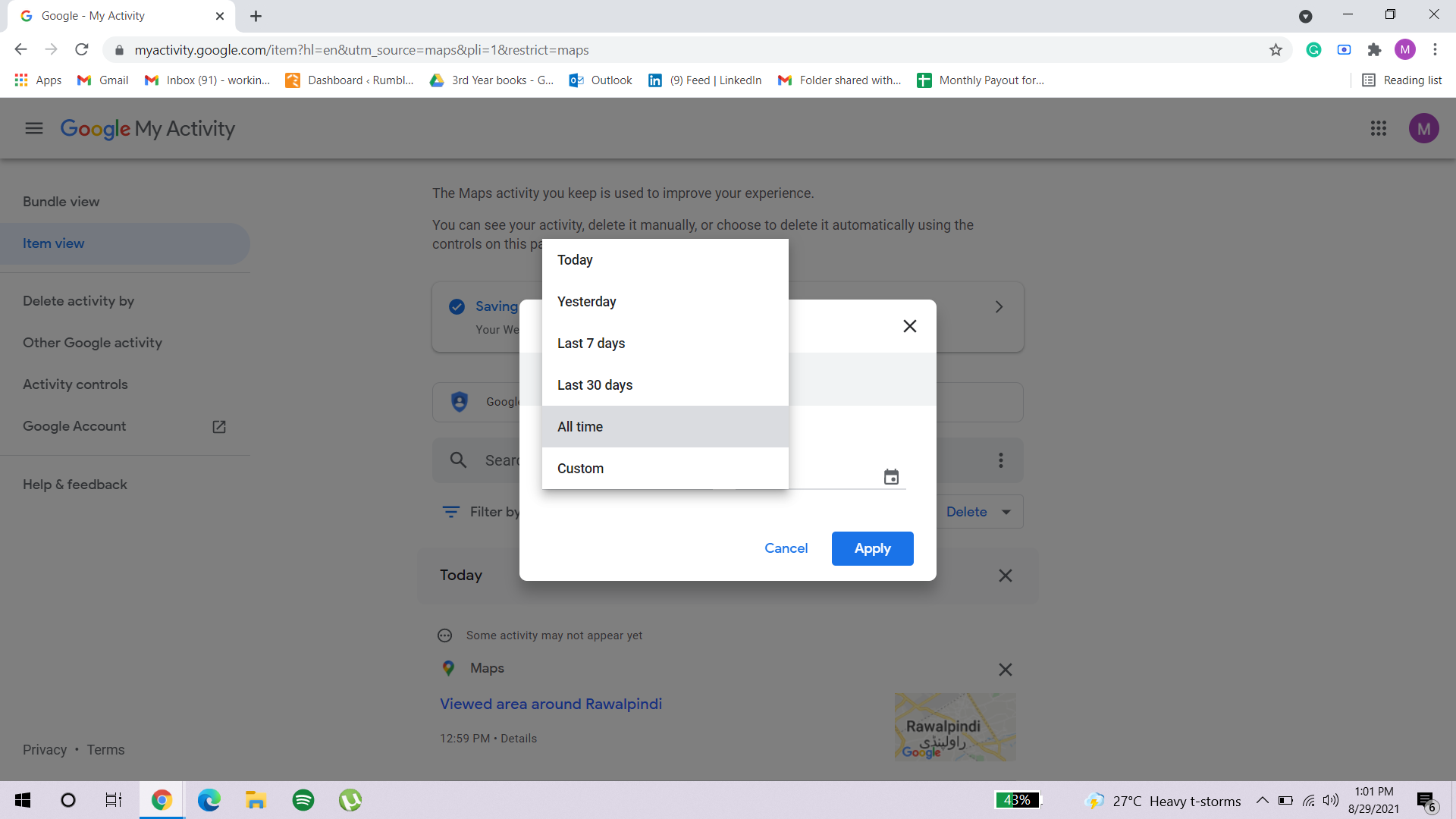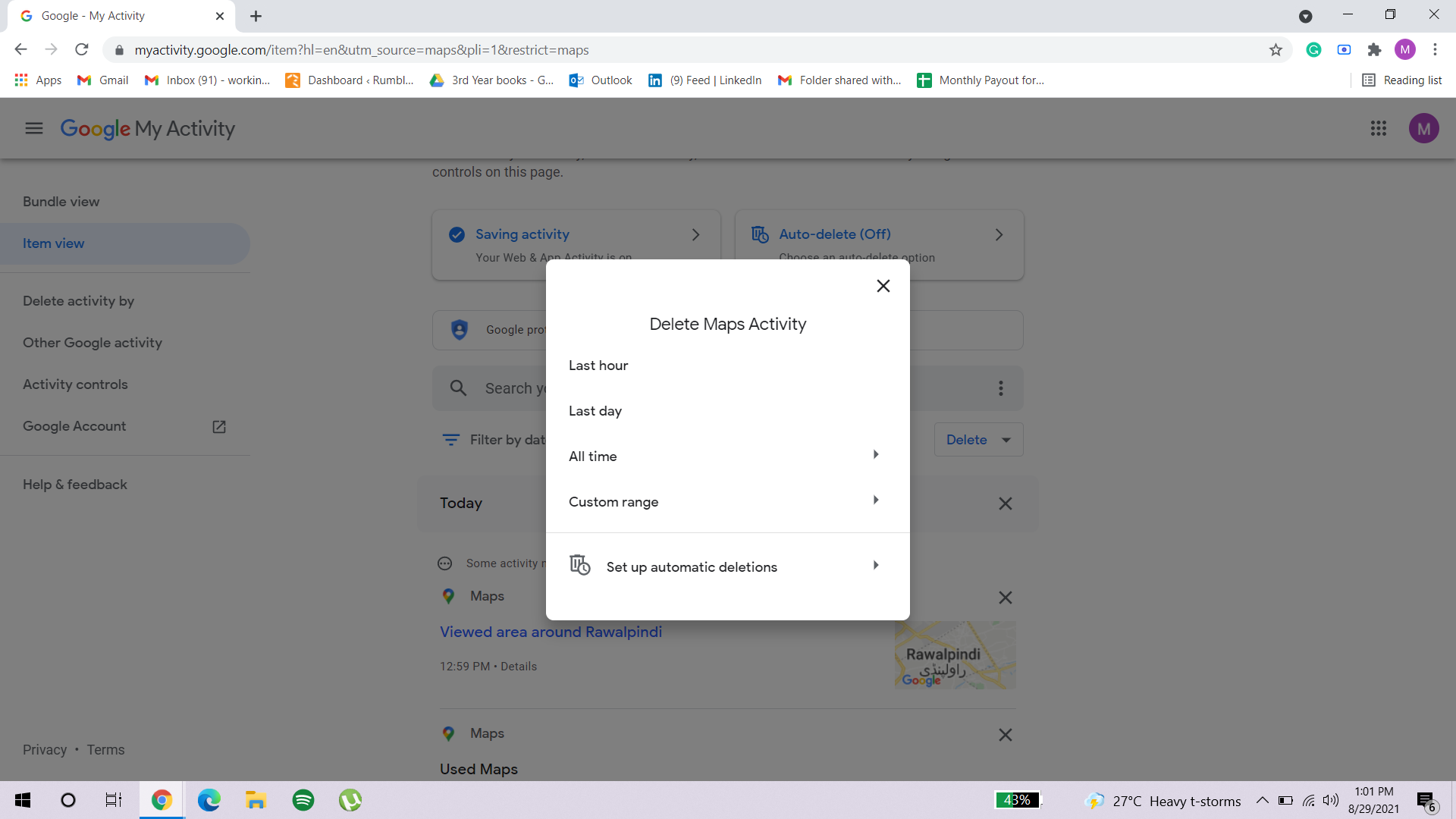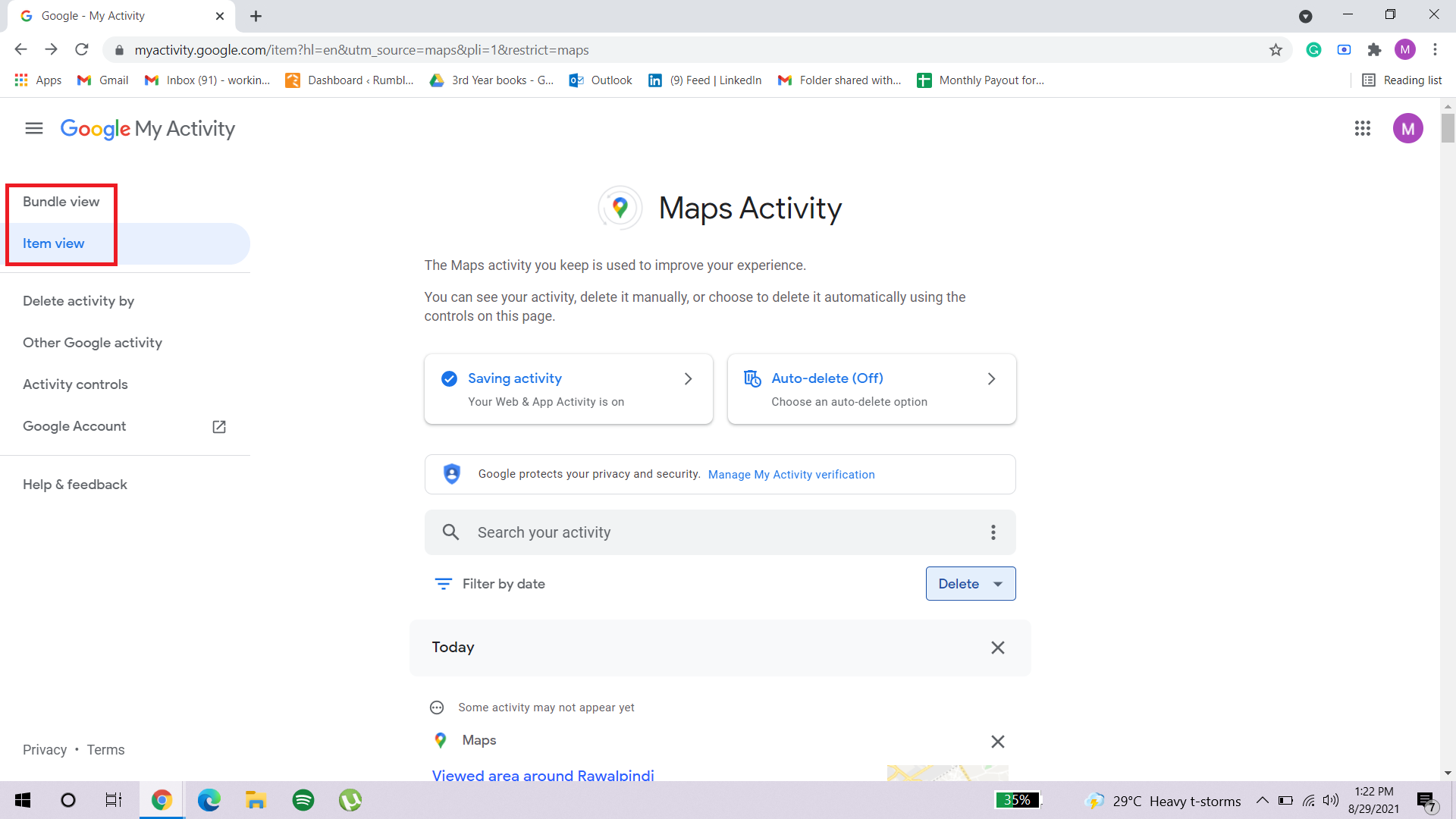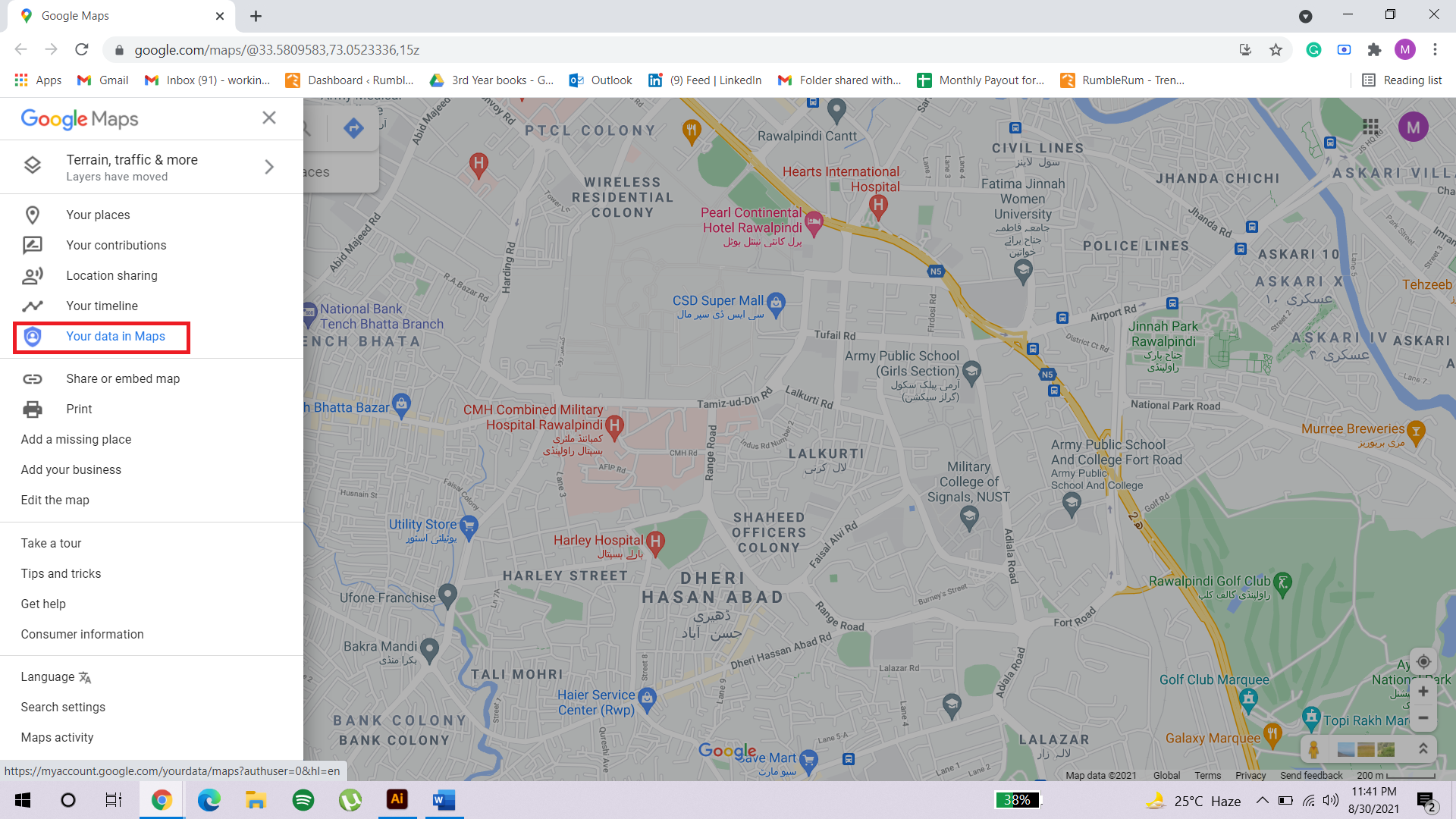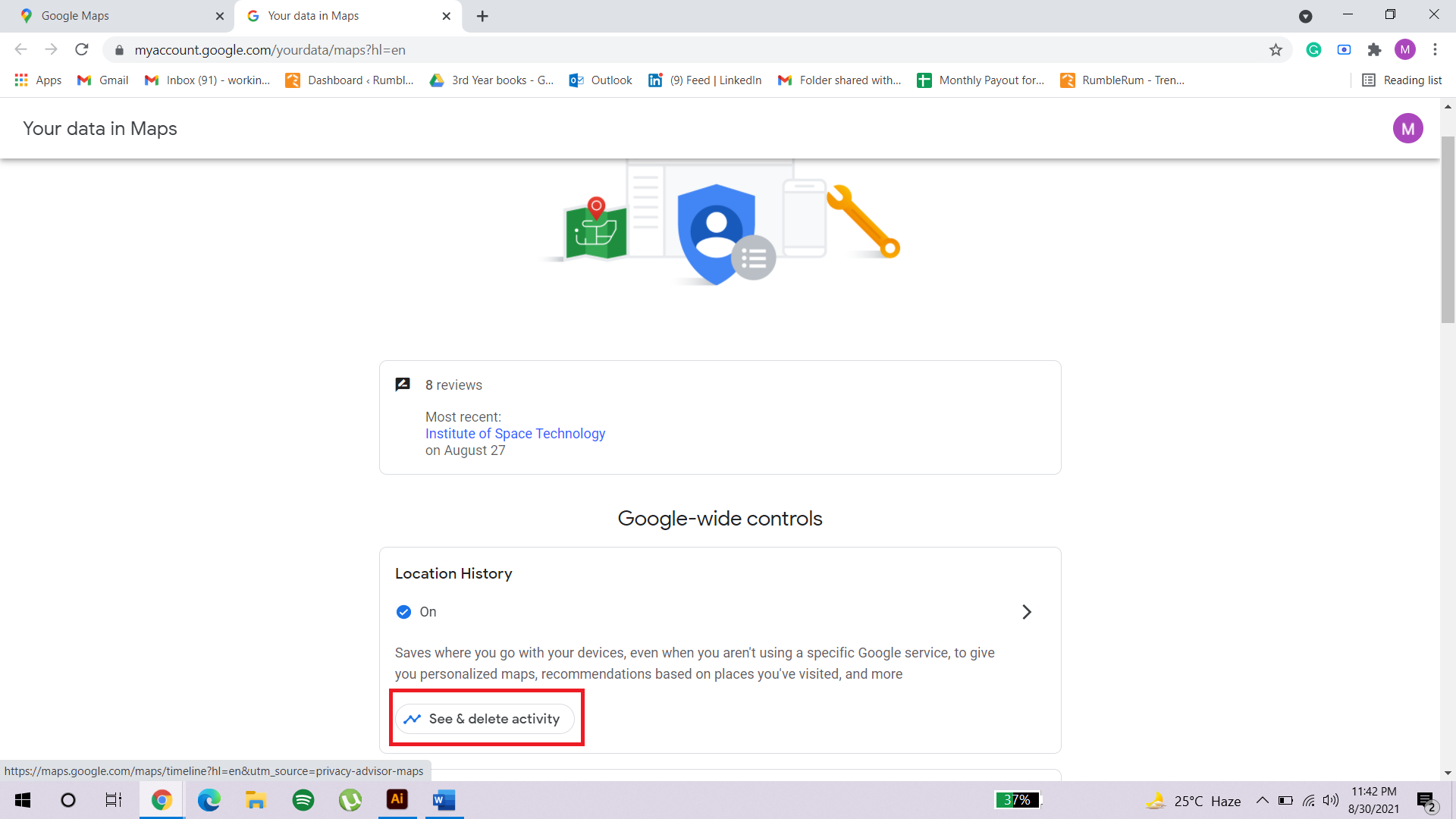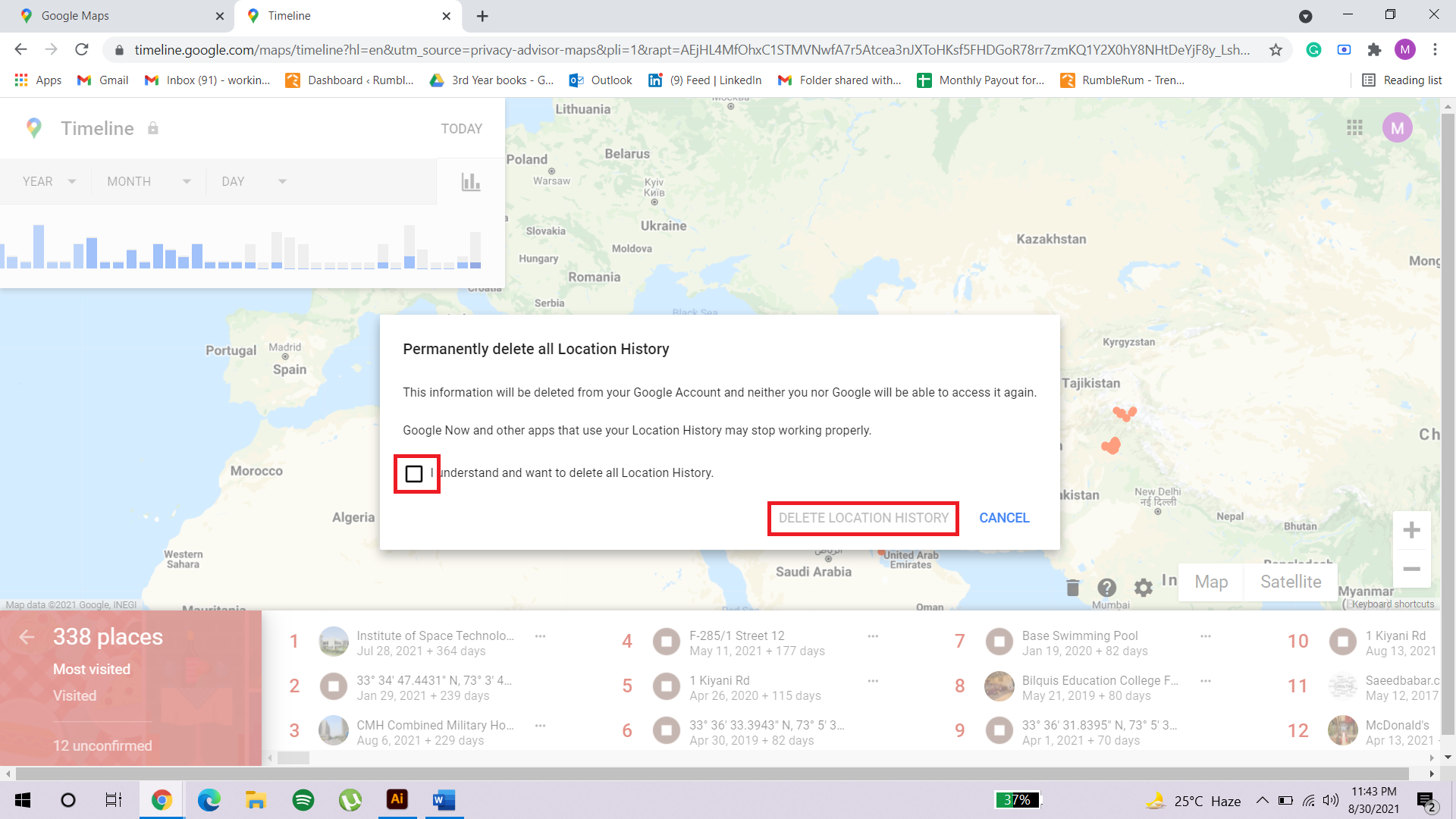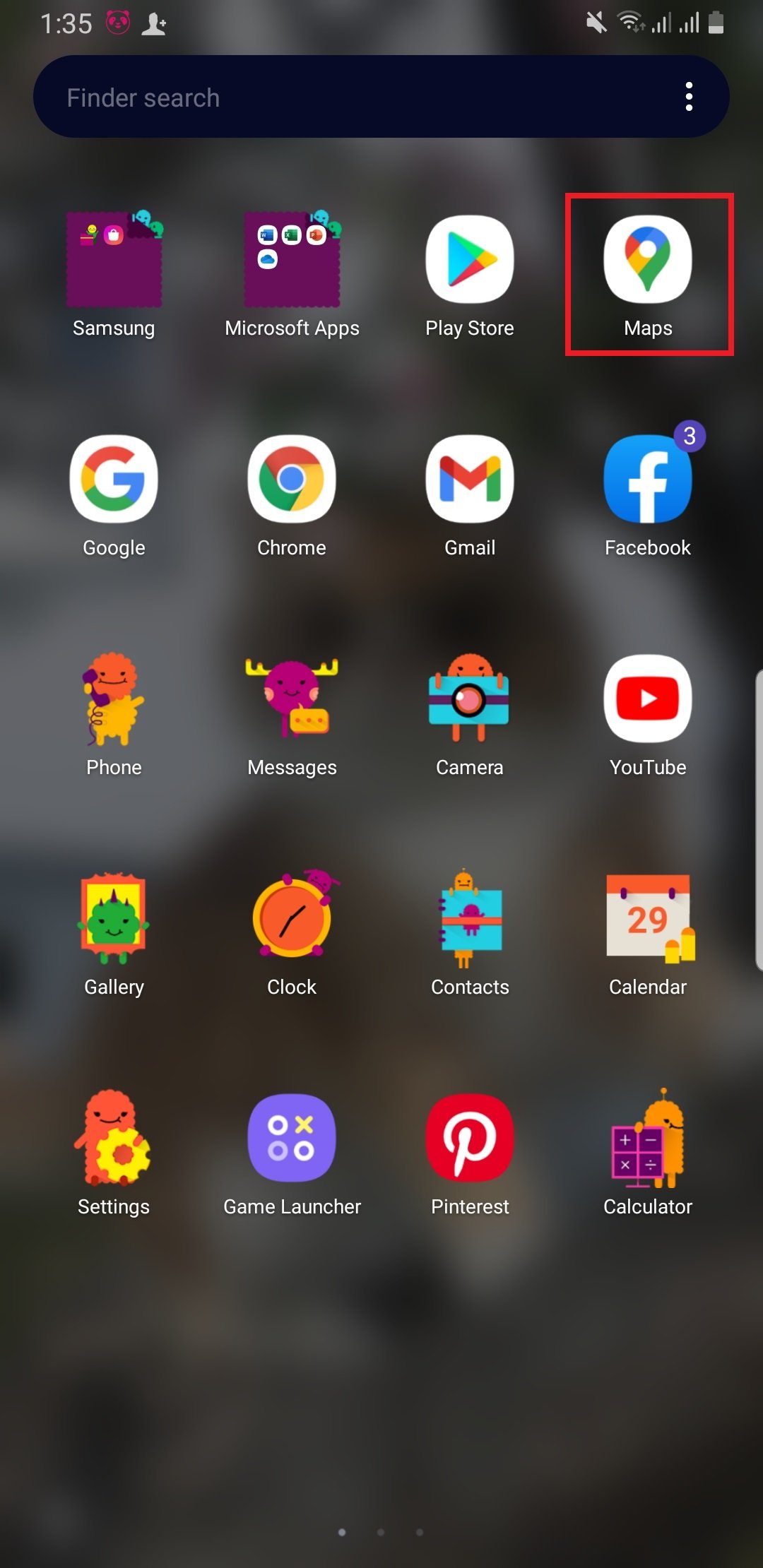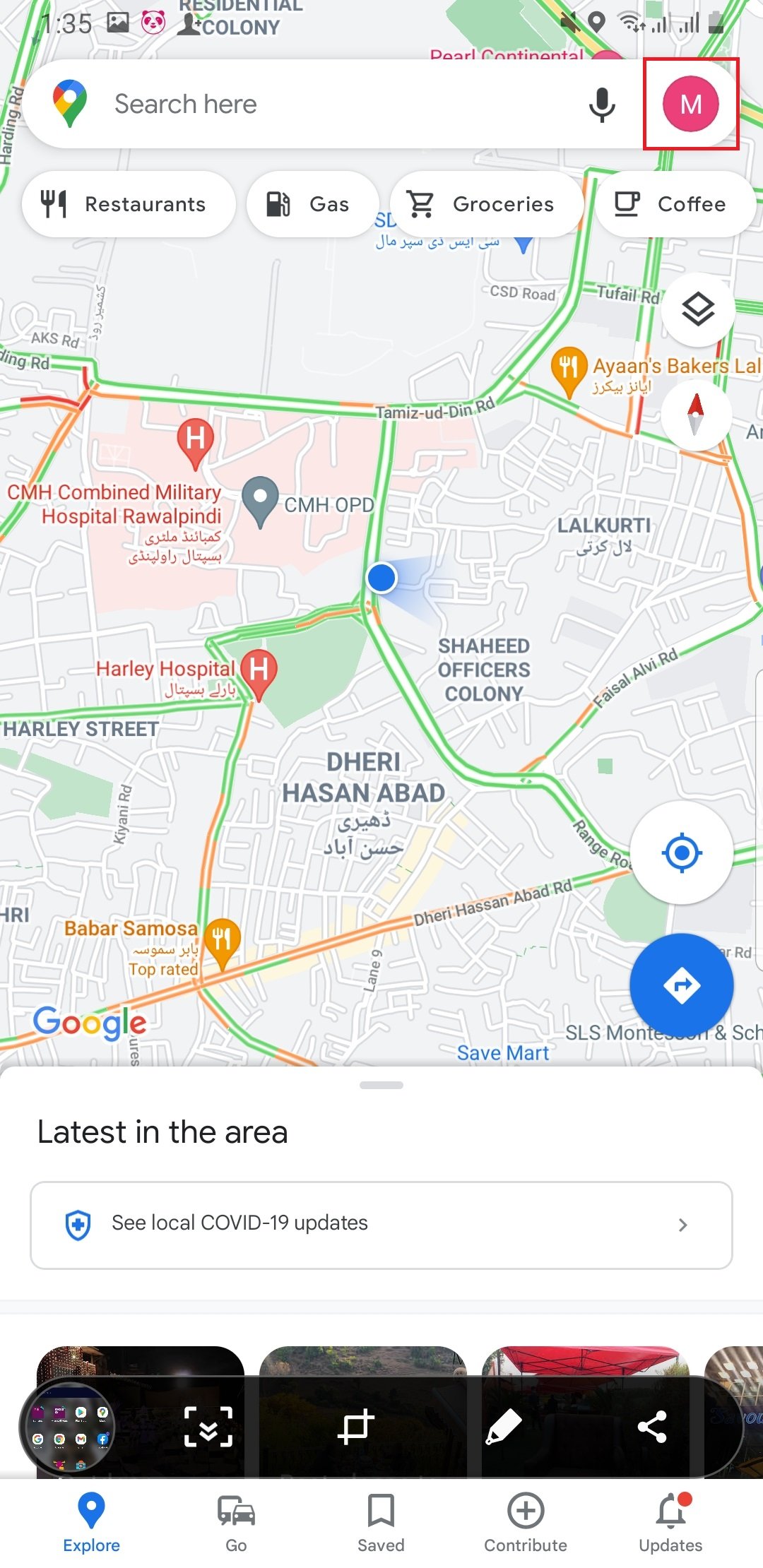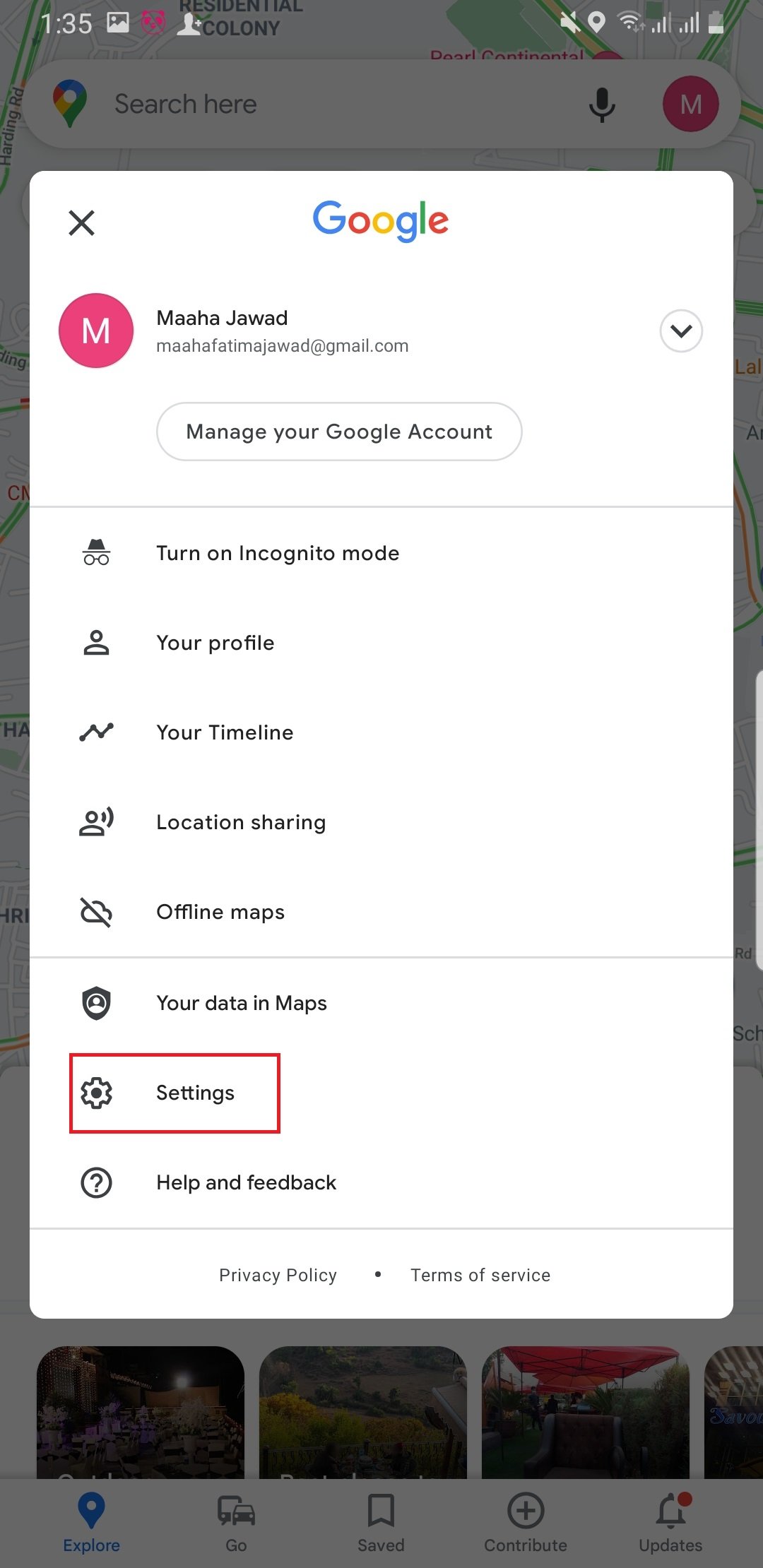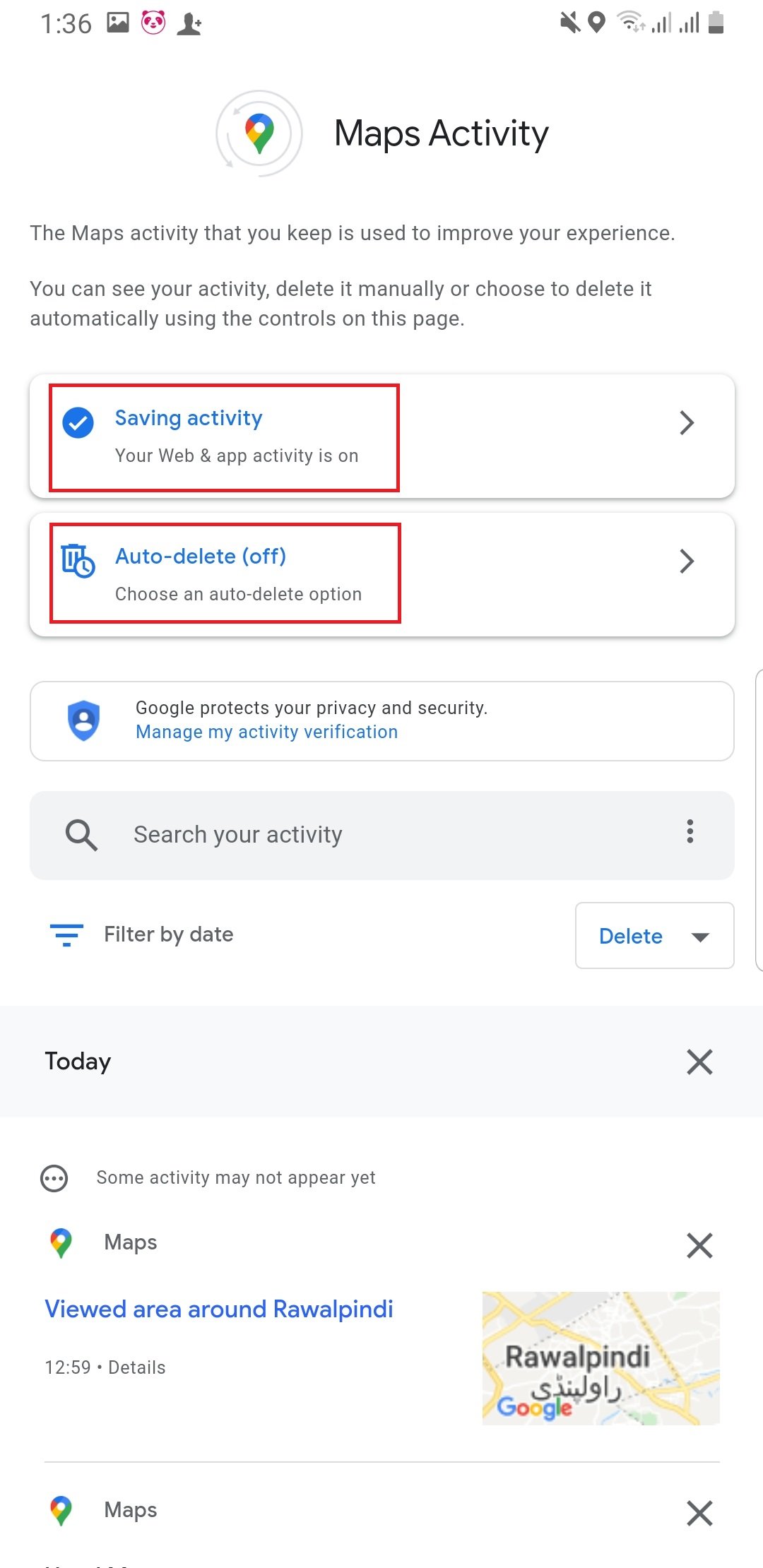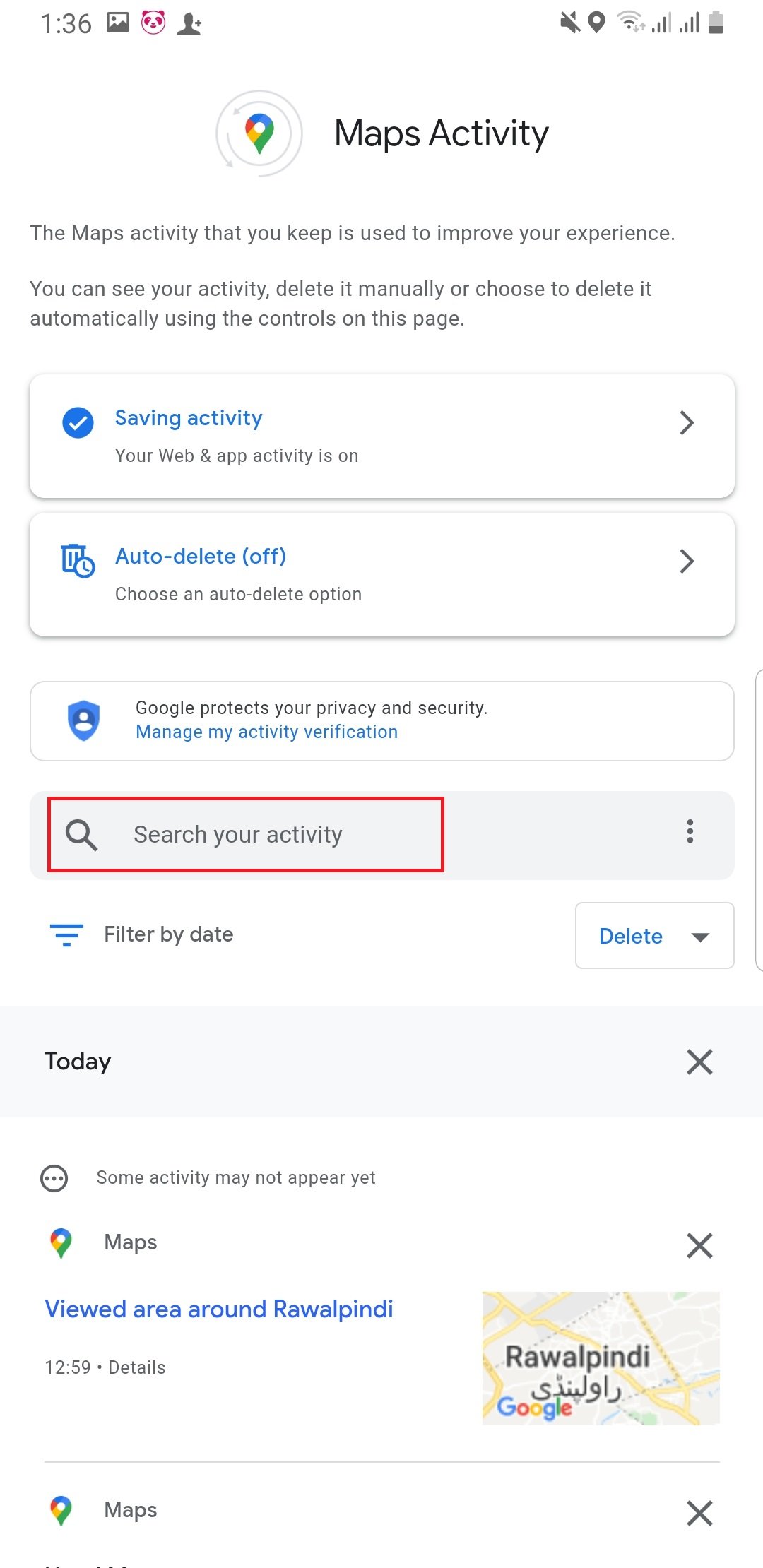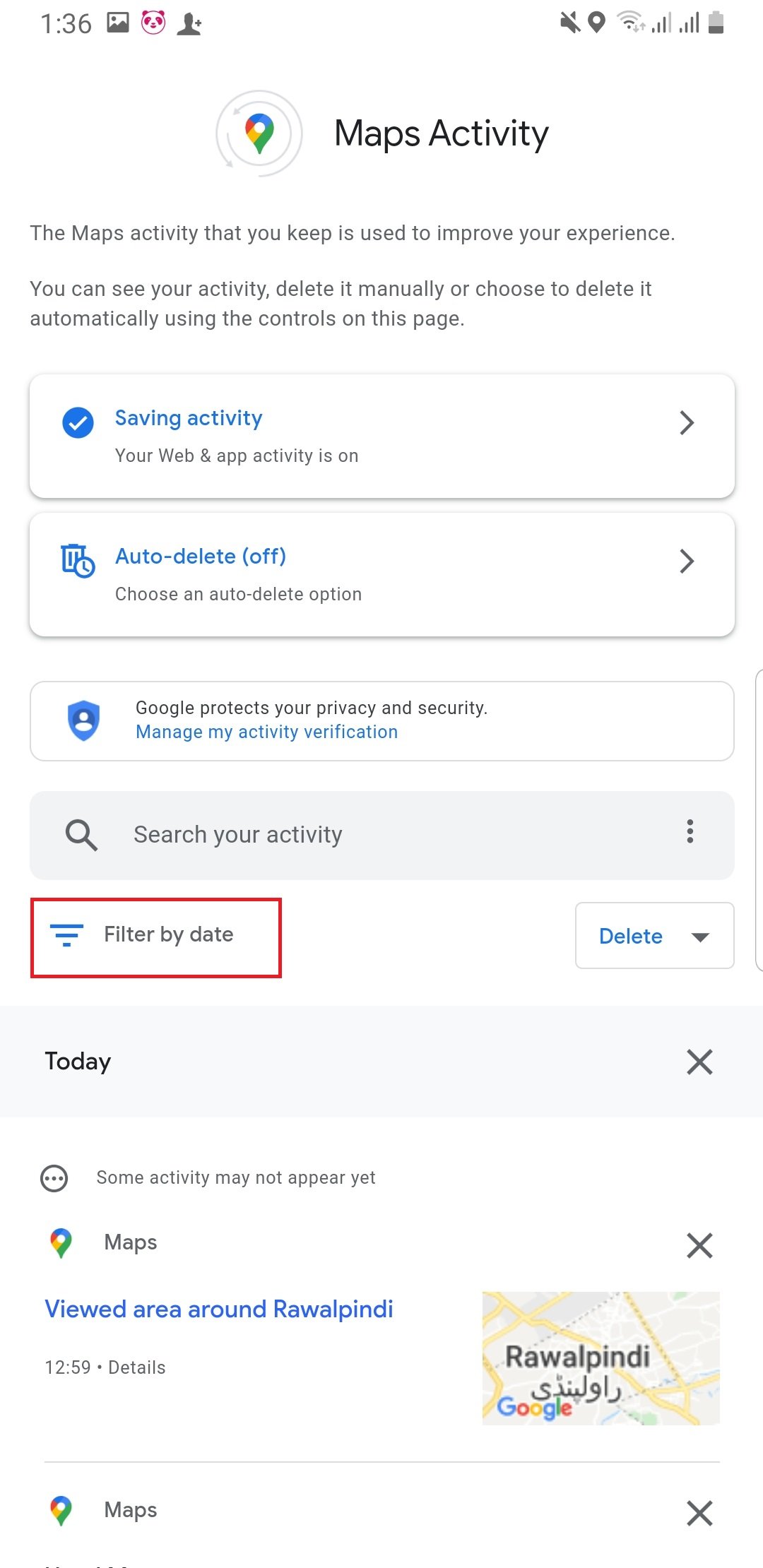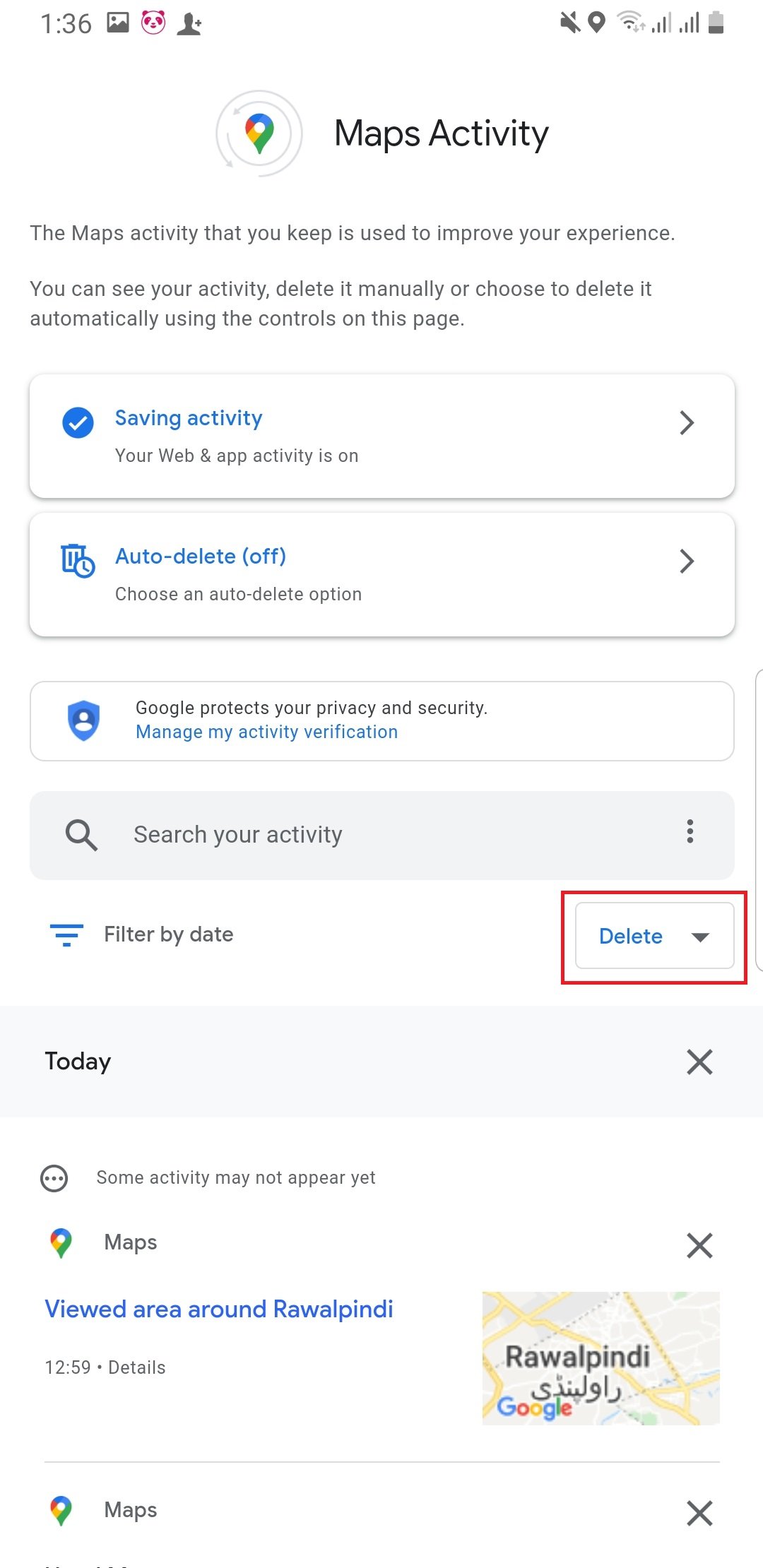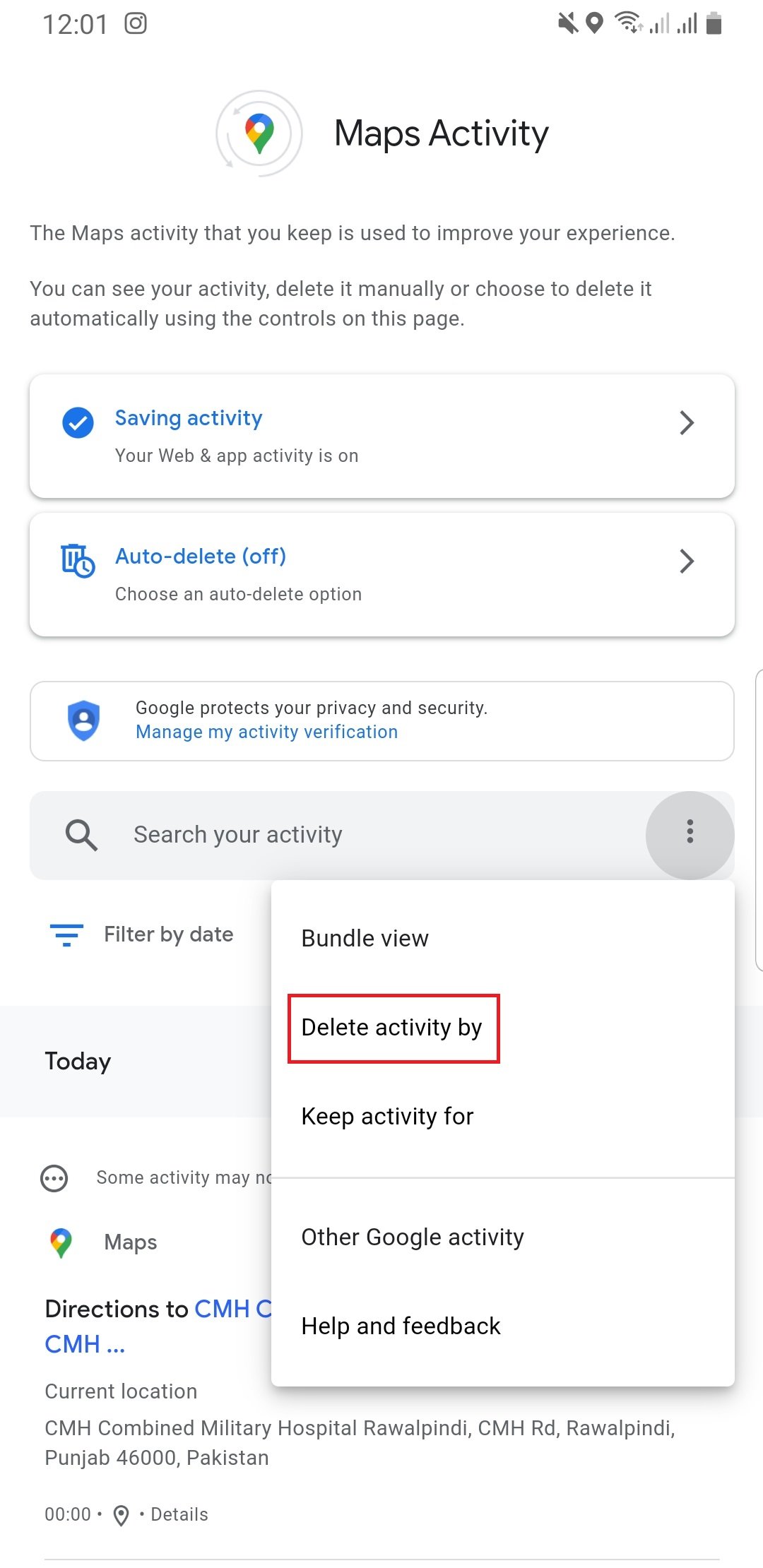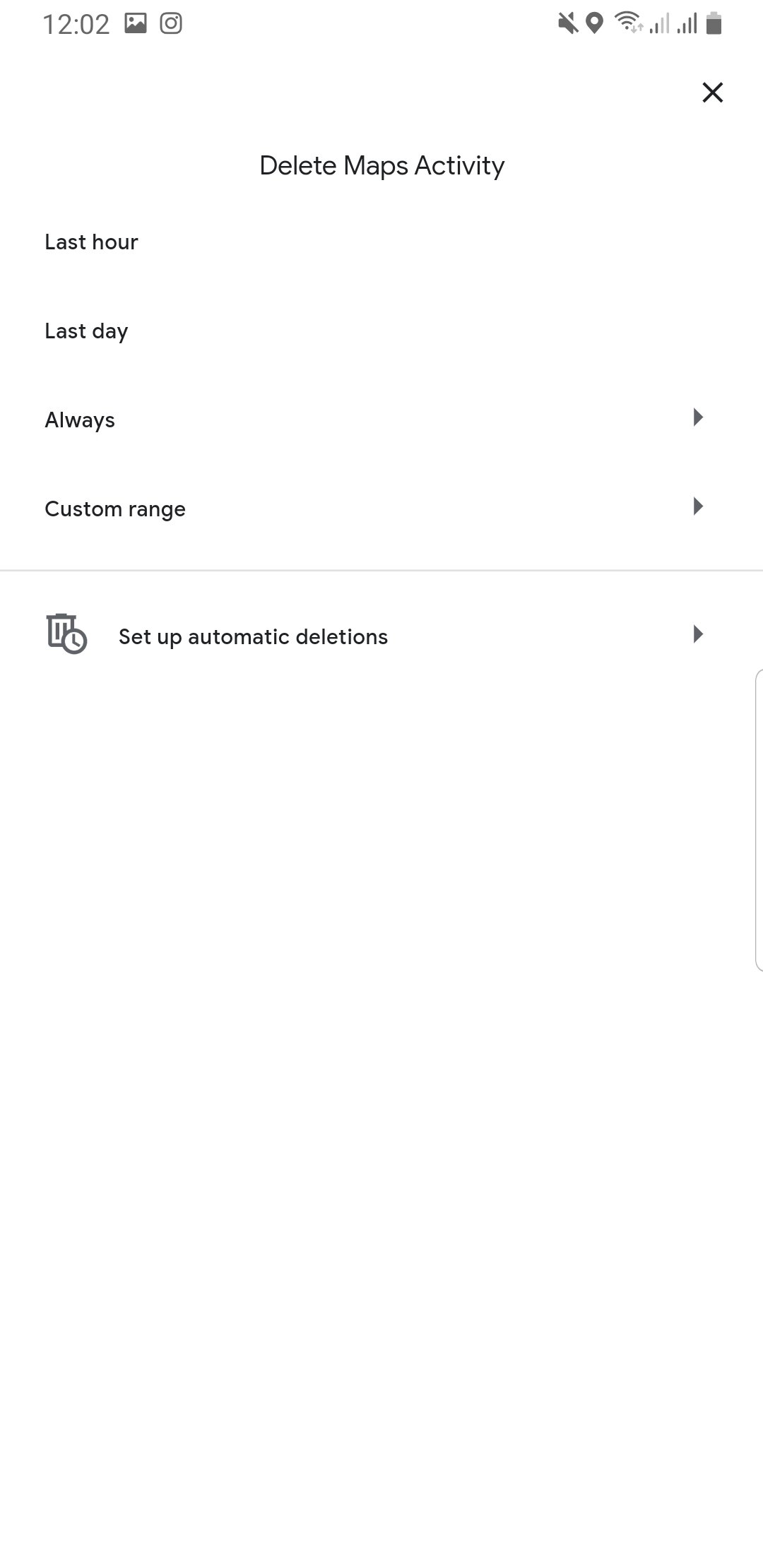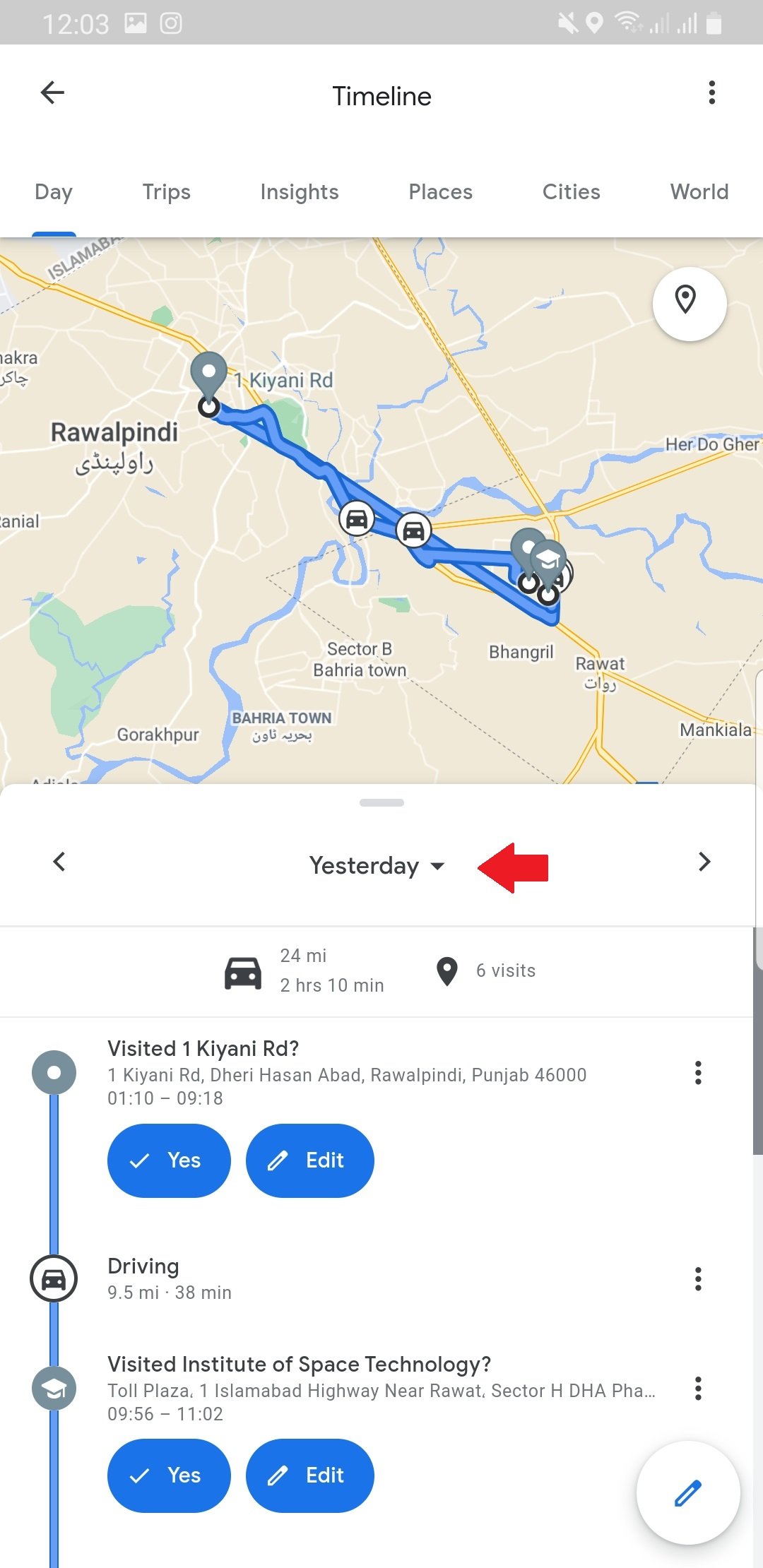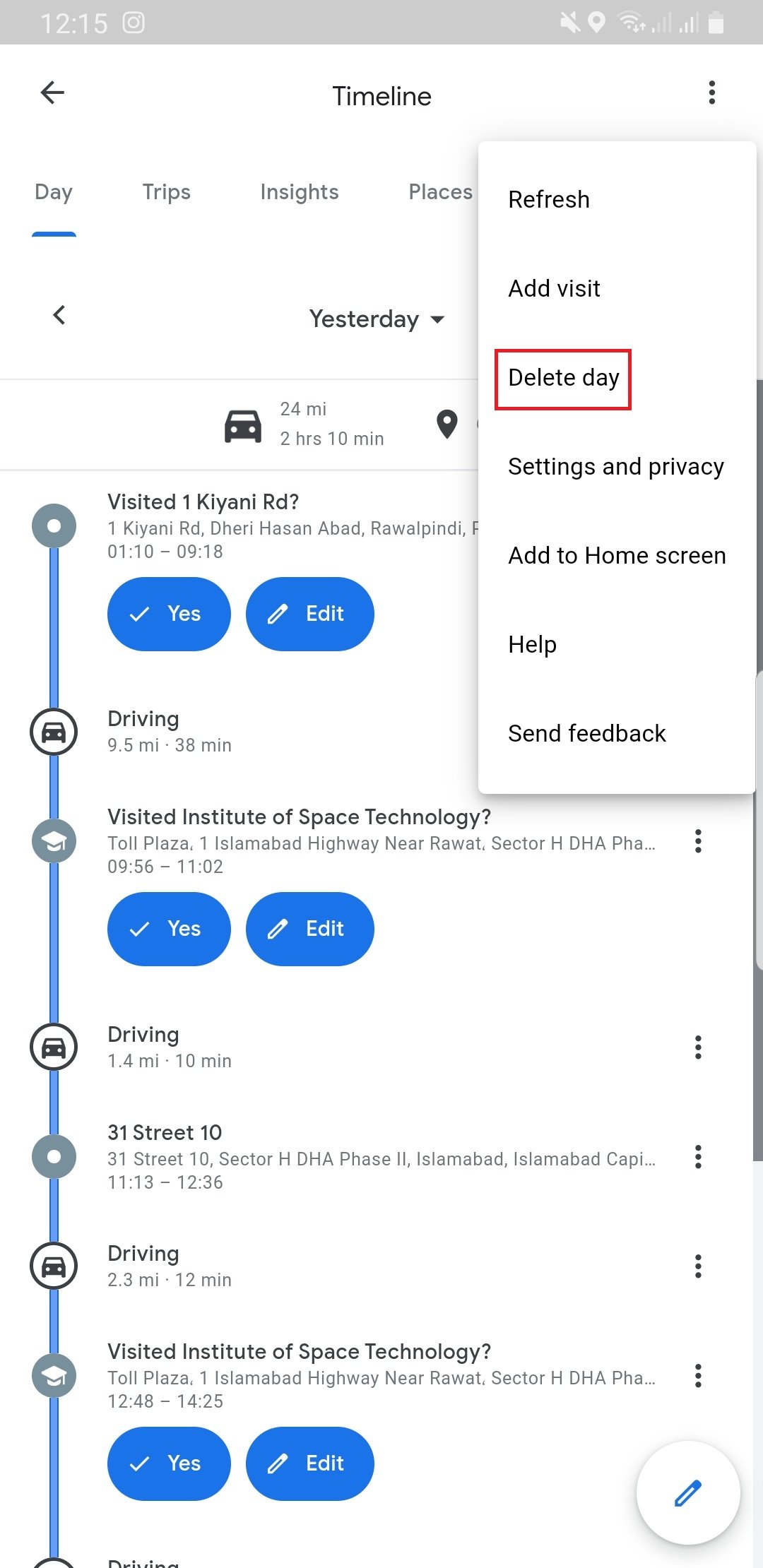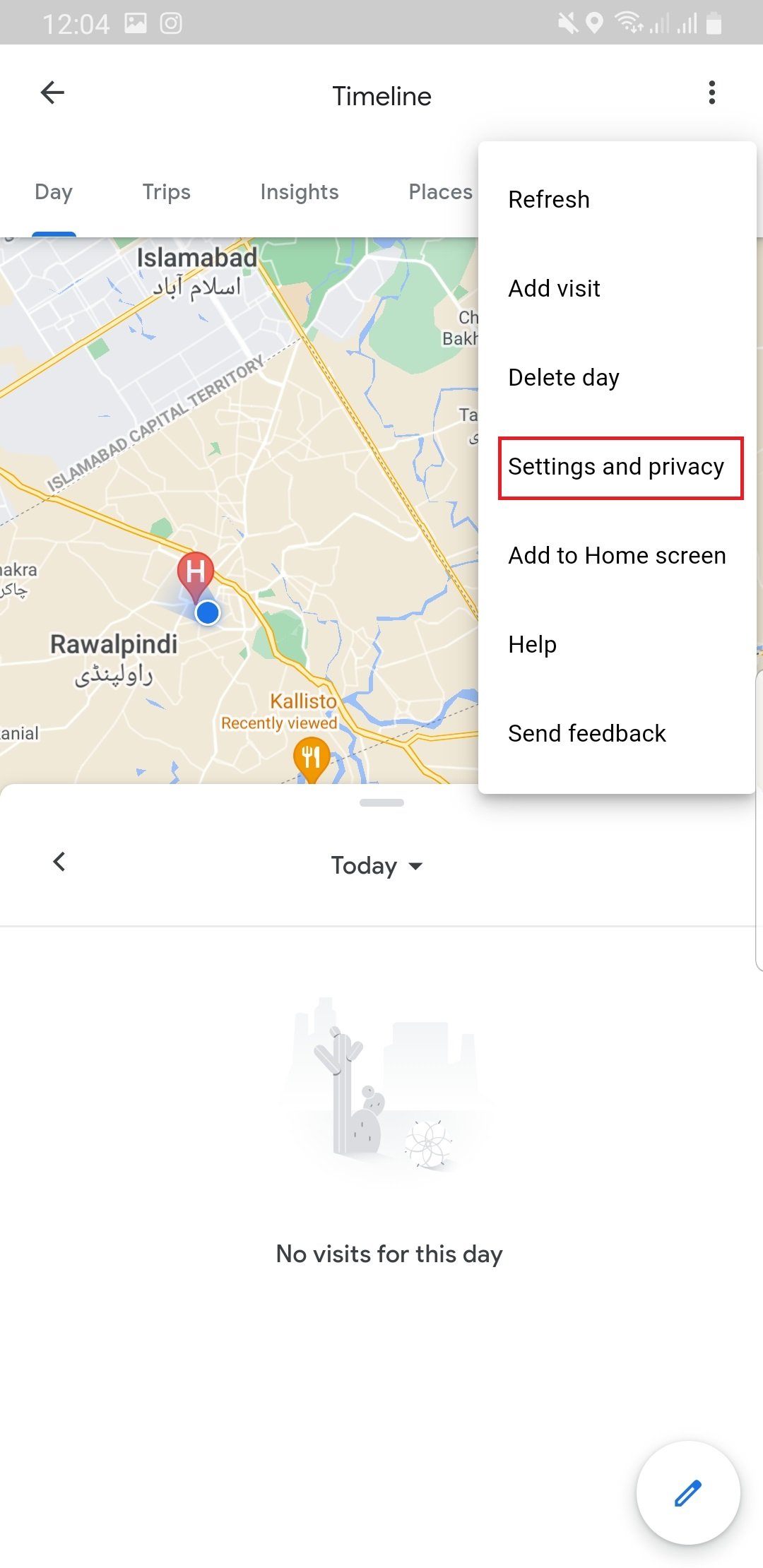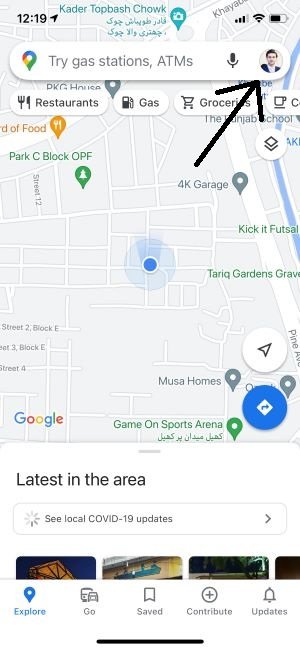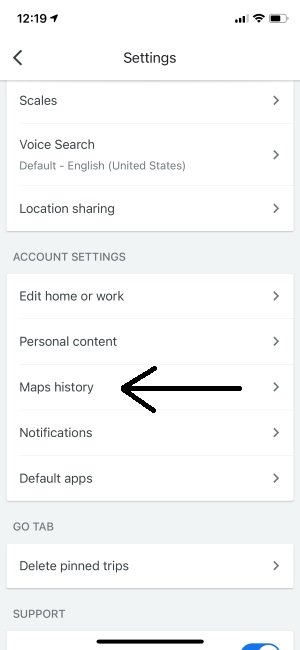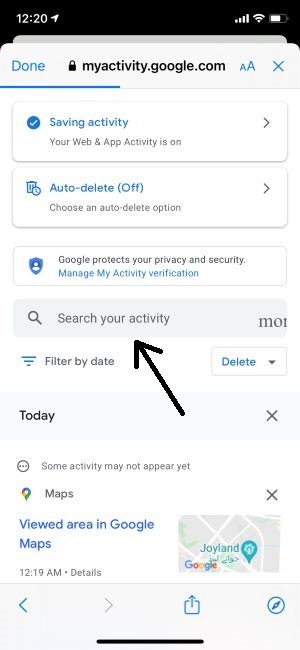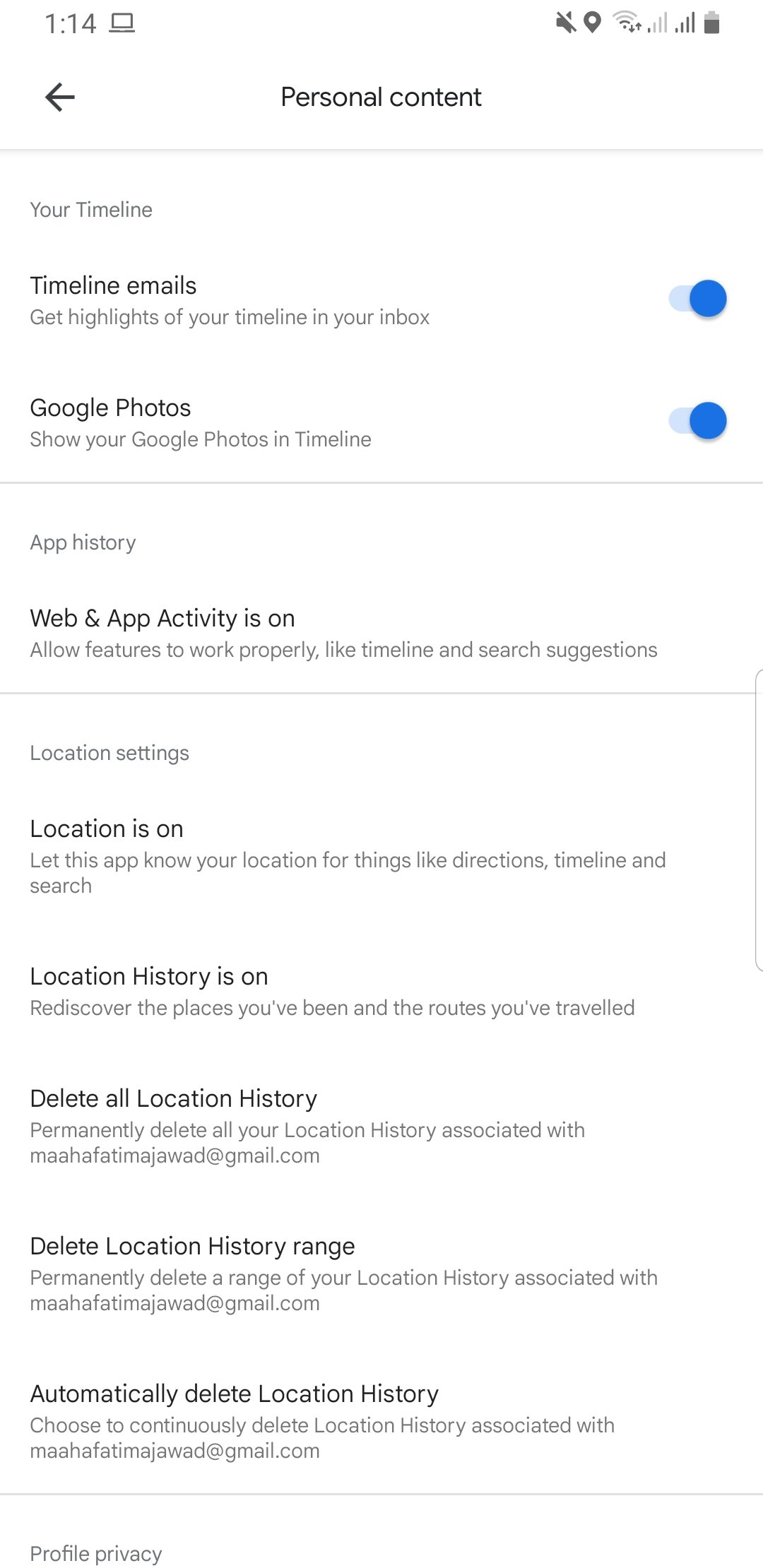How to Easily View Your Google Maps Search History?
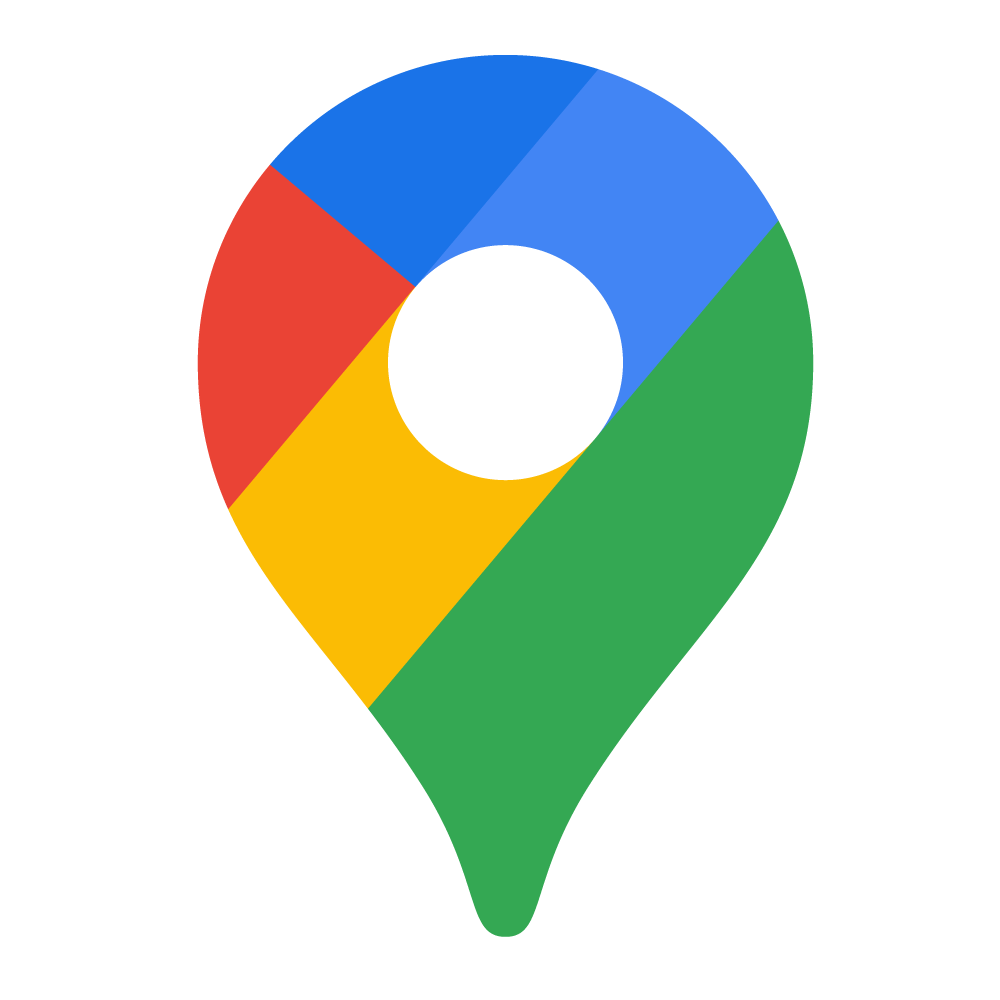 Image Source: Google
Image Source: Google
Google has provided us with a number of different services such as Google Drive, Google Sheets, Google Slides, Google Documents, etc. that have proved to be a necessity for users as of today. One such service is that of Google Maps. Perhaps the most widely used and trusted.
Google Maps helps one locate where a certain place is. From the nearest gas station to that one good restaurant you accidentally came across once and then forgot its location, Google Maps help leaves no stone unturned in providing us the best location services. It is easy to use, straightforward, and extremely smart.
Google Maps does an amazing job remembering the places you have been in the past so that you can conveniently and successfully view your Google Maps search history. As long as your device has Google web activity tracking, all your previously searched places will be stored and saved.
Contents
How to Access Google Maps Search History?
Sometimes it becomes difficult for some people to find their search history in Google Maps. This could be because you’ve forgotten the exact address of a place and plan to visit again, you just don’t prefer typing out an entire address again or you just want to view, review or delete something.
In the following article, you will learn how to view your Google Maps search history on different devices.
1. How to View Google Maps Search History on PC?
When you click on the search box of Google Maps, it will automatically suggest the places you have previously searched for. This gives us a good indication of the fact that Google Maps remembers the places we have either visited in the past or have searched for.
The search box suggestions will only show you a list of recent searches, not the ones far along in the past. In order to view the older searches, you will need to go to the Maps Activity page.
Given below are the steps that you will have to follow to view your Maps history on your Windows or Mac as the steps are exactly the same for them both. You may follow these steps to perform this action:
- First, make sure you are completely signed in to your Google account on your web browser.
- Open “Google Maps” on your desktop web browser. For best compatibility, make sure you are using Google Chrome.
- When the Google Maps application has opened, click on the three horizontal lines on the top left corner. Besides the Google Maps search box.
- This will open up a new panel on the left. Scroll to the bottom and select “Maps Activity”.
- Doing so will take you to a new page. Here, make sure that your “Saving Activity” option is ON and your “Auto-Delete” option is off.
- Under these two options, you will see a text box with the words “Search your activity”. Here you can enter a location that you have searched for in the past and it will show you the details of it. These locations will automatically start to pop up so you don’t even need to remember the entire address.
- You can even filter your location search by date. This could either be from the last day, week, month or it could be a custom search as well. You can do this by clicking on the “Filter by date” option immediately below the “Search your activity” box.
- Once done, click “Apply”.
- You can also choose to filter your search from one particular date to another particular date. When done, click on “Apply”.
2. How to Delete Google Maps Search History on PC?
One of the reasons a user would want to know how to view Google Maps search history would be in order to remove certain locations from the saved list.
Method 1
Therefore, in order to delete your search history from Google Maps whilst using a PC, you can follow these steps:
- Simply click on the button located to the right of the filter button which is “Delete”. The user may choose to delete searches according to when the search had been made.
- As you scroll down, you begin to see past searches on Google Maps. You can choose how you wish to view these searches i.e. either in a bundle view or an item view. You can choose what suits you here:
- If you wish to delete individual searches then you can simply click the cross button alongside each search.
Method 2
There exists another way to delete your Google Maps search history on PC, whether Windows or Mac operated. This too is a simple method and involves the following steps:
- Go to the Google Maps website from your browser.
- Click on the three horizontal bars on the left side of the search bar of the screen.
- From the new panel that has now appeared, go to “Your data in Maps” option and click.
- This will open up a new window. Scroll to the “Location History” heading and go to “See & delete activity”.
- This new page will have a red box on the bottom-left side of the screen titled “X places” where X is any number. Clicking here will display your Google Maps search history in the bottom panel.
- You can delete these all by clicking on the trash-can icon.
- From the pop-up window, check the “I understand and want to delete all Location History”, provided that you do, and then click on “DELETE LOCATION HISTORY”.
3. How to View Google Maps Search History on Android?
Google Maps can be installed on your mobile phone to help you as you go and prevent you from getting lost in a big strange city. For most of us, we use this application on our mobile therefore, it is best to know how to view the Google Maps search history here.
If you are an Android user, you can view your Google Maps search history anytime. The most recent searches do not need to be separately searched for, as they will automatically show up in the options box of the search bar.
However, in order to view your entire Google Maps search history, you will need to follow the steps given below:
- Open the “Google Maps” application on your phone.
- Tap on your profile picture in the top right corner of the screen.
- Now select “Settings” from the pop-up window.
- Scroll down and tap on “Maps History”.
- Doing so will open up a new window. Here, again, you must make sure that “You Web & app activity is on” (“Saving Activity” is on) and “Auto-delete” is switched off.
- You will also notice a “Search your activity” bar where you can easily enter the location you have searched in the past and this will pull up the location details.
- Just as on your PC, Google Maps search history can also be filtered and viewed through the option indicated below. You can choose to filter to and from particular dates or limit the search to the last day, week, month, etc.
4. How to Delete Google Maps Search History on Android?
There are quite a number of ways you can delete your Google Maps search history on an Android mobile/tablet. Chances are, you might stumble onto at least one of these methods on your own. However, for clarity, we have discussed here all the possible ways to go about this.
Method 1
- Once you have made it to the “Maps Activity” screen following the preceding mentioned steps, you can now make deletions. Google Maps allow you to delete the searches from the past hour, day, week, or all time. Custom deletions can also be made.
- Similar to the case of PC, if you wish to remove separate searches, simply scroll down and click on the cross button alongside each individual search.
Method 2
Another way to delete search history is described below:
- Click on the three dots to the right of “Search your activity”. Click “Delete activity by”.
- This will open up the same page that appears when you click “Delete”. You may choose however you want to remove the location searches.
Method 3
Google Maps also allows its users to make deletions by specific individual days. To do this, follow these simple steps:
- From the menu, go to “Your Timeline”.
- From the new window, select a day whose location searches you wish to delete. To change dates, click on the button indicated by the red arrow. This will open up an entire timeline.
- Once the day has been selected, which in this case is yesterday, go to the three dots on the top-right corner of the screen and click “Delete day”.
Method 4
You’d think that this was the last of the methods, but in actuality, it was not. There is one last method you can adopt to perform your Google Maps search history deletions:
- To start off, open up “Your Timeline” from the options menu as you learned just now.
- Instead of selecting individual days, go straight to the three-dot option and click “Settings and privacy”.
- There are three options mentioned here related to the deleting of Google Maps search history. You can explore whatever option seems most feasible to you and your requirements.
5. How to View Google Maps Search History on iPhone/iPad?
Google Maps can be used on both iOS and Android efficiently. So in case you are an iPhone user, here is how you can view your Google Maps search history:
- Launch the Google Maps application on your iPhone and tap on your profile picture in the top right corner.
- Select “Settings” and then “Maps history”.
- Tap on “Search your activity bar” when you want to look for something specific like in the case for PC and Android devices. At the same time ensure that “Saving activity” is switched on, whereas “Auto-delete” is switched off.
- You can even filter your Google Maps search history results by date and delete certain searches pertaining to a specific duration. If you have gone through the PC and Android headings, you already know what to be done since there is barely any difference.
6. How to Delete Google Maps Search History on iPhone/iPad?
There is not much difference in the methods of deletion of location searches for iPhone and Android devices. However, we have still discussed these in detail:
Method 1
The first method would be the same as discussed above, by using the “Delete” button on the “My Activity” page.
Method 2
Similar to the timeline method on Android devices, the following steps are involved here:
- Open the menu by clicking on your profile.
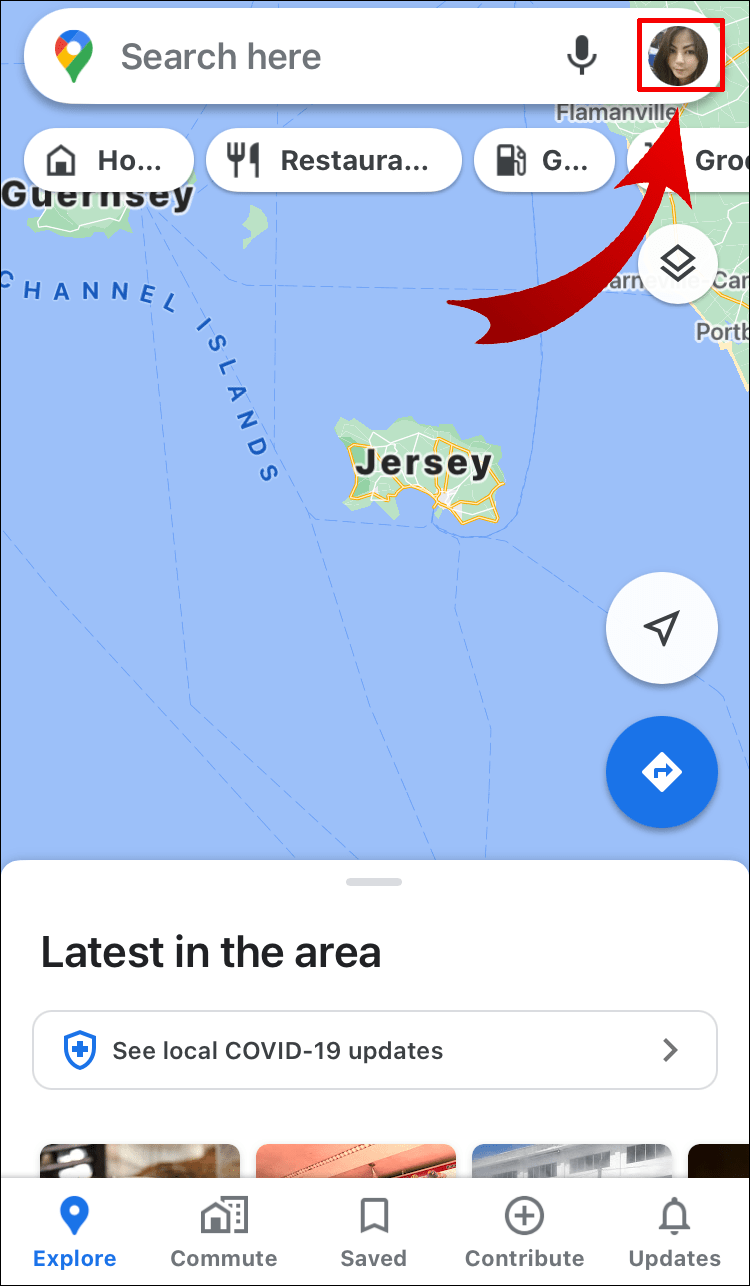
- Click on “Your timeline”.

- Select the date according to your requirements from the calendar icon.
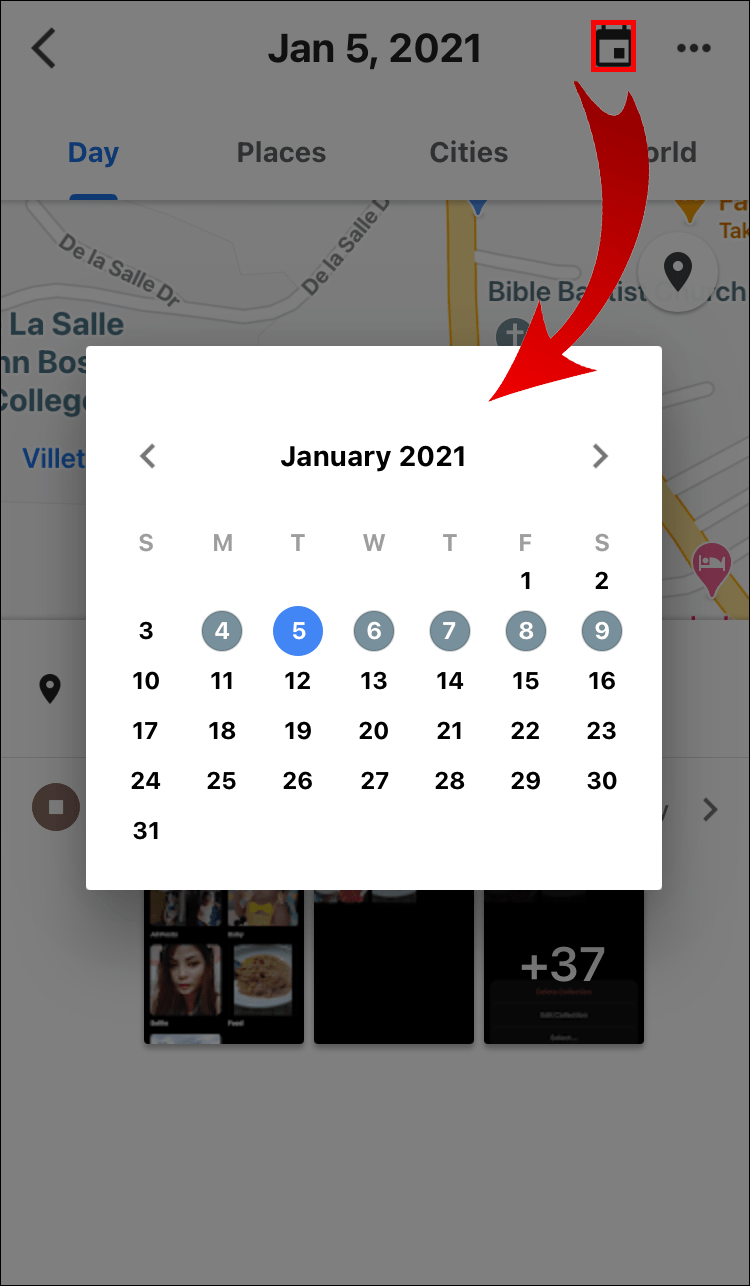
- Lastly, click the three-dot option to “Delete the day”.

Method 3
This next method allows the user to choose from a variety of different deletions criteria. Follow these simple steps:
- After accessing “Your timeline”, go to the three-dot option and select “Settings”.
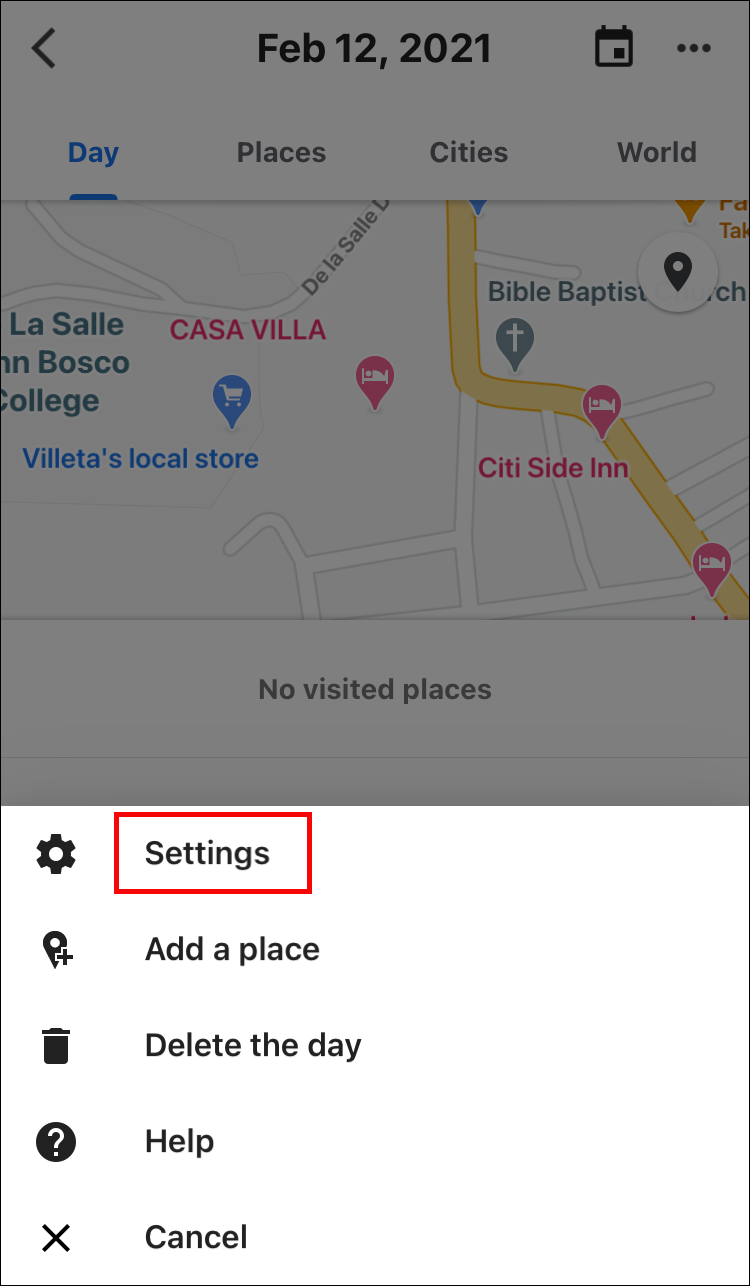
- Under the section titles “Location settings” you may choose to delete searches according to a range filter, you may delete everything completely, or you may choose to automatically delete location history. All are available here.
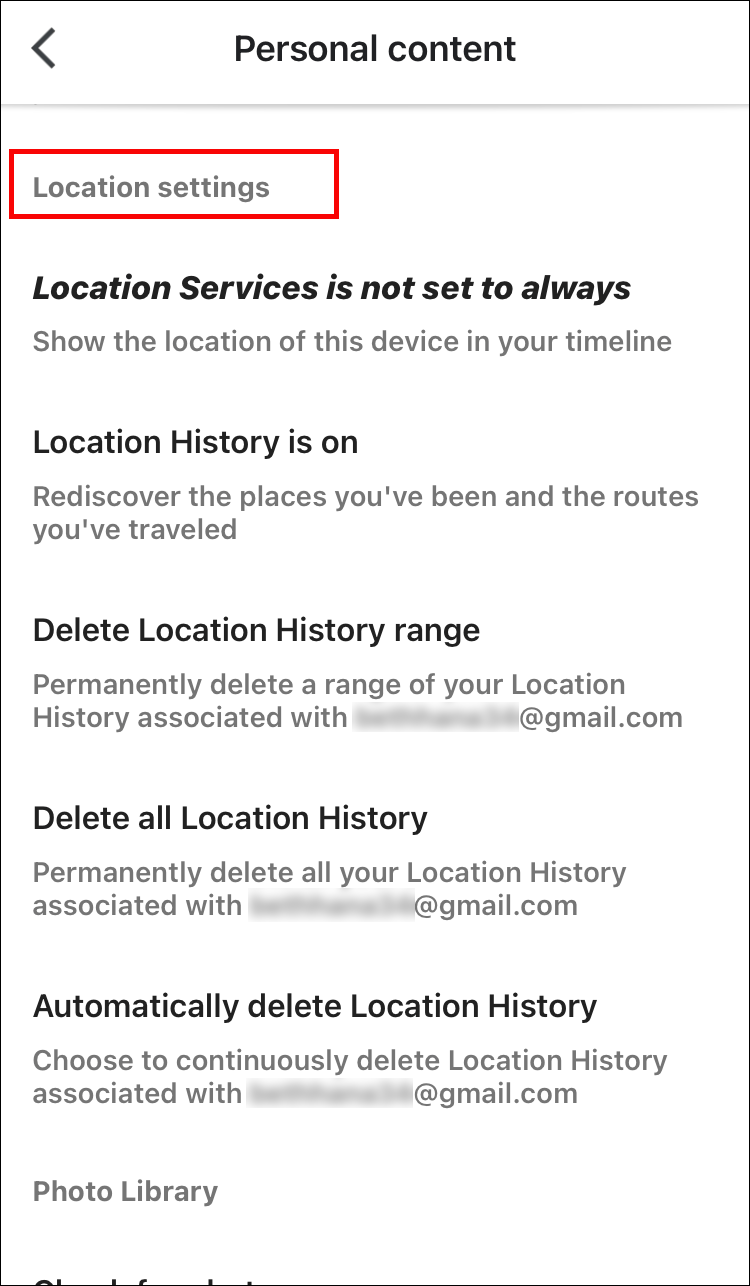
How to Disable Google Maps Location History
Let’s be real, not all of us trust technology completely. Some of us feel uncomfortable in letting our PCs or mobiles know and our exact location. If such is the case with you, you may always choose to disable Google Maps location history. Bear in mind that this is different from location tracking.
Since almost all of us use the Google Maps mobile application, let’s discuss that only. Doing this is fairly simple in both iPhones and Android mobiles:
1. How to Disable Google Maps Location History on iPhone/iPad?
- Access the “Your timeline” option from the Google Maps application.
- Click on the three-dot button.
- Go to “Settings”.
- Turn “Location History” off.
2. How to Disable Google Maps Location History on Android?
- Access the “Your Timeline” option from the Google Maps application.
- Click on the three-dot button.
- Go to “Settings and privacy”.
- Turn “Location History” off.
Frequently Asked Questions (FAQs)
Some frequently asked questions that users ask about the Google Maps search history are intimated below,
Q. How can I view and delete my Google Search History?
You can easily access all of your Google search history by going to the “My Google Activity” page of your Google account. There you will find all the Google searched items that you can view according to date, time, or by a specific term that you can enter in the “Search your activity” bar (similar to that in Google Maps).
There you will also see a “Delete” button through which you can delete any recent or old searches you want. These deletions may even be custom.
Q. How to retrieve my deleted Google search history?
You can retrieve the Google search history items that you have accidentally deleted by accessing the “My Google Activity” option in Google again. If you can’t find the “My Google Activity” page, click on this link. Make sure that you sign in first. Scroll down and you will see the searches you have made in the Google search engine.
Q. How do I look at my history on Google Earth?
Google Earth allows you to virtually see any place on Earth on your devices. If you have searched for someplace on Google Earth and you want to re-explore it, simply tap on the search bar of the application and it will show you a list of all the places you had entered previously. Just click on any place and it will take you back there.
Q. Can I see my Google Maps search history?
You can absolutely see your Google Maps search history. It is a simple task and you can access it using your computer or your phone. The Google Maps search history is located in the “Maps Activity” section which can be found in Google Maps settings. You can go through the above article. It has everything explained in detail and with pictures.
Q. How do I see my Google searches?
You can see your Google searches by simply clicking anywhere on the search bar and it will drop down your recent searches. If you want to view your older Google searches and in chronological order, you will have to visit the “My Google Activity” page of Google.