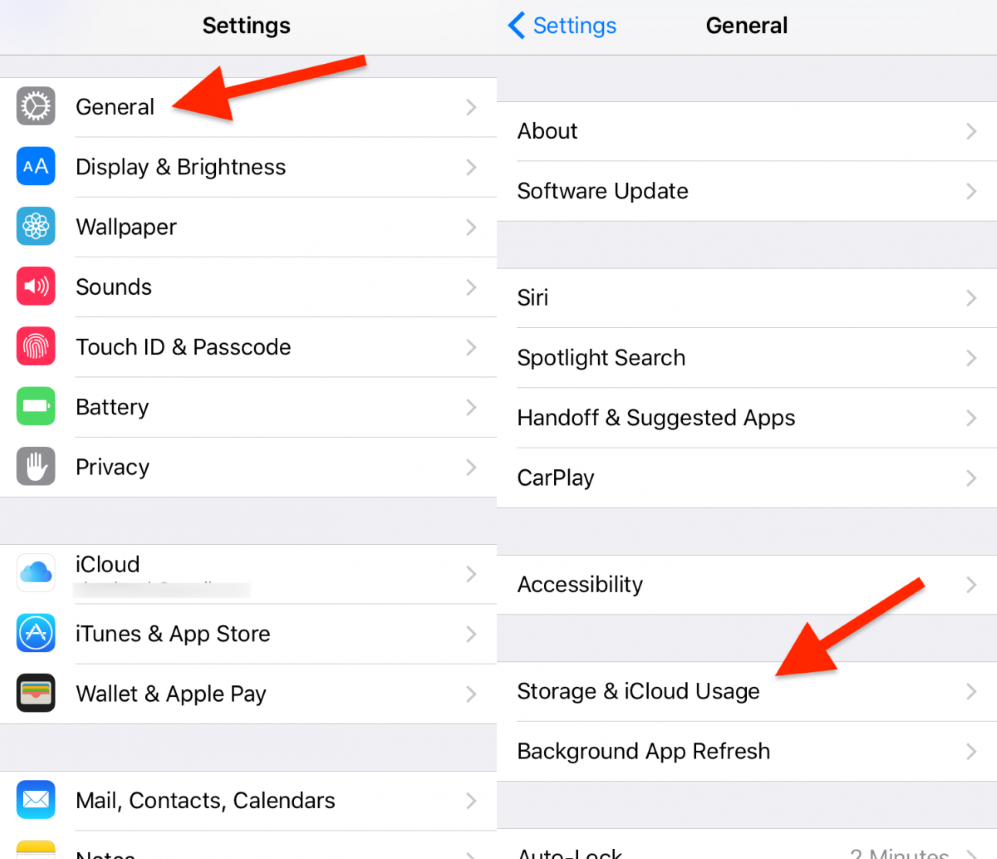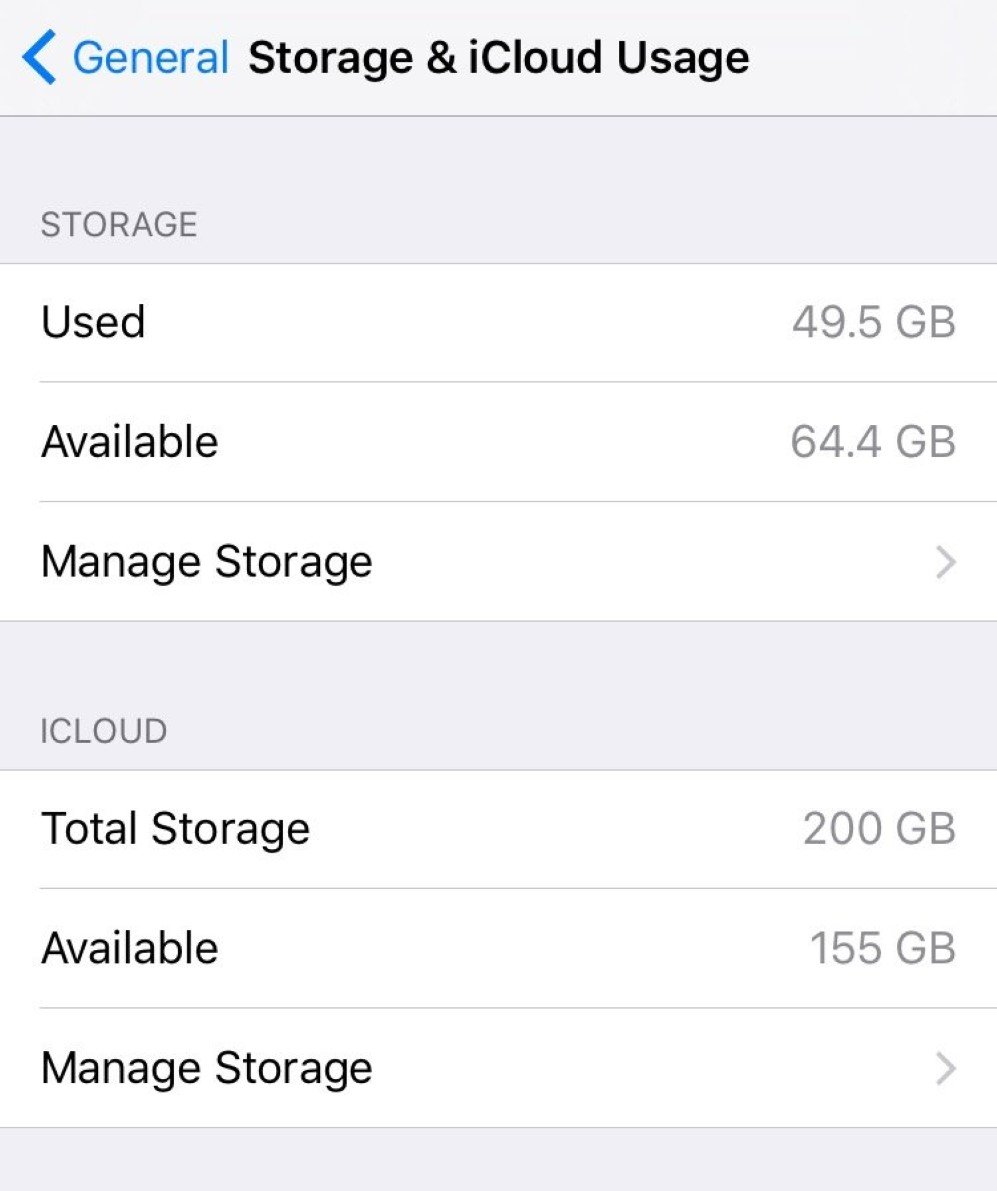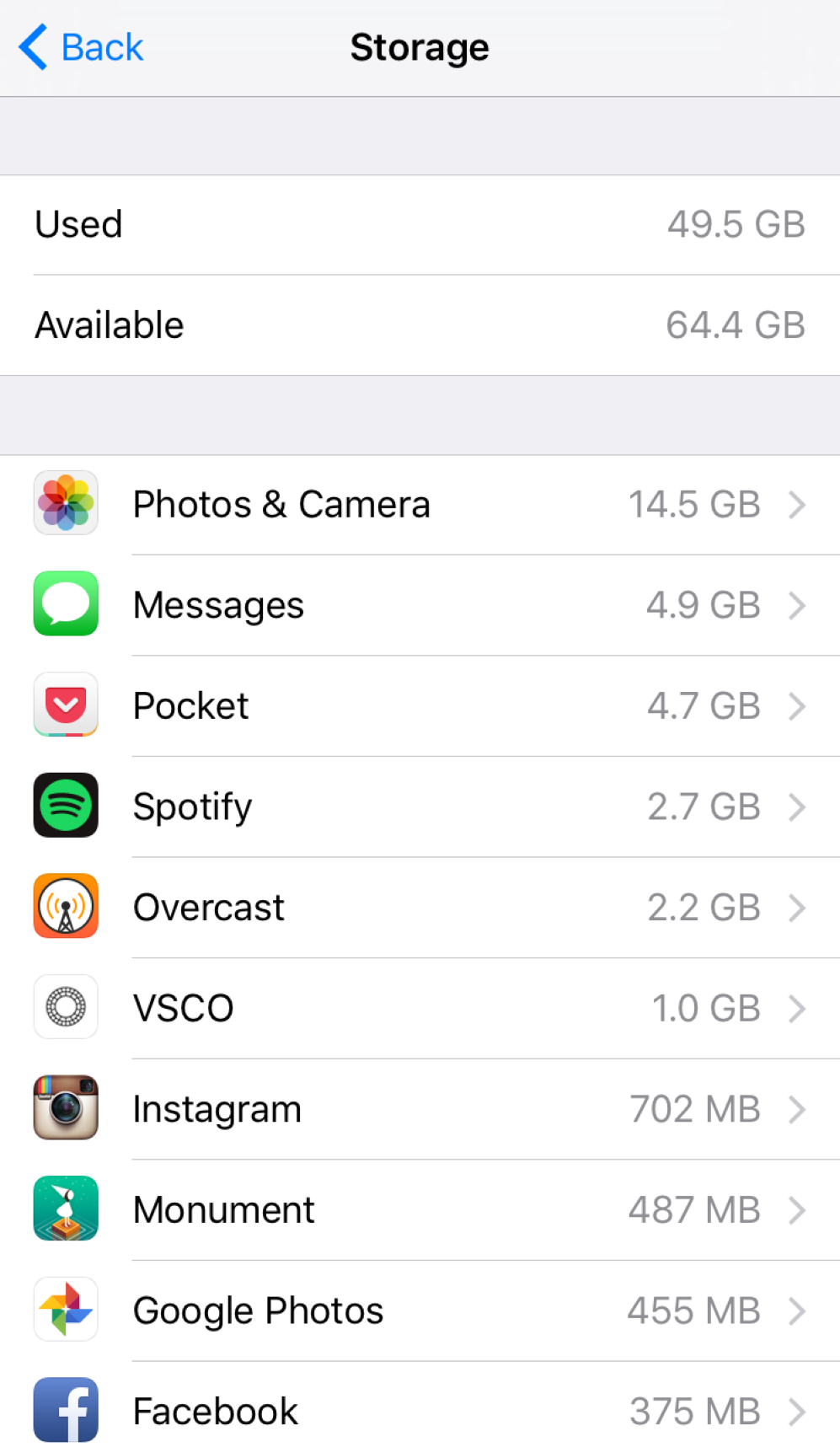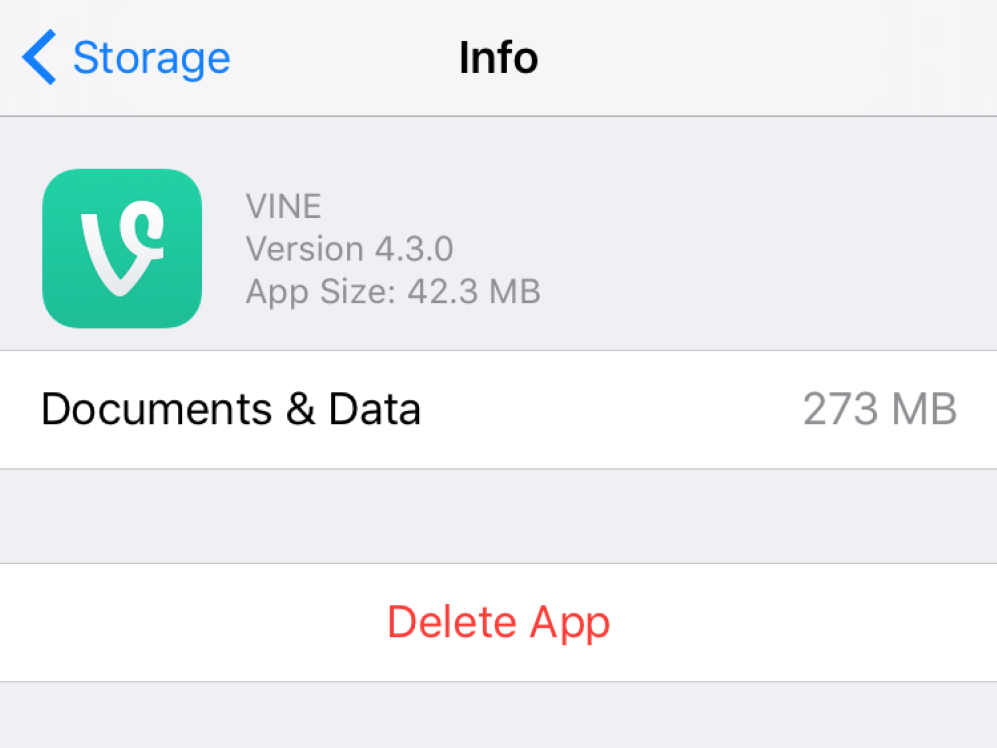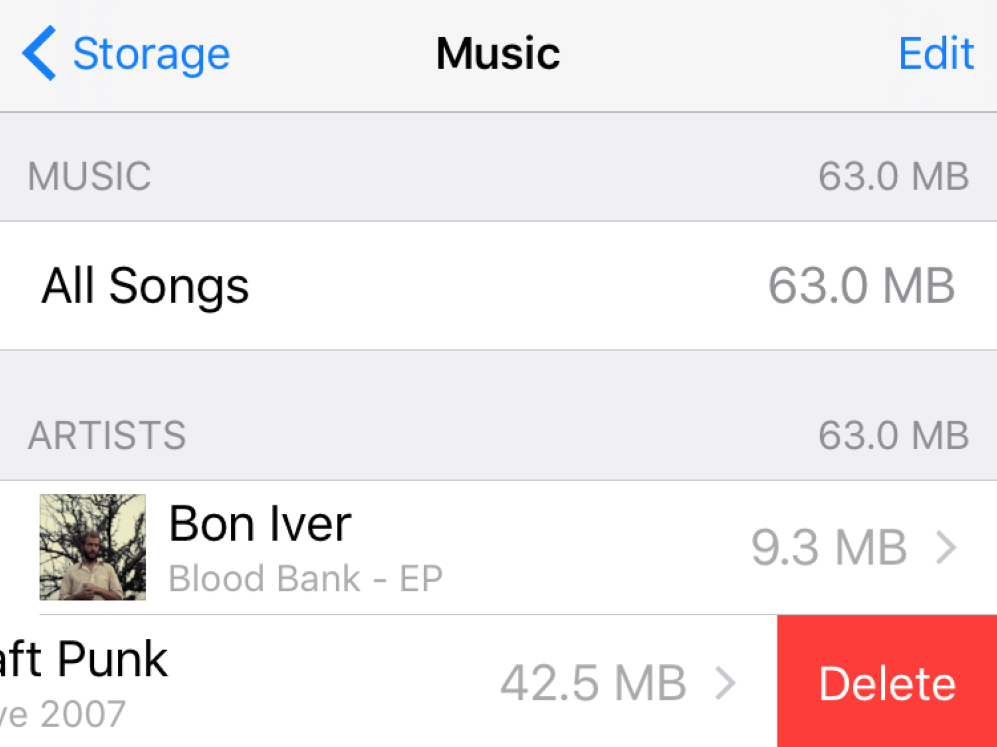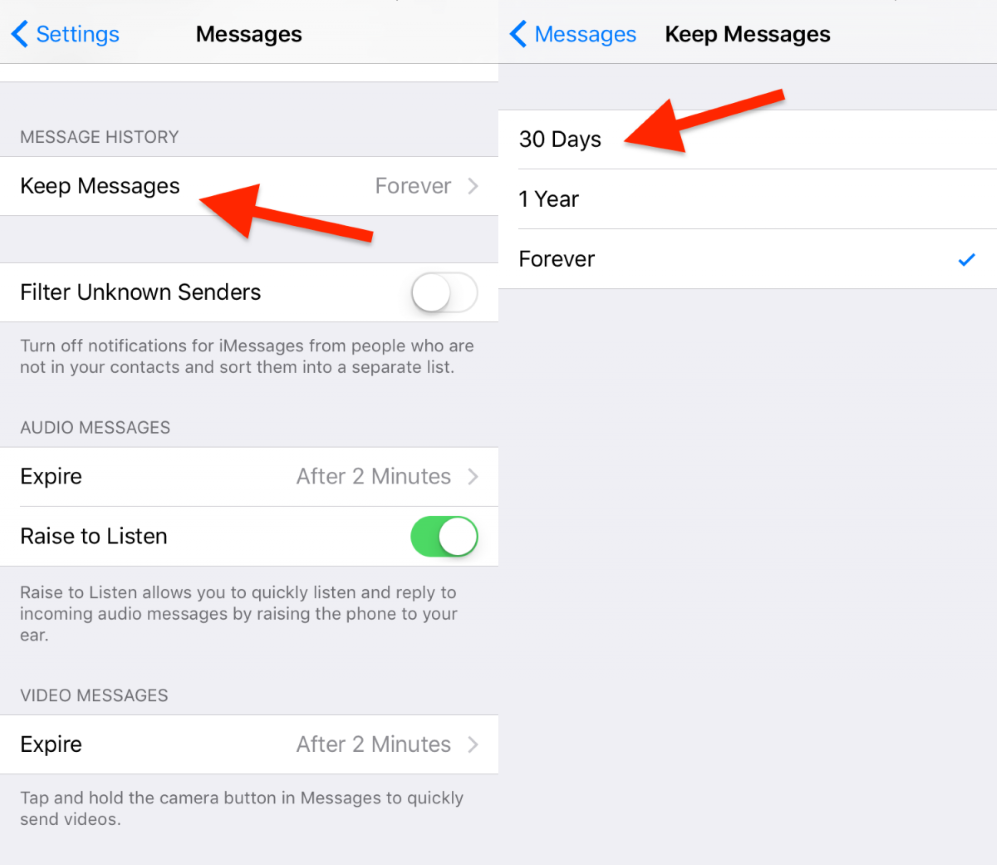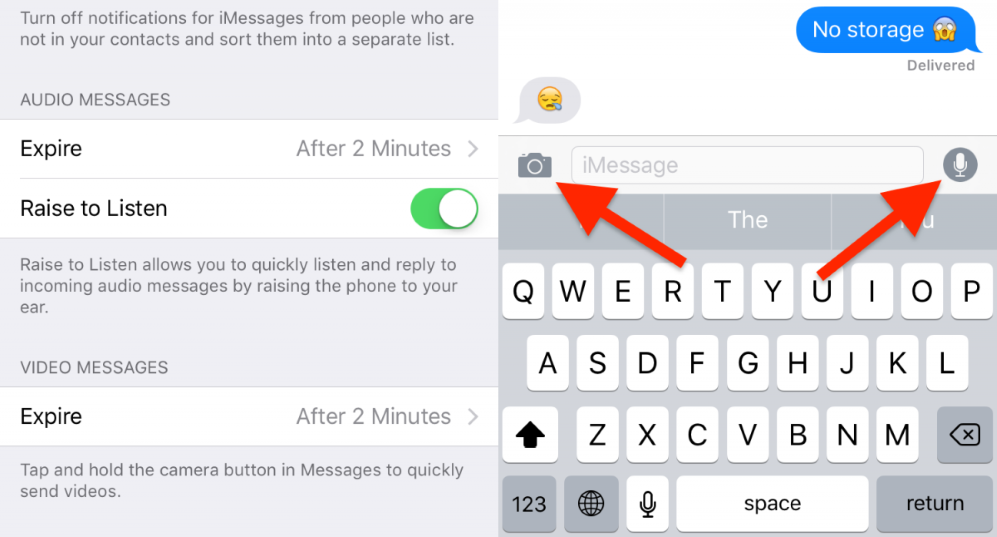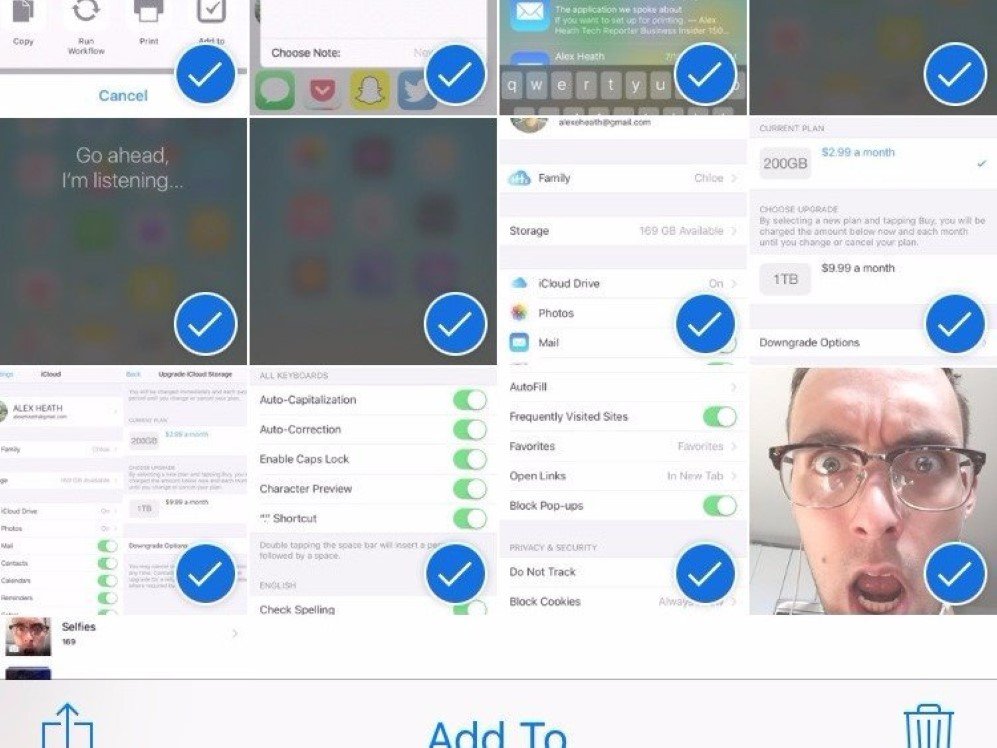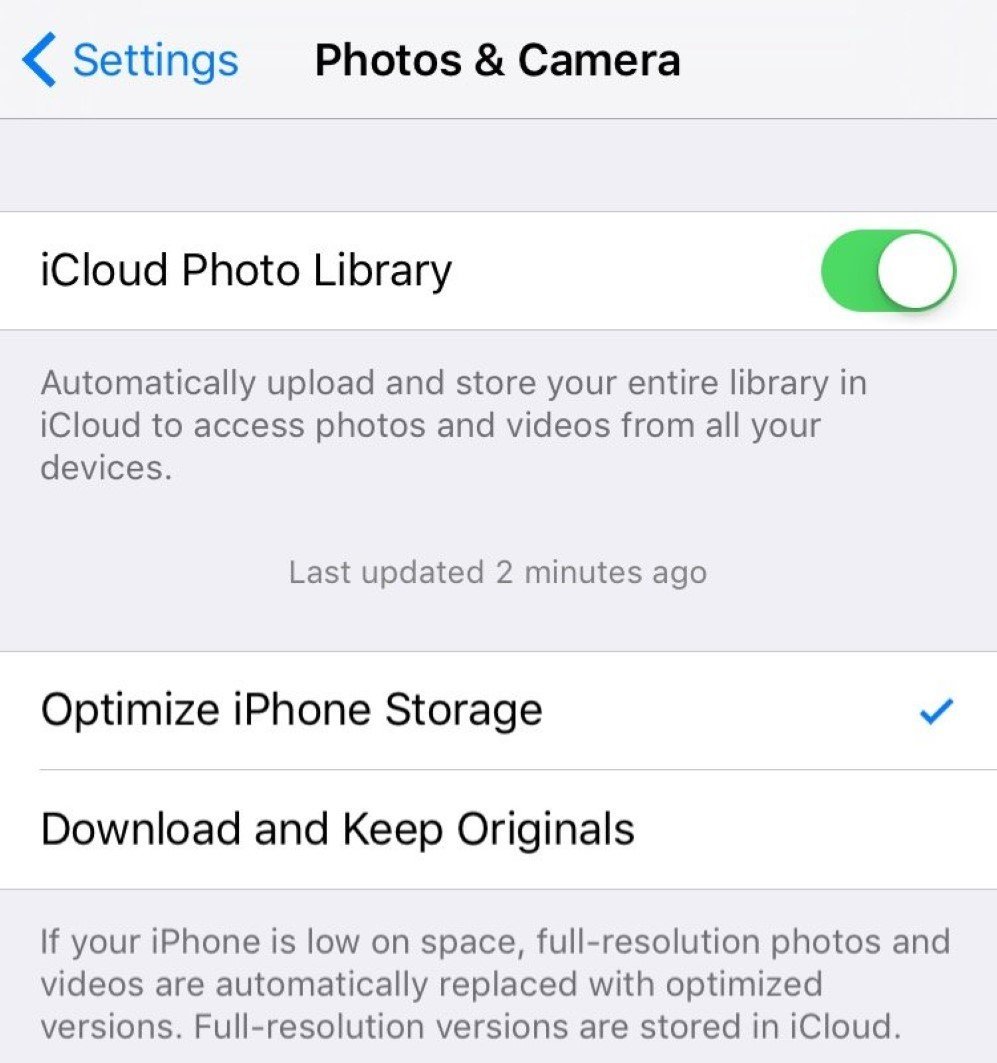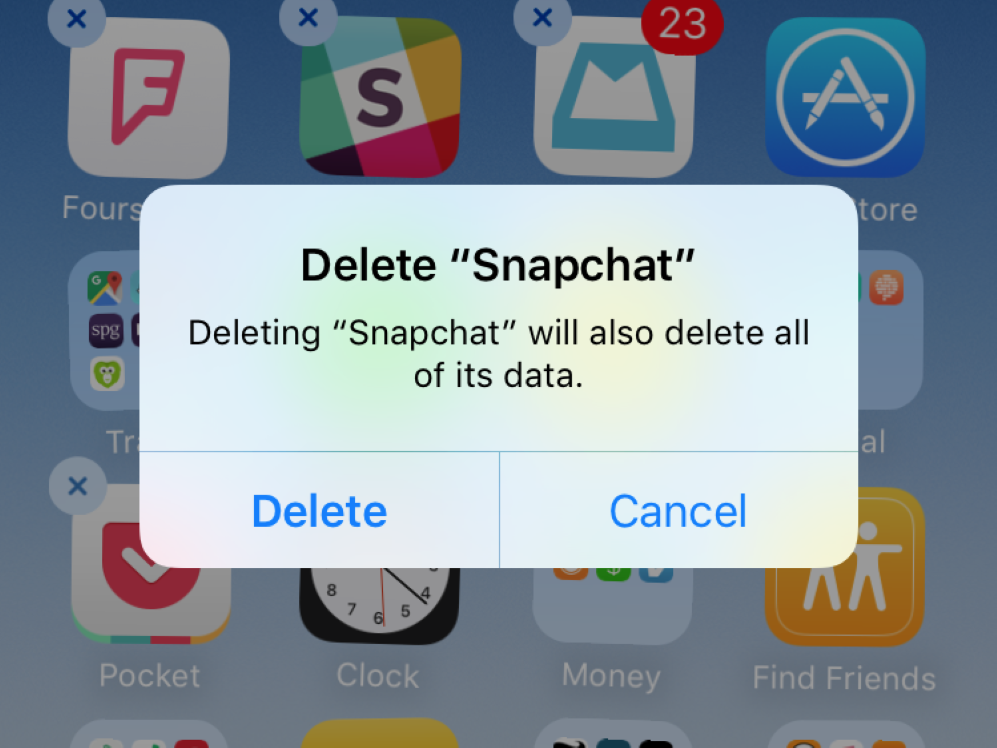Make room for more apps on your iPhone by following these simple steps

There cannot be anything more frustrating than seeing “Storage Almost Full” popping up on your iPhone screen. However, you can easily avoid it by following these simple guides to make up more space in your iPhone without any hassle!
Details about the iPhone storage can be found by opening the Settings and navigating to “General” and then “Storage & iCloud Usage.”
Image: Tech Insider
You can view your used and available storage space here. By tapping on “Manage storage”, you can find out how much space all your apps are taking.
Image: Tech Insider
The list should look like this.
Image: Tech Insider
An app is taking too much space and you don’t need it anyway? Delete it!
Image: Tech Insider
Delete songs too from Music app to generate more space if you are not too sensitive about deleting music.
Image: Tech Insider
Delete unnecessary messages as they take up a lot of space too.
Image: Tech Insider
Don’t want to take up the hassle of deleting messages every time to create space? Go to Messages menu of the Settings app, select “Keep Messages” under “Message History.” Set it to 30 days for automatic deletion of texts.
Image: Tech Insider
You can delete audio and video messages sent through iMessage from here directly, too.
Image: Tech Insider
Deleting pictures creates a lot of space as well. Select one thumbnail and then click on other pictures that you want to delete to get the task done faster.
Image: Tech Insider
Check “Optimize iPhone Storage” in the Settings app, on the Photos & Camera menu so that iPhone can save storage in your phone by downloading high resolution copies of your photo from ICloud only when you need them.
Image: Tech Insider
You can remove apps directly from the home screen too by holding the app icon for long.
Image: Tech Insider
Source: Business Insider