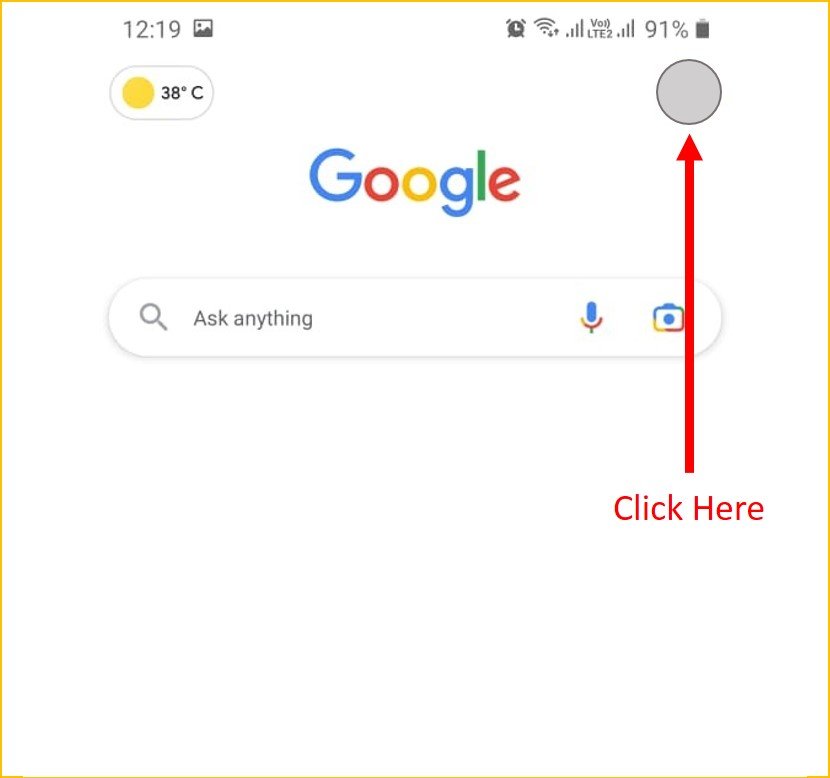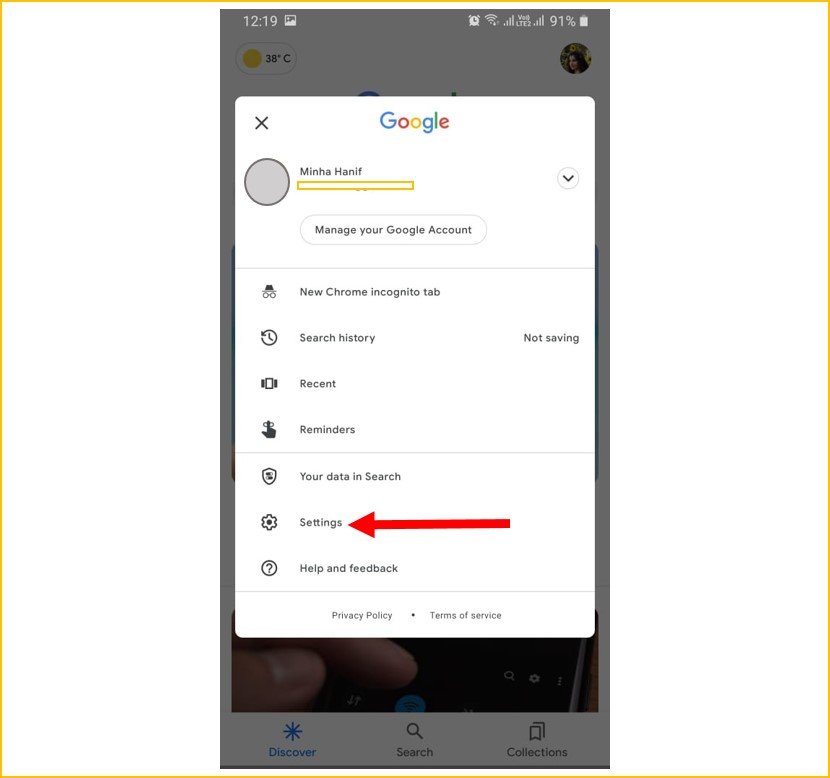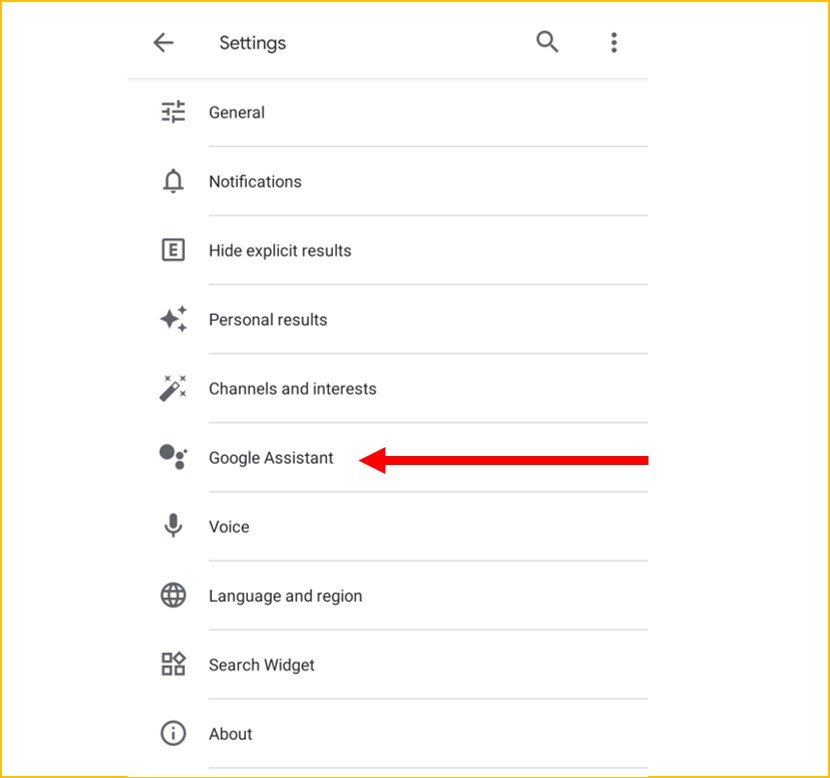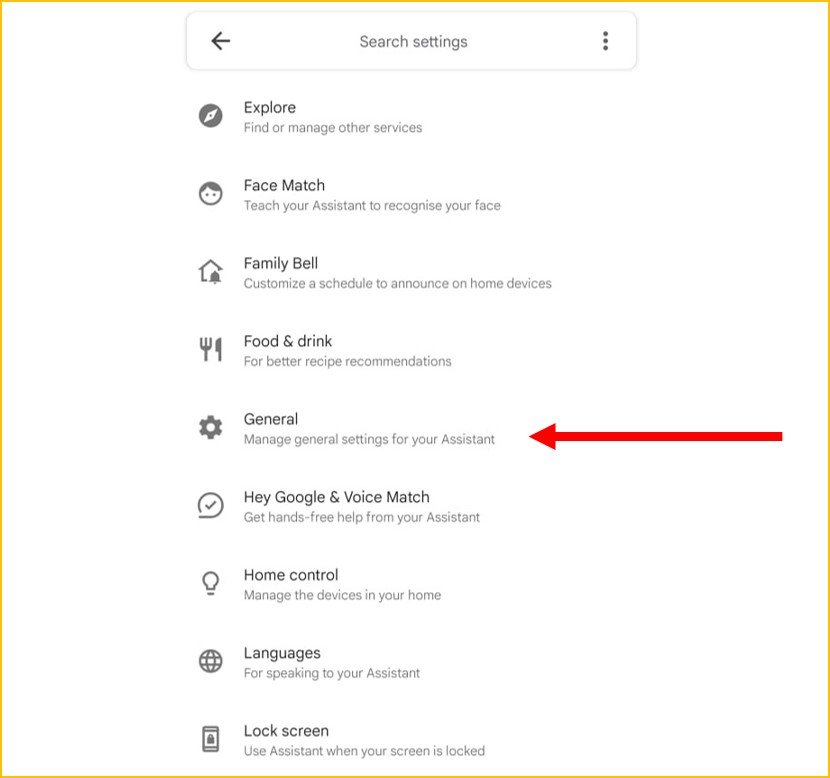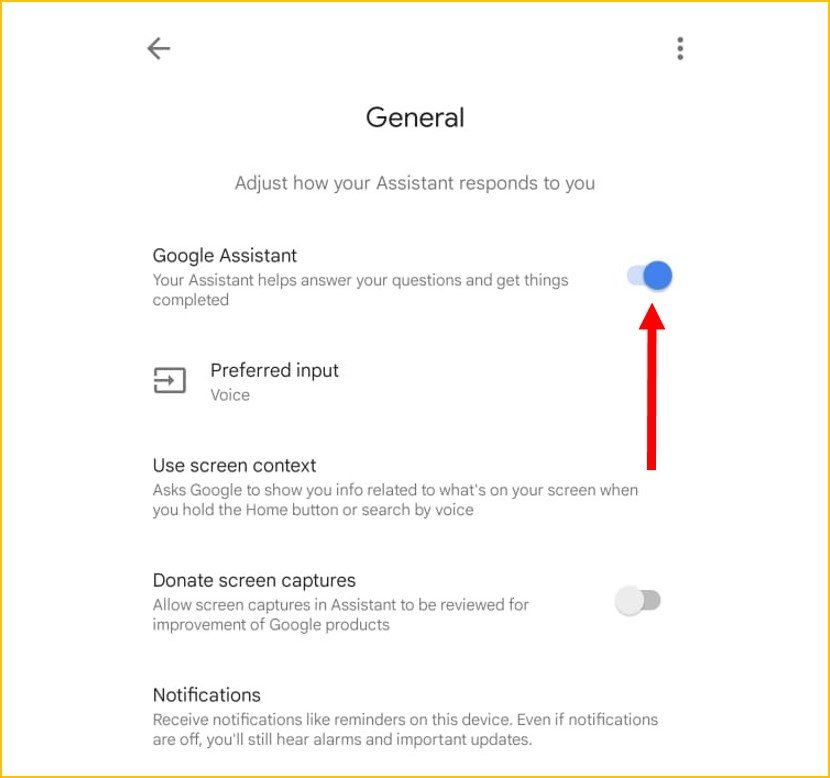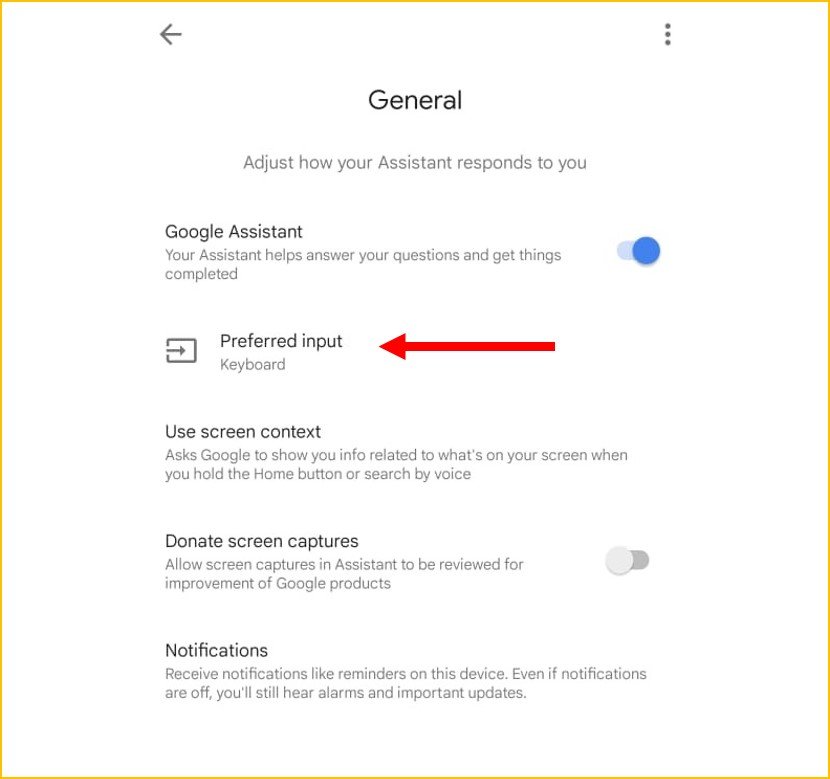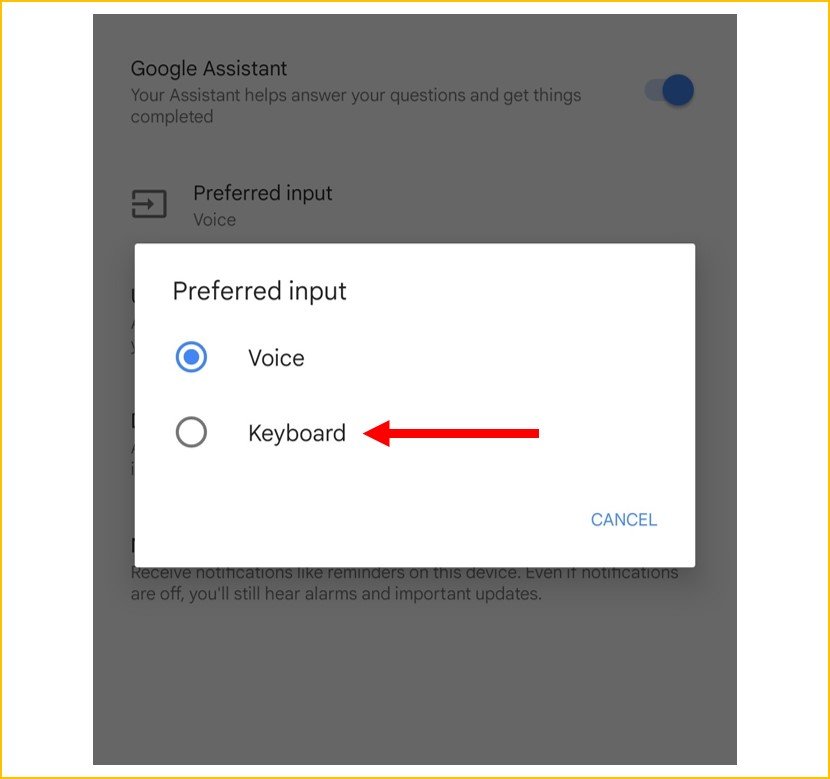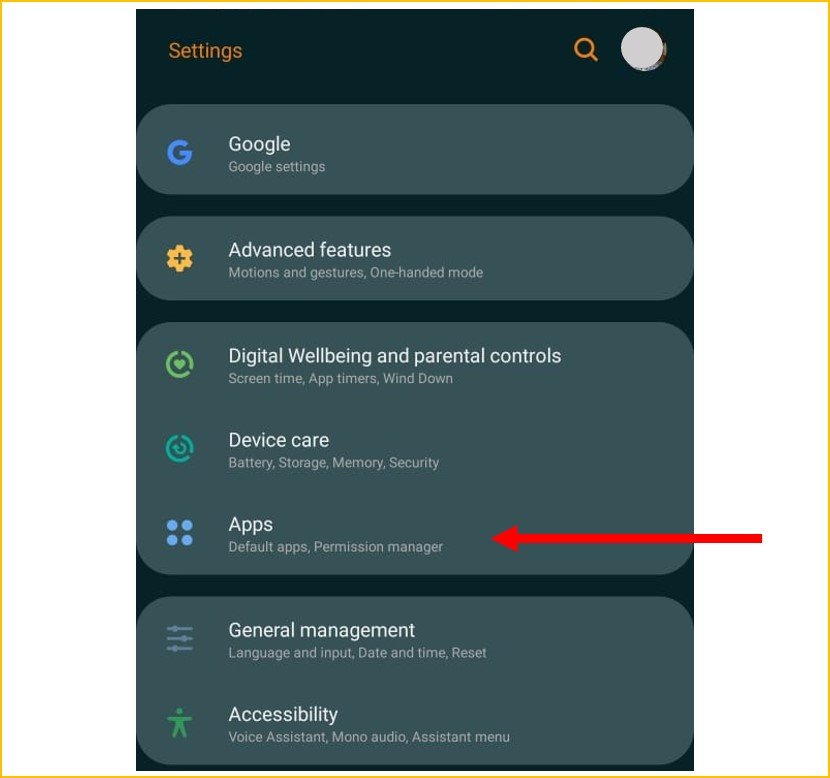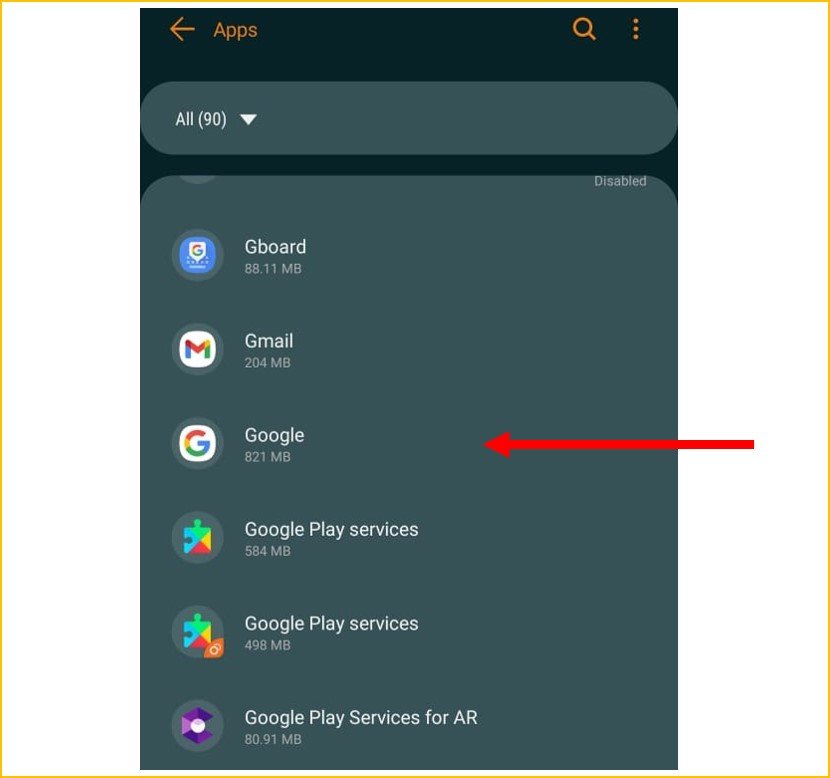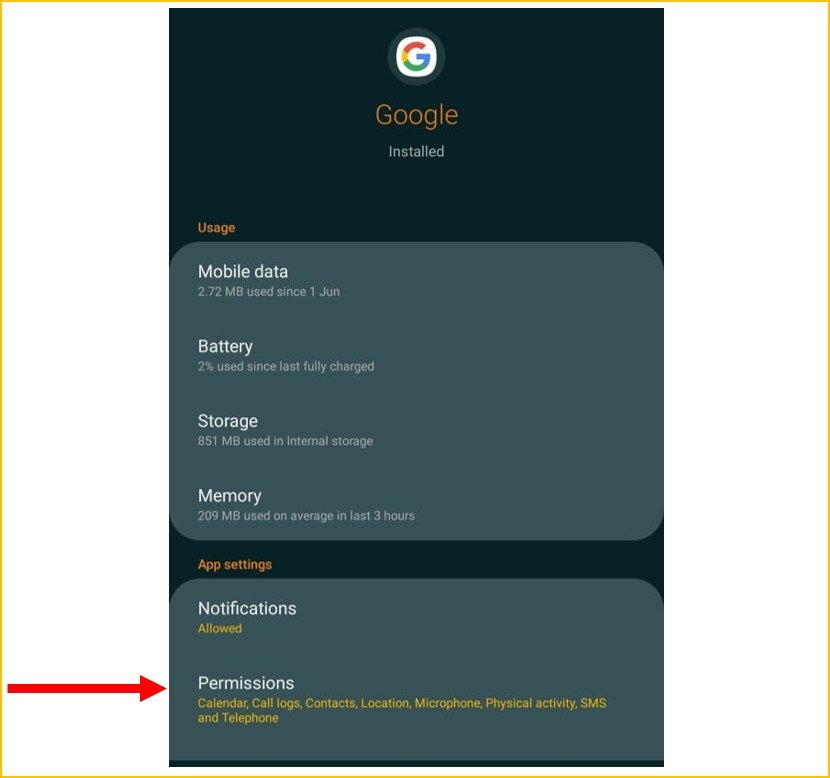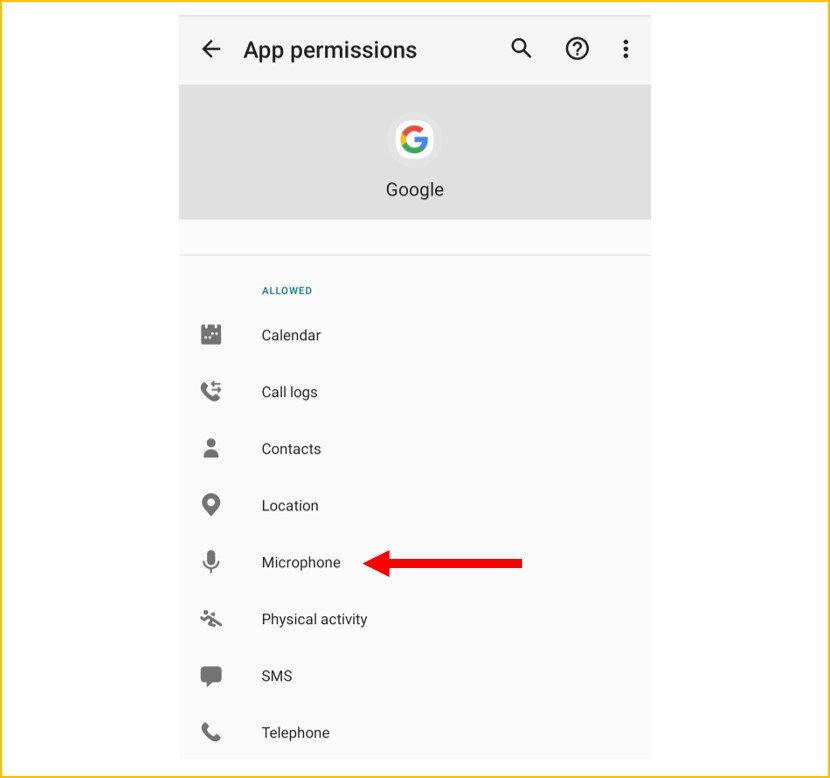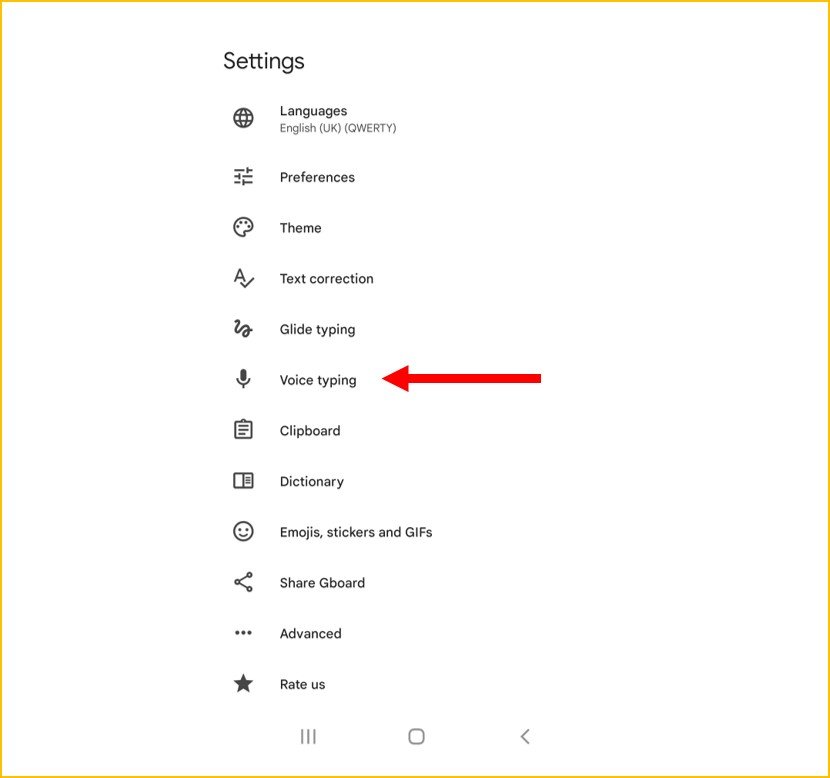Turn Off Google Voice Assistant in Easy Steps
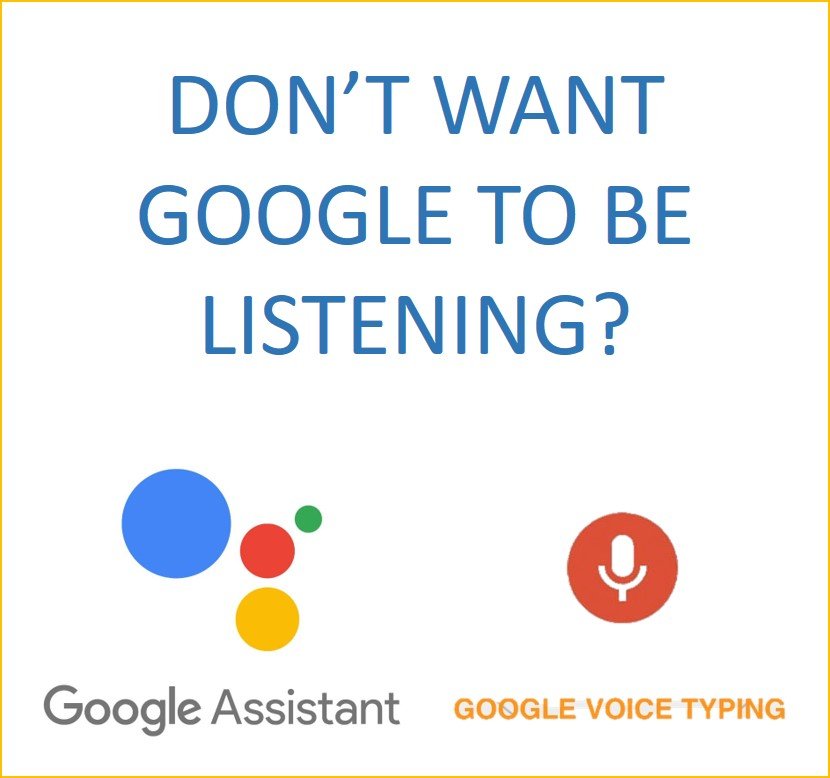
The future is here with artificial intelligence right in our pockets and purses. Companies like Apple and Google have integrated artificial intelligence right into our cell phones to make our lives smoother and hands-free. Just like summoning Siri on Apple devices, Android users can command their smartphones or inquire about any random fact just by calling out “Hello Google.” They can also just as easily turn off Google Voice Assistant. This makes the Voice Assistant pop up and you can do anything from setting reminders and alarms, checking the weather forecast, calling your friend or leaving them a text message.
While this feature can be super handy (or the lack thereof), some users express discomfort toward the fact that it means Google Voice is always listening to pick up your command away. Users also fear that their private conversations may be stored by Google, be it for security reasons or targeted advertisements. As for some others, this feature is just not “smart” enough and they find that Google Assistant pops up randomly saying “Sorry, I couldn’t get that” even when not spoken to. Whichever might be your reason, the good news is that you can opt-out of this feature.
Contents
Turn Off Google Voice Assistant
Use the steps below as your guide to turning off Google Voice Assistant.
Step 1: Open the Google App
Step 2: Click on the profile icon. You can spot this as your Account display picture in the top right corner.
Step 3: Click on Settings
Step 4: Go to Voice
Step 5: Click Voice Match
Step 6: Turn off Google Voice Assistant, by toggling the switch against “Hey Google”.
A pop-up message will notify you that Google Voice Assistant can still be summoned by saying “Hey Google” in driving mode (while using Google Maps and Android Auto). Clicking the blue text “Driving Setting” in this option will lead you to the interface where you can turn off this setting for that case as well, effectively turning off Google Voice Assistant. However, it is recommended to retain this feature as Google Voice Assistant will not be a bother unless you are driving.
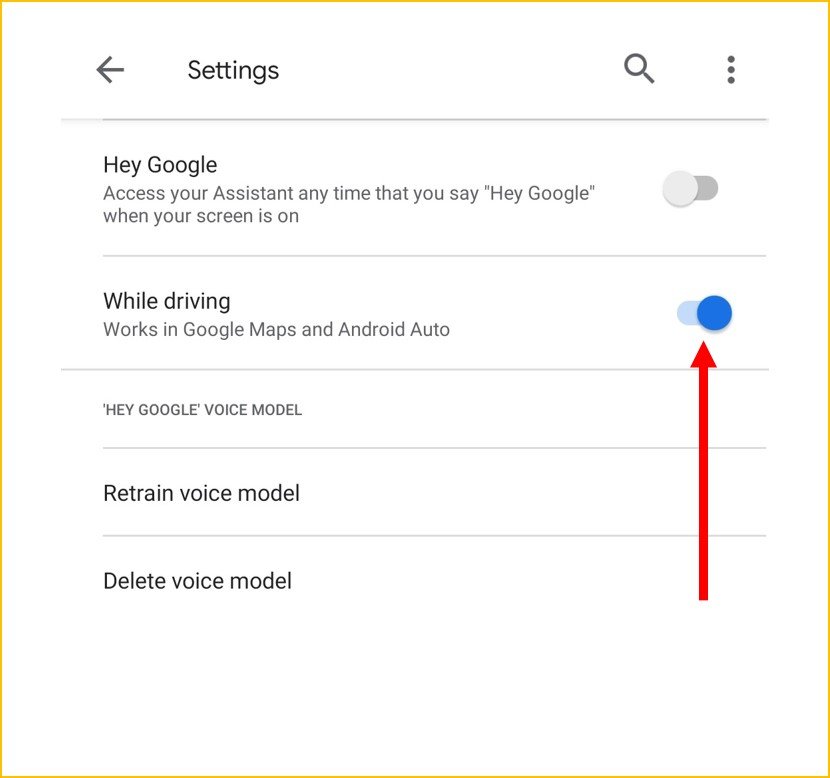
How to Turn Off Google Voice Assistant
If you still feel uneasy and feel like Google Assistant just isn’t for you, you can turn it off altogether. Simply follow these steps:
Step 1: Open the Google App on your Android device.
Step 2: Click on the More icon. You can spot this as your Account display picture in the top right corner.
Step 3: Click on Settings on your mobile device.
Step 4: Go to Google Assistant
Step 5: Scroll down to General
Step 6: Use the toggle to turn off Google Assistant
Further Options:
Preferred Input
If you are only annoyed by Google Assistant popping up when not spoken to, you can turn off Google Voice Assistant by changing the preferred input to keyboard. Follow our guide for a step-by-step process. In the last step of the above sequence, you would notice a setting that says “Preferred Input”. Clicking this displays a box of two options. You can switch from Voice to Keyboard. Next time you hold down your home key on your phone, the Virtual Assistant will still appear but you would have to type in your query or command.
Disabling Microphone
If you are looking through this article because you have privacy concerns and suspect that Google is eavesdropping on you, you can remove Google’s microphone permission. This will ensure that neither Google not your assistant pick up anything you say altogether. This can be done as follows:
Step 1: Open your Android phone’s settings
Step 2: Go to Apps
Step 3: Scroll down to find “Google”
Step 4: Under App Settings, click on Permissions. This will lead you to the in-app settings of Google app permissions.
Step 5: Click on Microphone
Step 6: Tap on Deny. This will display a text box that warns you that basic features of your phone (Such as Google Assistant) will not function. Tap Deny Anyway.
Turning off Google Voice Typing for Gboard
If you use Gboard as your input method, then disabling Google Voice Assistant from your phone’s settings might still let your device pick up voice commands related to the Google Voice Assistant. To fully turn off Google Voice Assistant, you can do so in the Gboard application settings in the following way:
Step 1: Open the Gboard app on your Android device.
Step 2: Click on Voice Typing
Step 3: Click the toggle to turn off voice typing
Alternatively, you can access Gboard by going to your phone’s settings and navigating to Language and Input (can be found under General Management)
Go to On-screen Keyboard and tap on Gboard. This will take you to the same main page as in the above method and you can follow the same steps to turn off voice typing.
How to Turn off Google Assistant on iOS
If you have Google Assistant on your iOS device, you can prevent it from listening to you or picking up verbal commands by restricting the permission to use the microphone,
To do this, go to your device settings and scroll to Google Assistant. In the next window, tap on Microphone and turn it off.
Alternatively, you can prevent your device from picking up verbal commands by uninstalling the Google Assistant app altogether. To do this, press down the app and wait for it to start wiggling. The X button appears on the app and you can tap it to uninstall the app.
How to Turn off Google Voice Search on Android Smartwatch
If you are turning off Google Assistant and Google Voice features on your devices for privacy reasons, you may also want to consider turning this off for your smartwatch as well, as your smartwatch also has a microphone for voice commands. To turn it off follow the steps below:
- Tape the Settings icon on your Android watch.
- Select Personalization.
- Turn off the button for OK Google Detection.
Note that Samsung Galaxy watches now feature Bixby in place of Google Voice Assistant. However, the concept is the same.
To turn off Bixby voice:
- Go to Bixby app on your smartwatch and tap on the three dots on the right of the screen.
- Tap on Voice wake up
- Use the toggle to turn off this feature
- Go to Settings on your watch and remove permission for microphone for Bixby
Turn Off Google Voice or Google Assistant, Why not?
Google Assistant and Google voice search and efficient features that can aid you in situations where your hands might be preoccupied or you just do not have the time to type out a long command. Turning this feature off unnecessarily can prove to be impractical, and much like the aforementioned warning text box, it can hinder the intended functioning of your smartphone. As for privacy concerns, be assured that Google has a strict privacy policy and your data is secure.
Additionally, if you have other Google devices at your home such as Chromecast and Google Nest Hub, disabling this feature can be quite inconvenient. If somewhere down the lane, you figure that this feature has improved or you need it for any purpose, you can just follow the steps above to reverse the decision.