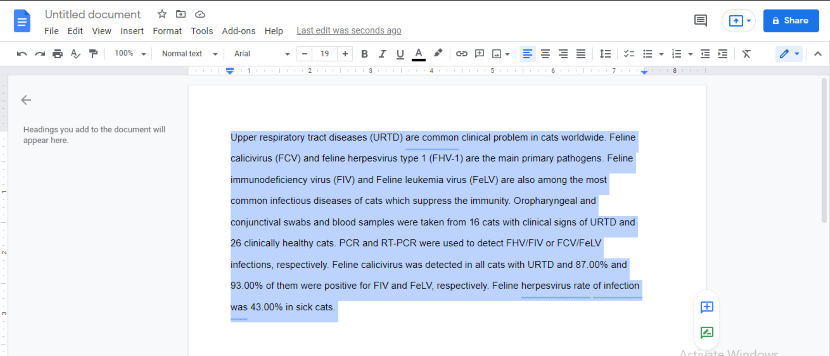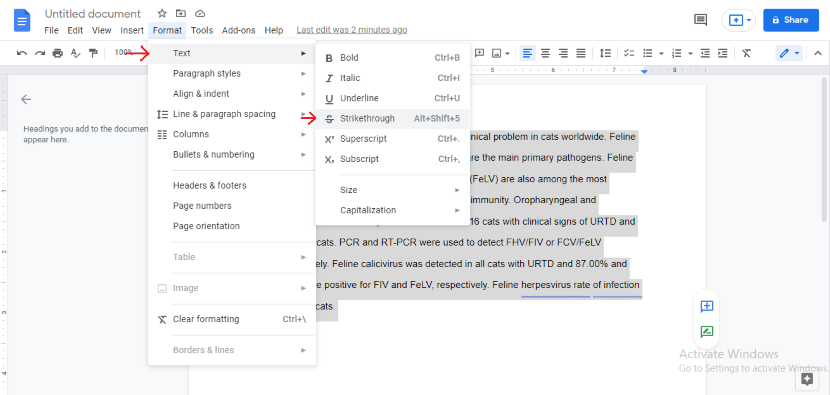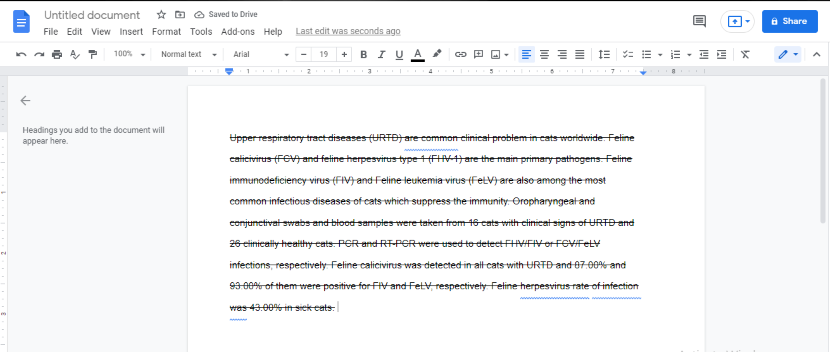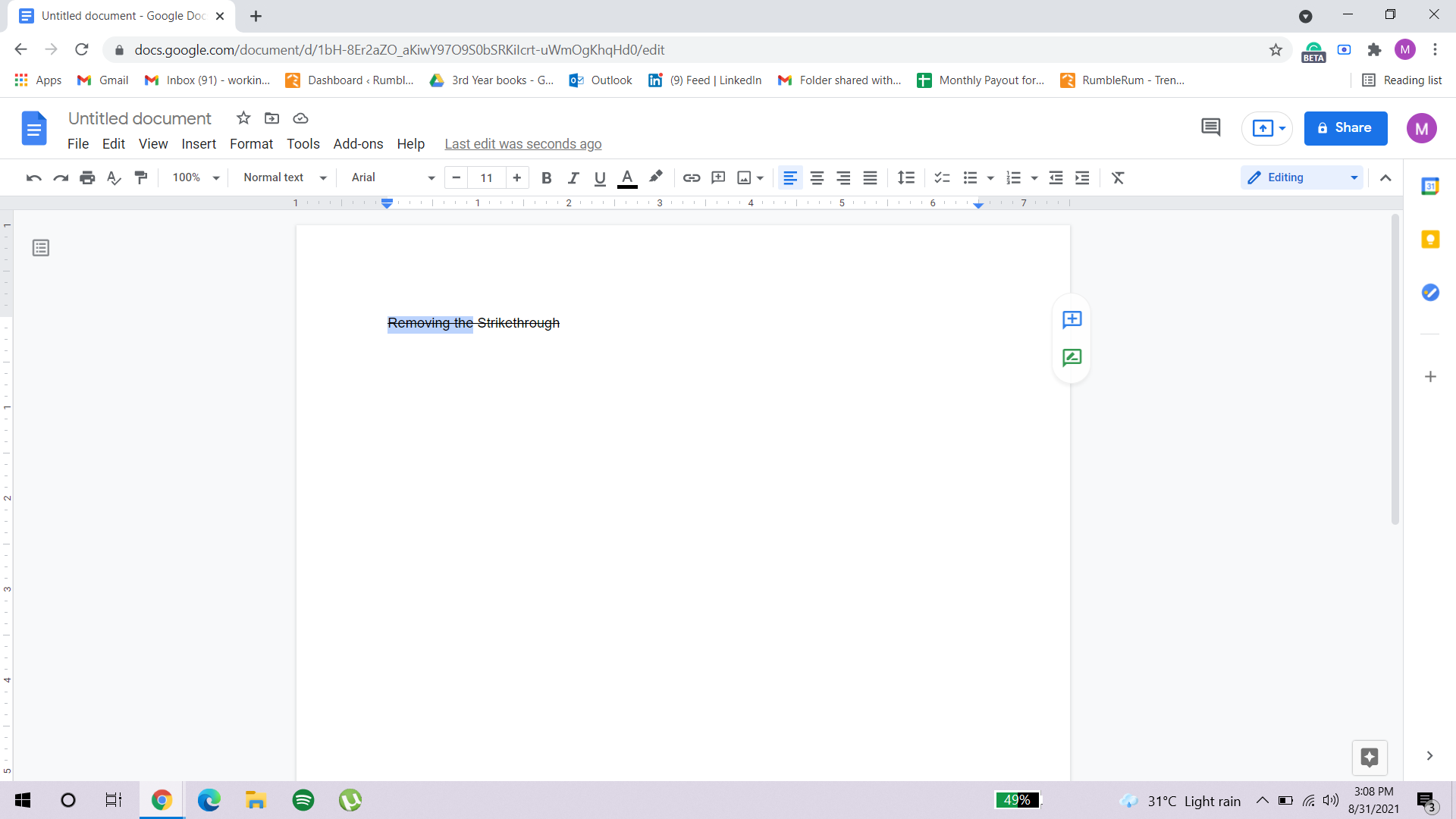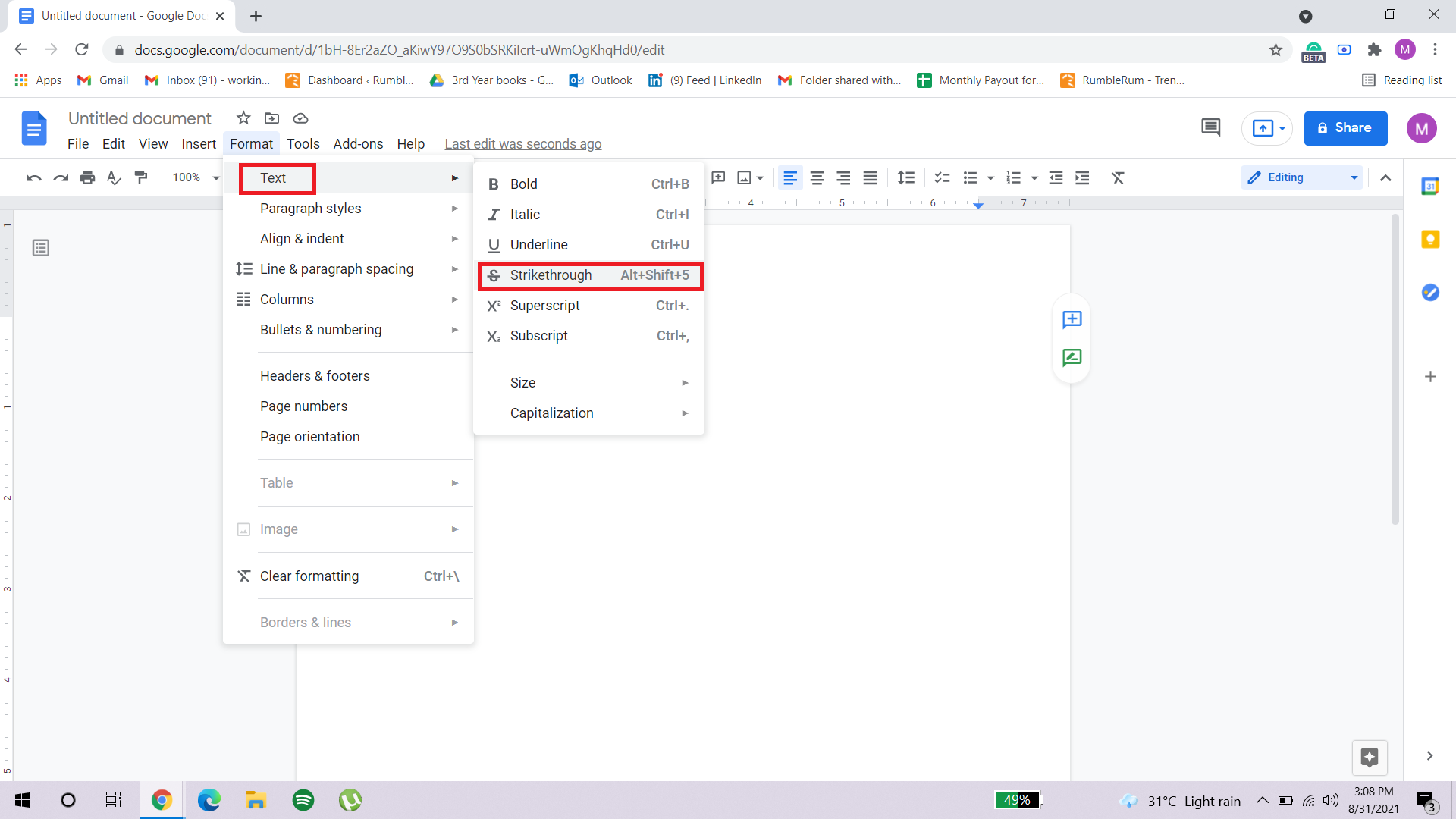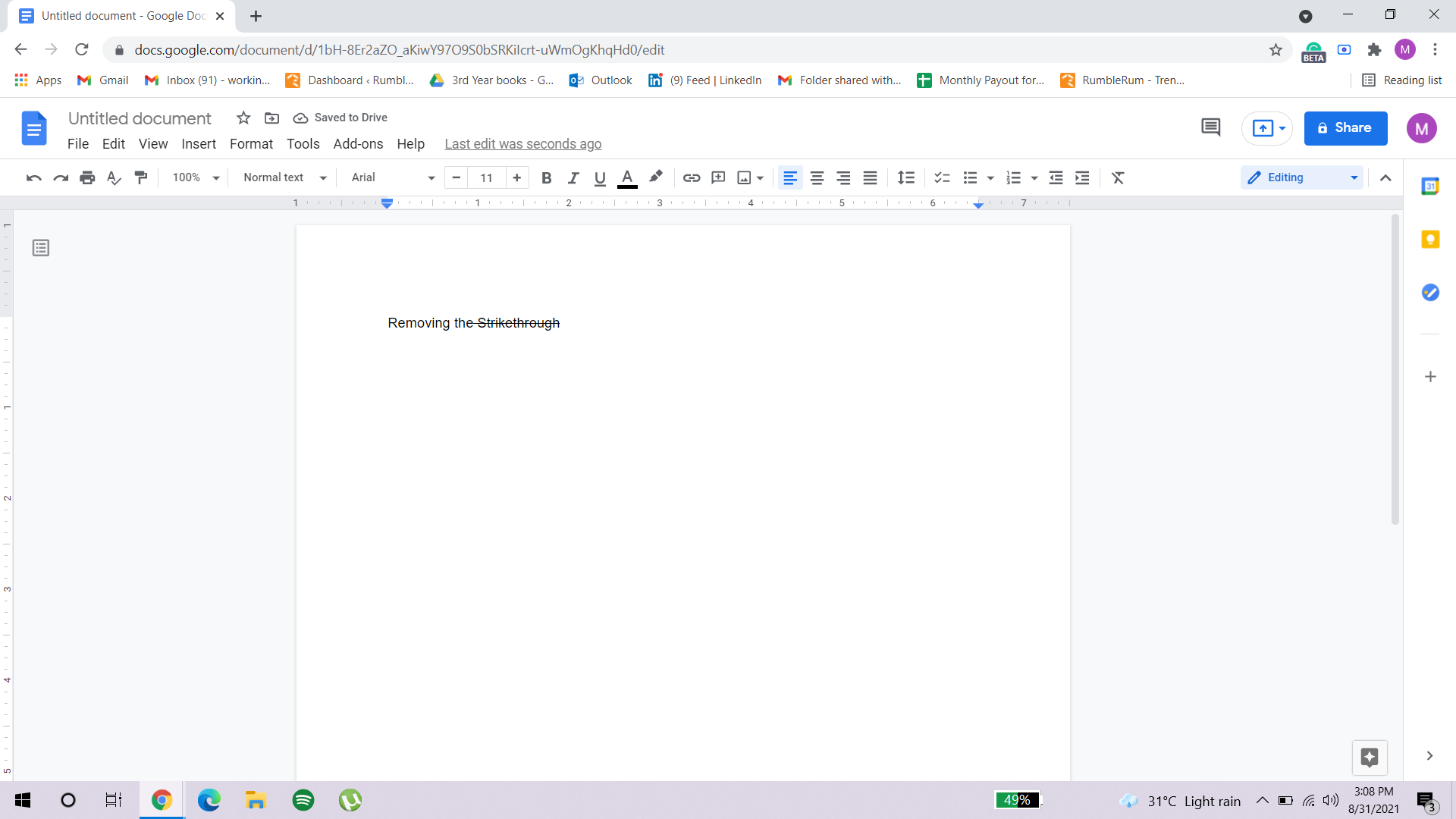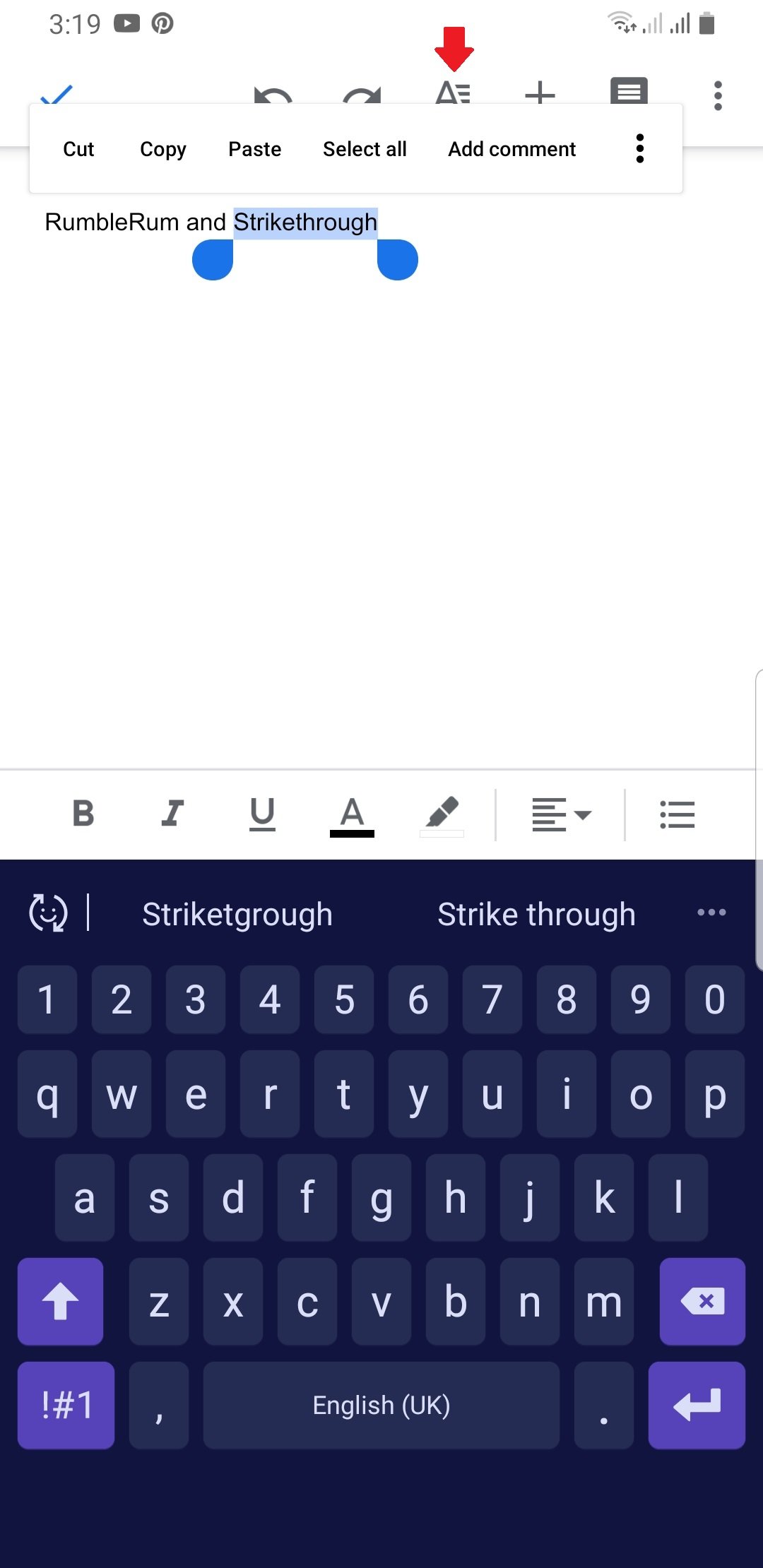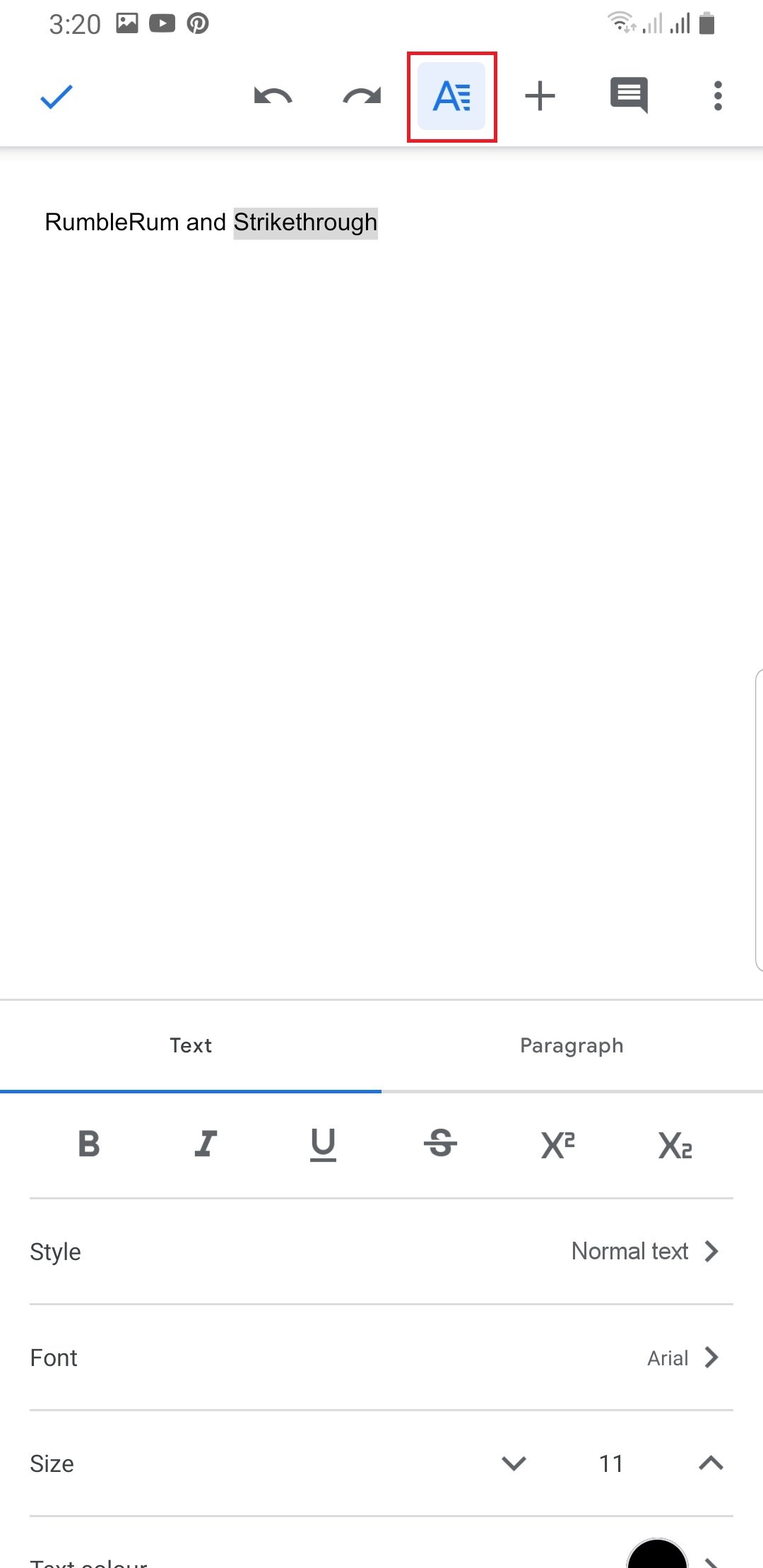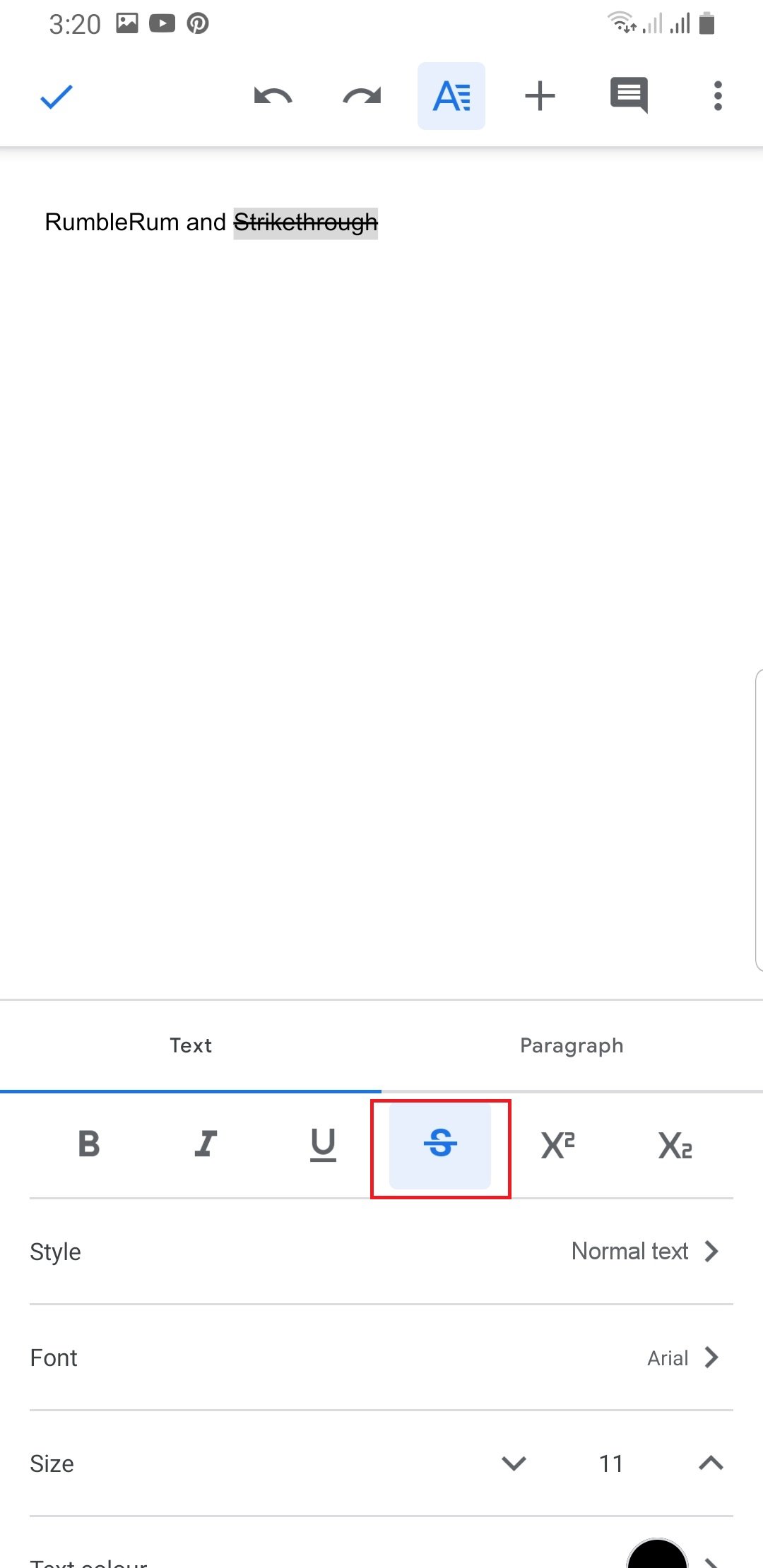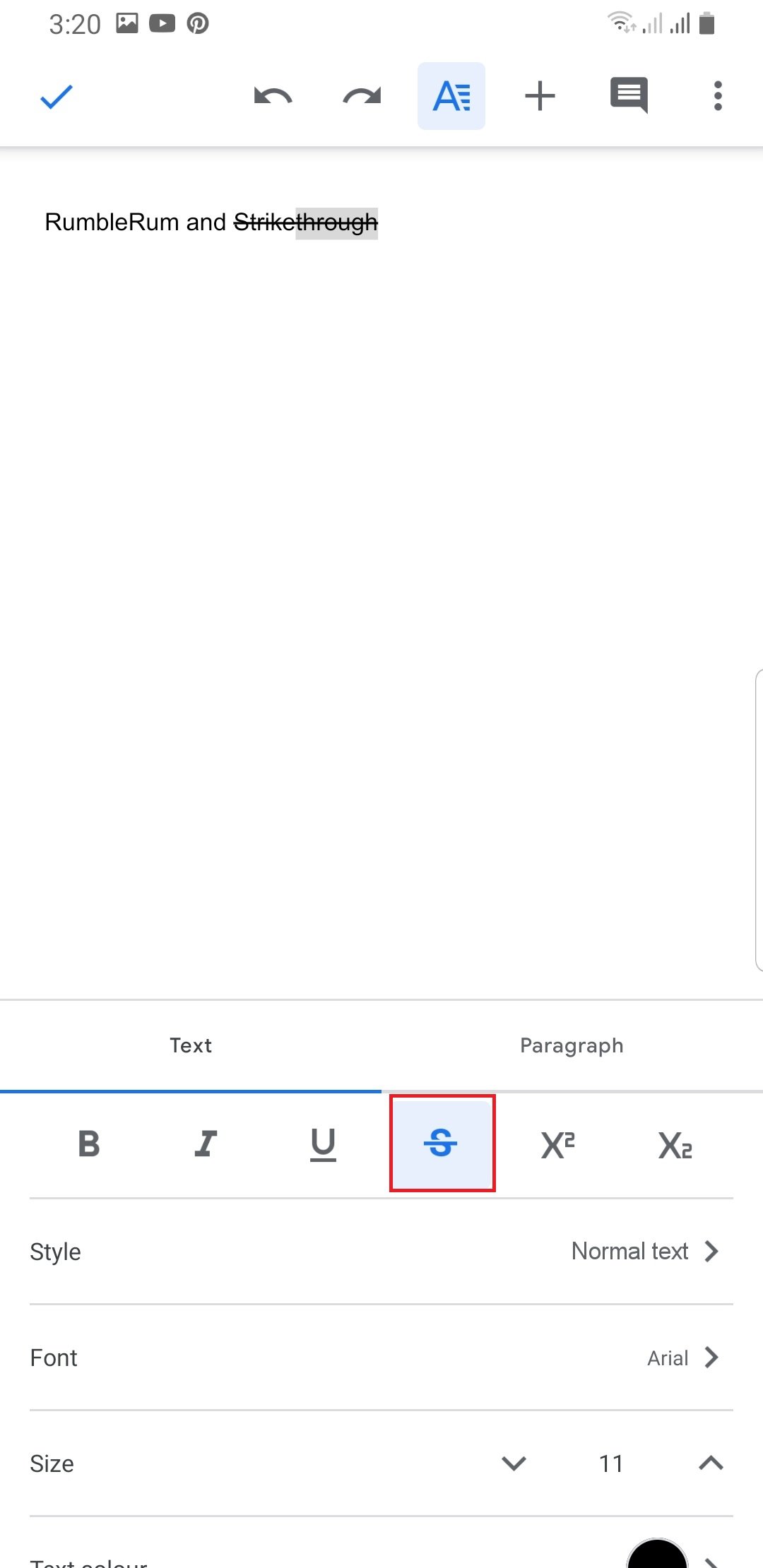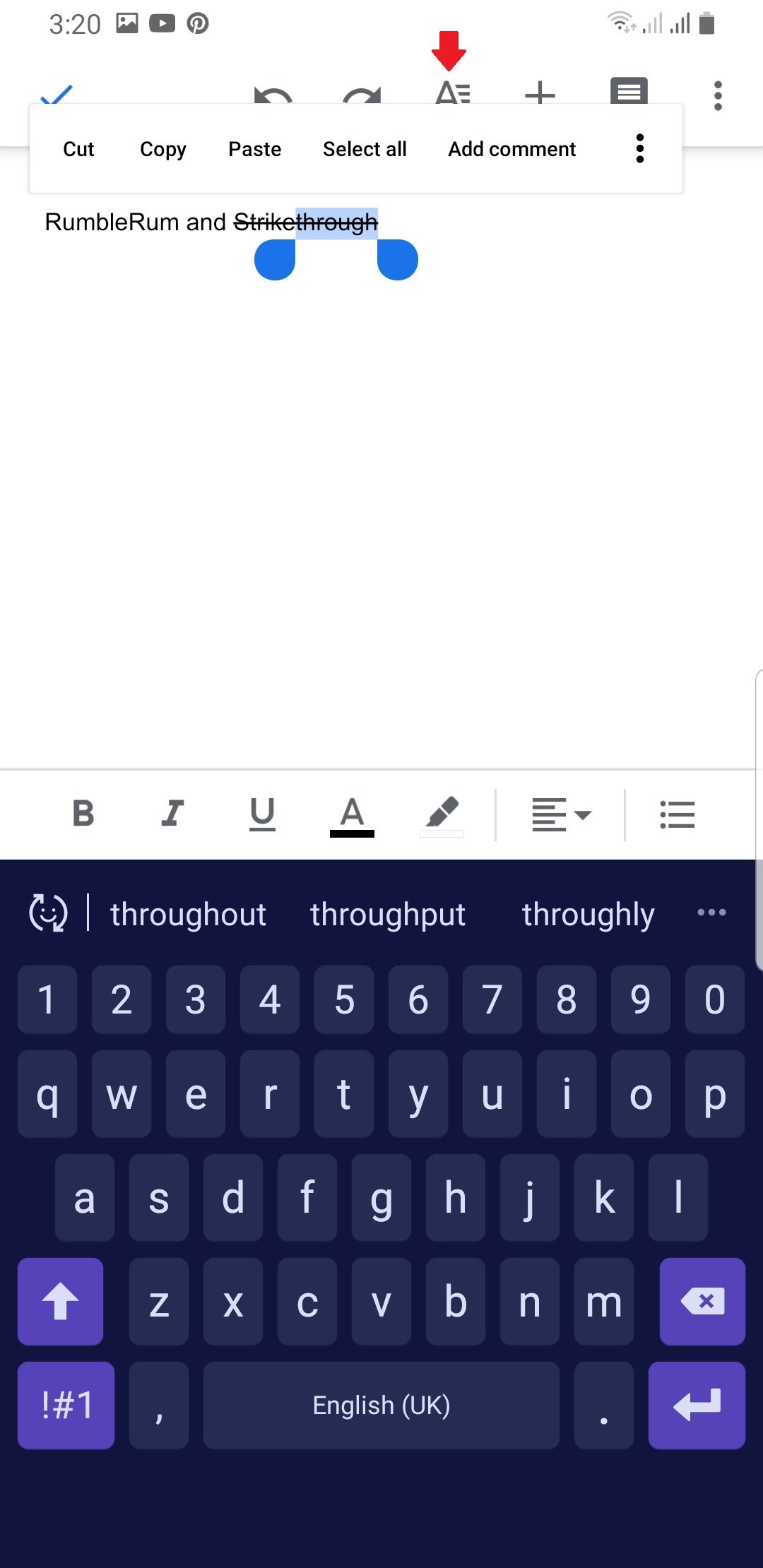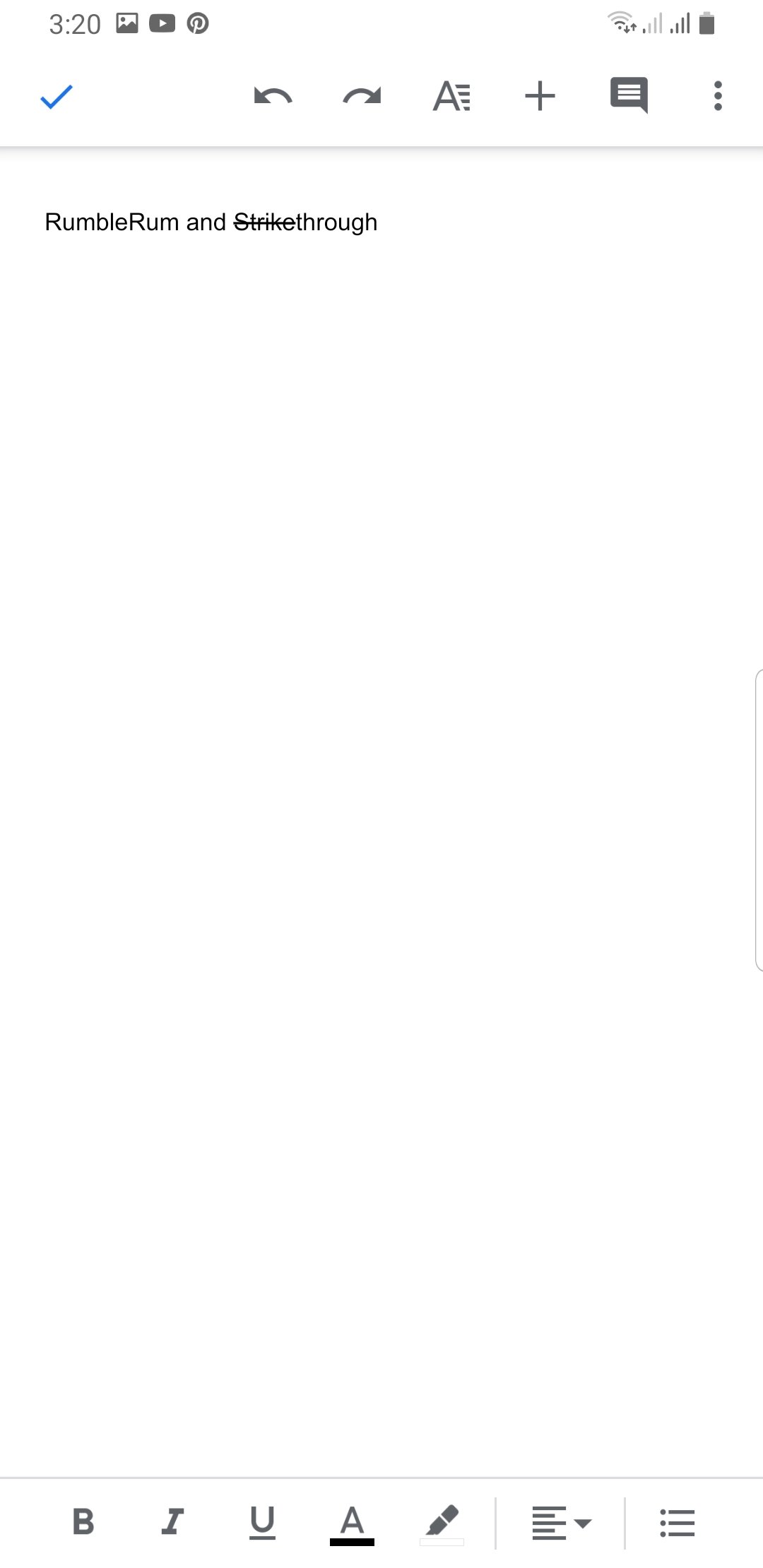Easy Ways Strikethrough your Text in a Google Document Using PC or Phone!
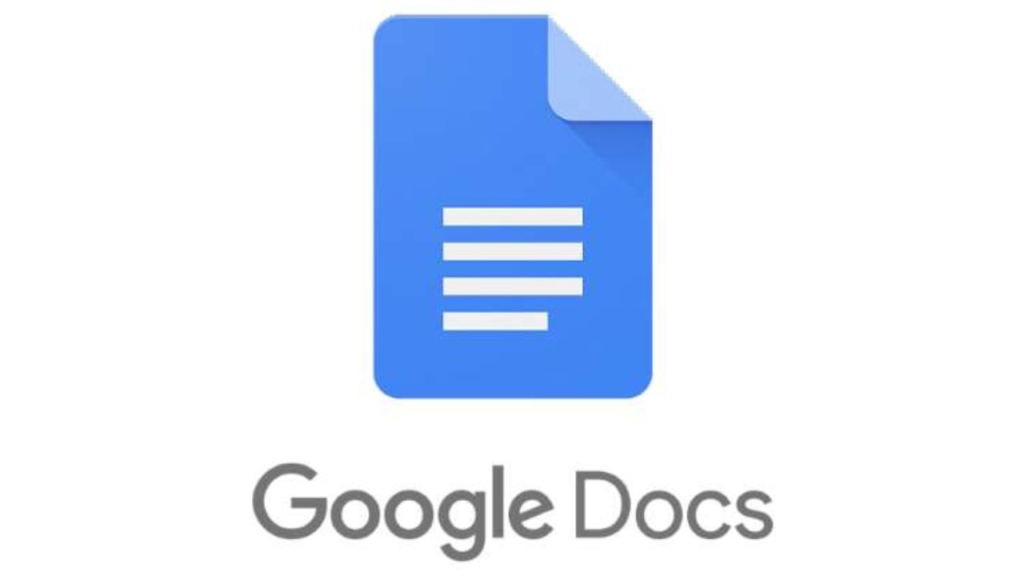 Image Source: Google
Image Source: Google
One of the most popular services offered by Google is Google Docs. Google Docs is used by students, professors, and casual writers alike for the formation of important written documents. It is a free, cloud-based word processor used by many people. Google Docs offers a wide range of tools to make a document professional and visually appealing for the readers. One of lesser-used but instantly recognizable is the strikethrough Google Docs tool.
This tool is meant for a variety of purposes used by people of all professional and non-professional backgrounds. It can be used to convey all sorts of emotions and subtle (or apparent) messages like sarcasm, change of opinion, etc. The strikethrough Google Docs formatting option is present in other word processors as well (such as Microsoft Word) but accessing it is a bit different in Google Docs.
Contents
What is the Strikethrough Google Docs Tool?
The strikethrough Google Docs tool is exactly what it sounds like. It is the striking of a line through a word, sentence, or an entire paragraph to cut it out and at the same time, give a backdrop to the text written.
When is the Strikethrough Google Docs Tool Used?
There are many instances where the strikethrough Google Docs formatting option comes in handy. Below are some of the reasons to use this tool.
1. Cutting Off To-Do List Items
If you are someone who is fond of making to-do lists and checking things off of them, the strikethrough option is made for you. You can simply list items and with the help of the strikethrough option, cut them off from your list once you’re done with them.
In the same manner, the strikethrough Google Docs tool may also be used to cut off items from a grocery list.
2. Serves as a Reminder to Redo
A strikethrough in your document can serve as a reminder that the specific text (or a portion of text) requires editing or is not quite up to the mark just yet. While going through the document, you can easily spot areas that require your further attention.
3. To Work on Wordiness
You can use the strikethrough function as an editing tool while working on someone else’s document. If you feel that the document is very wordy, you may use the strikethrough Google Docs tool to eliminate those extra words and/or sentences without removing them completely. This allows the original author to view these alterations and learn from them.
4. Generate Better Ideas
The tool can also help generate better ideas from the stem one already present in a document. Media companies and writers make use of this while drafting ideas for their content. The strikethrough Google Docs tool is used on the discarded ideas and the final one is kept as is.
5. Subtexting
The strikethrough function can help to subtext less priority information. This is information that is not important to mention but could serve as a helping hand while presenting a certain topic.
6. Presenting Conflicting Ideas
The strikethrough option can also work to gather attention towards a specific scenario of your document. Some people use it to present conflicting ideas that are simultaneously relatable.
7. Displaying Sarcastic or Unpopular Remarks
Some bloggers or writers use this option to freely make a bold or humorous remark or even saying what they really feel (which in this case would not be a popular thought). Once the writer has used the strikethrough function on this text, it becomes less of a focus point for people, and hence, they do not come at the writer with all guns blazing.
This way they could get their thoughts across clearly without having to deal with the amount of hate that they would have to otherwise.
8. Displaying Indecisiveness
If you are just indecisive about your decisions and ideas, the tool can help you keep all your ideas as part of your Google Document until you can either decide on one or choose to keep both.
How to Use The Strikethrough Google Docs Tool on PC?
Unlike Microsoft Word, where the strikethrough tool is present explicitly on the toolbar, the option is present a little embedded into the toolbar icons when we are using Google Docs. However, you can still access the tool via certain easy shortcuts, which are not only easy to use but also time-saving.
From this portion, you will learn two easy ways to use the strikethrough option in your Google Docs document when using a PC. Lucky for us, the same methods can be employed when you are using a Mac or a Tablet as well since this application alters more by device rather than by operating system.
1. Access the Strikethrough Google Docs Tool through Formatting Tools
Following are the steps you can follow to strikethrough your text in your Google Docs document using the format menu:
- Go to your Google Drive and open your document in Google Docs. Either that or create a document from scratch using Google Docs directly.
- When your document opens, select the part of your document you wish to strikethrough. This can be a word, sentence, or even an entire paragraph. You can highlight the text by dragging your cursor over the text. If it is the entire document, use CTRL+A or simply try triple-clicking the document.
- Go to the menu bar, and click on “Format”.
- Clicking on the “Format” button will open a drop-down menu.
- Go to “Text” from the drop-down menu and from there select “Strikethrough”.
- When you have selected the strikethrough option, the text you had highlighted will have a line through it.
2. Access the Strikethrough Google Docs Tool through Keyboard Shortcut Keys
You can download the Google Docs app for your iOS and Android devices easily through the Apple or Google stores. There are different strikethrough keyboard shortcut keys for the two Windows and Mac users. These handy keyboard shortcut keys help one save a lot of time and thus, keep the writing flow going.
Here is the step-by-step guide for both:
For Windows:
- Select the text you wish to strikethrough.
- Simultaneously press the Alt + Shift + 5 keys.
For Mac users:
- Select the text you wish to strikethrough.
- Simultaneously press the ⌘ + Shift + X keys.
What Method is More Efficient?
From the two methods to strikethrough your text, using the keyboard shortcut keys seems more efficient and could help the writers work without having to break the flow. The format option, on the other hand, could derail and distract the thinking process.
How to Remove the Strikethrough From Text on PC?
It is quite possible that initially, you thought ill of an idea but after a while and some deliberation, you decided to stick with the same. In this case, you would have to remove the strikethrough from the document or portion of the document.
If such is the situation, all you have to do is simply go through the same steps of strikethrough all over again. This will automatically remove the line that has crossed out the text. You may also choose to remove only part of the strikethrough Google Docs function, as we have done here:
- We have highlighted only part of the total strikethrough text.
- We have followed the same “Format” method as mentioned above.
- The strikethrough Google Docs function was removed from the highlighted text.
How to Use the Strikethrough Google Docs Tool on Mobile?
The Google Docs application is quite similar in both iOs and Android operating systems, therefore, in order to strikethrough your text on a Google Docs mobile application, you have to follow these steps:
- Start by highlighting the text you wish to strikethrough.
- Click on the editing icon represented by an “A”. This will open up a series of editing options below.
- Click on the “
S“ icon to strikethrough your Google Docs text.
How to Remove the Strikethrough From Text on Mobile?
Like in the case of PC, all you need to do is revisit the steps involved in accessing the strikethrough Google Docs function. As an example, let’s remove part of the strikethrough from our text.
- Highlight the portion of the text you wish to remove the strikethrough from.
- Go to the “A” sign on the top of the screen.
- Click on “
S“ to undo the strikethrough.
Frequently Asked Questions (FAQs)
Q. How do you undo a strikethrough in google docs?
To undo a strikethrough in your text, simply follow the same steps and the feature will be reversed.
Q. How do you strikethrough text in Google Sheets?
To strikethrough text in Google Sheets is much simpler than in Google Docs. This is because the strikethrough icon is clearly present on the toolbar of the application. All you need to do is open the Google Sheet, select the cell whose text you wish to strikethrough, click the format icon and find the strikethrough icon. Once you click that, the cell selected will have its text with a strikethrough.