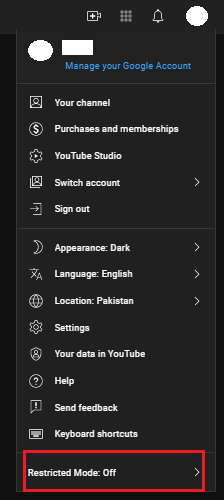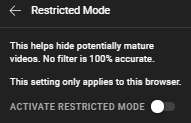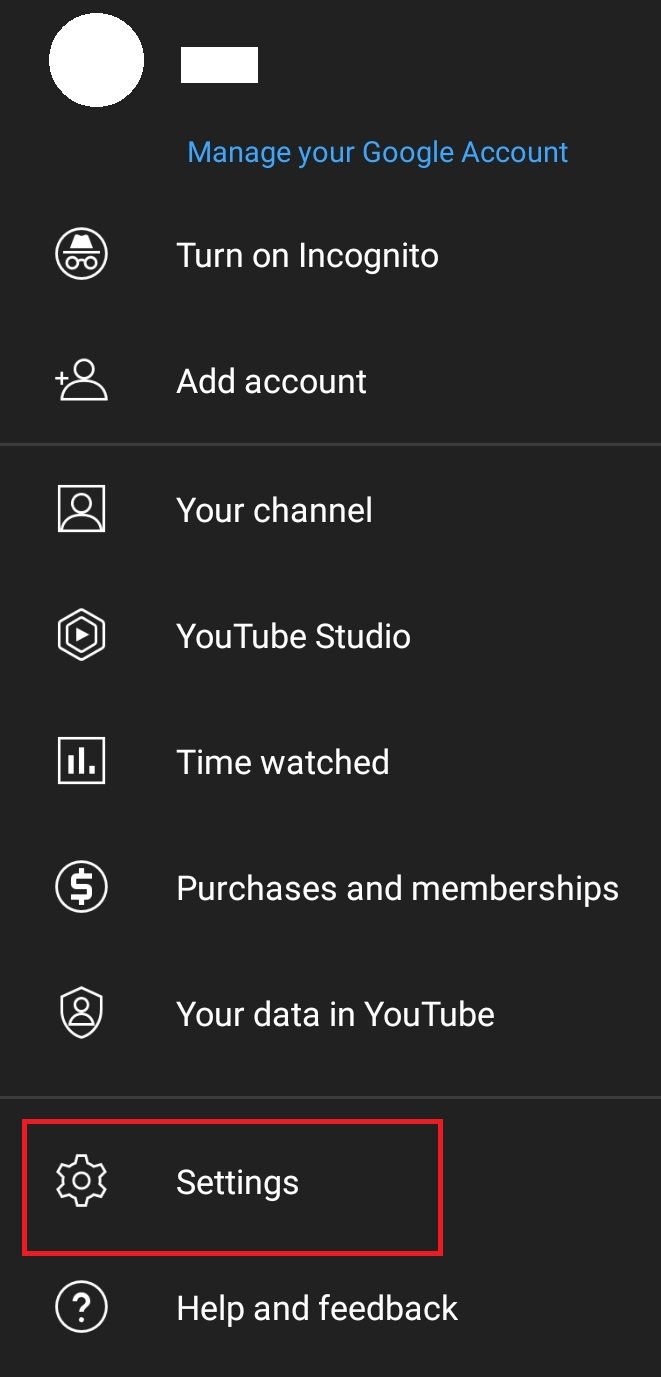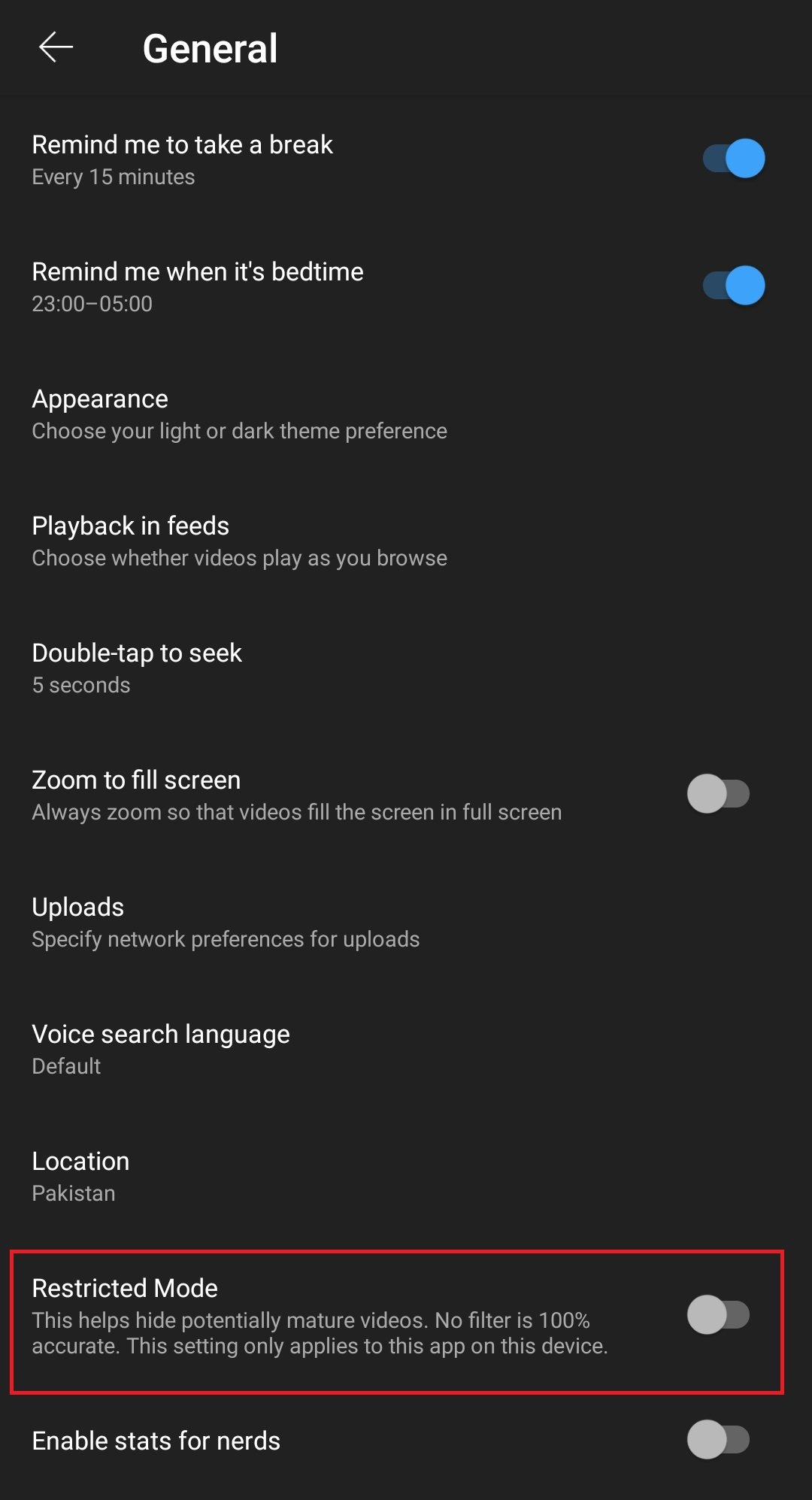What is the YouTube Restricted Mode and How To Turn It On (PC, Android, iOS)?
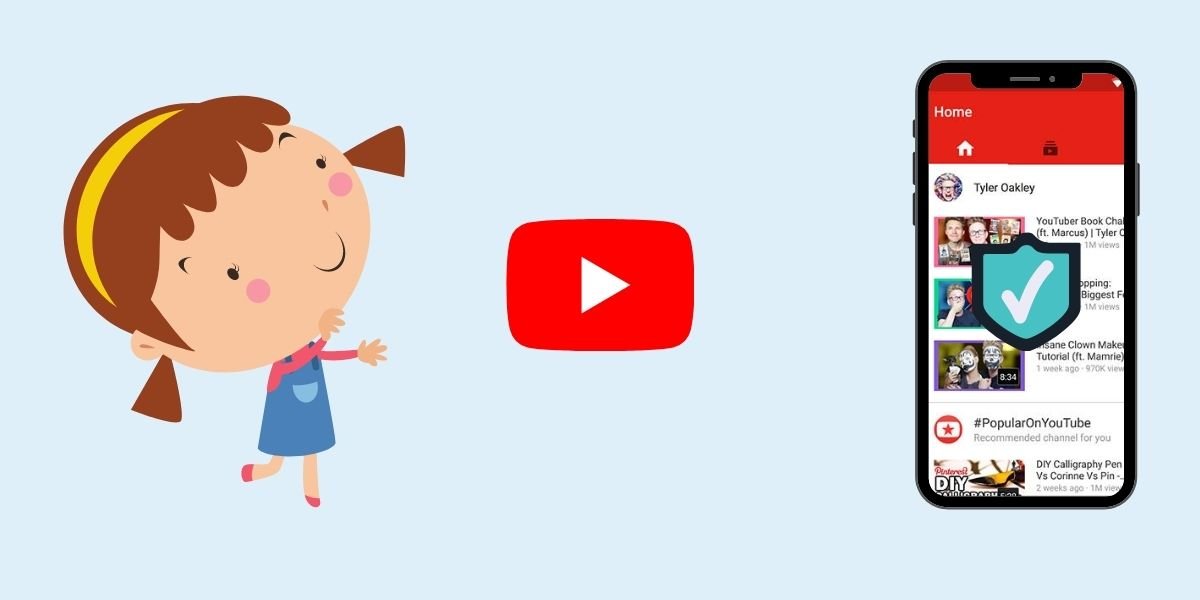
YouTube gets 30 million visitors every day, making it the biggest video-sharing platform and second-biggest search engine in the world. Around 30,000 hours of content is uploaded on it every hour, as of the February analysis. During the Covid-19 lockdown, these numbers surely skyrocketed and are still growing exponentially with each passing day.
Contents
When to Use the YouTube Restricted Mode?
YouTube is watched by people of all ages, from toddlers to senior citizens. Because of the ever-growing magnitude of the type of content YouTube carries, some parents might consider it a necessity to use YouTube to keep their children busy, entertained and happy as they themselves get along with their work. However, since the content on YouTube caters for all ages, it is rational to worry about your child stumbling upon something they’re not meant to see.
This is where the YouTube Restricted Mode comes to help. In this article, we will explain what the YouTube restricted mode is, how it works, and how to enable it.
What is the YouTube Restricted Mode?
The YouTube Restricted Mode is a feature on YouTube that can be turned on to prevent your child from coming across any inappropriate adult content.
It works depending on different factors pertaining to your browser or your application. For example, you can choose to enable the YouTube restricted mode on your phone but keep it off on your laptop. If you turn on the YouTube Restricted Mode on your mobile application, then all the accounts logged in to the YouTube application on your phone will be restricted, and the same is the case with your browser.
However, if you have restricted your account on Google Chrome, then it will not be restricted on Mozilla Firefox (and other browsers) or on a different computer.
YouTube’s Community Guidelines
YouTube has clearly defined some rules that have set boundaries on what a channel owner can or cannot upload. These are called community guidelines. However, even something that is acceptable according to these YouTube guidelines could still be inappropriate for your child.
Restricted Mode basically blocks any video that includes mature content, such as videos depicting drugs or alcohol abuse, violence, nudity or sexual content, use of profanities or inappropriate language, and hate speech. It also disables all comments. For content creators under a specific age limit, YouTube automatically disallows the use of the comment section by viewers and content consumers.
How Does the YouTube Restricted Mode Work?
YouTube’s special algorithm checks every video thoroughly, making sure its contents, title and description do not contain any of the above-listed topics. If they do, they are labelled as mature and are blocked by the YouTube Restricted Mode.
Now, if a creator wants to upload a mature video, they can age-restrict it themselves. They can also specify whether their video was specifically made for kids. Still, these videos are checked both automatically and manually by YouTube employees.
However, due to such a large number of videos being uploaded every minute, some errors may occur whilst following the YouTube community guidelines. For example, videos that do not contain mature content could be labelled as mature, and mature videos could be skipped over. That’s why it is important for us to report mature content in a video that is not labelled as such.
How to Switch on the YouTube Restricted Mode?
If you want your child to have a safe experience on YouTube, or personally do not wish to see any mature content, then enabling restricted mode on YouTube is a piece of cake, and it won’t even take a minute. Doing so would prevent the accidental viewing of any video that has been labelled by the YouTube community guidelines as mature.
Let’s go through the list of ways to do this on both PC and mobile phones (iOs and Android).
1. How to Enable YouTube Restricted Mode on PC
To enable restricted mode on your PC, follow these steps:
- Go to www.youtube.com
- Make sure you are logged in. If not, click on the Sign-in button on the top right corner and enter your email address and password.
- After you have successfully logged in, click on your profile icon in the top right corner.
- From the menu that appears, click on Restricted Mode at the bottom.
- Now, turn it on to prevent any viewing of unwanted adult content.
2. How to Enable YouTube Restricted Mode on Android
To enable the YouTube restricted mode on your Android mobile device, follow these steps:
- Open the YouTube application and make sure you’re signed in.
- Tap on your profile icon in the top left or right corner. This position varies depending on the type of device and version you are using.
- Tap on Settings, and then go to General.
- When you see the Restricted Mode option, toggle it on.
3. How to Enable YouTube Restricted Mode on iOS
To enable restricted mode on your iOS, follow these steps:
- Open the YouTube application and make sure you’re signed in.
- Tap on your profile icon in the top left corner.
- Tap on Settings.
- When you see Restricted Mode, toggle it on.
Basically, you have to follow the same steps as you would on Android, but you can access the YouTube Restricted Mode directly from Settings without navigating to General.
I can’t turn the YouTube Restricted Mode On or Off. What do I do?
If you’re using a public computer, such as in a library or university, and you find that Restricted Mode has been permanently switched on and you can not turn it back off. It is most likely because the administrator has not allowed you to do so. To disable the YouTube Restricted Mode now, you have to contact the system administrator.
If, however, you cannot turn on YouTube Restricted Mode on your child’s device for some reason, consider trying YouTube Kids. There is no Restricted Mode on that application because mature videos are not allowed there. So, this could be the safest choice for your child.
YouTube Restricted Mode Availability
The YouTube Restricted Mode is available in all countries and languages where YouTube itself is available. However, its quality may differ due to cultural differences of each area. Some cultures might deem something inappropriate but not every culture will agree to this.
So, if you want to make sure no mature content shows up on your feed or search results, the YouTube Restricted Mode is for you. Whereas if you want to keep your child safe, you can either choose to turn on Restricted Mode or download YouTube Kids.